帝王谷资源网 Design By www.wdxyy.com
这次的photoshop调色教程是学习用ps调出诗意的沙滩贝壳,主要用到了素材照片、曲线调整图层、可选颜色调整图层、外挂滤镜Topaz和USM锐化。最后调色出的沙滩贝壳诗情写意,比原图多了好看的颜色和层次。喜欢这个照片效果的人不妨学习看看,加油。
原图:

具体调色步骤如下:
步骤1
打开贝壳照片,复制一层。

新建曲线调整图层,设置如下。
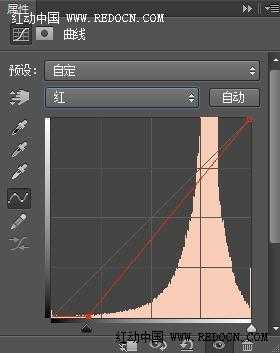
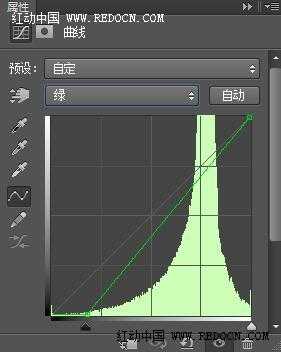
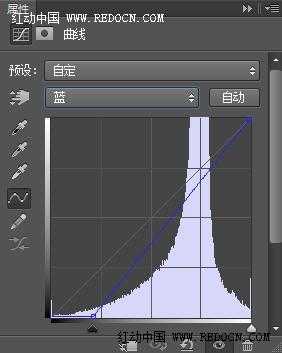
颜色有了轻微的改变。

步骤2
新建可选颜色调整图层,设置如下。改善画面的基础色调。



步骤3
新建一个空白图层,按ctrl+ alt + shift + E盖印图层。

使用外挂滤镜Topaz对其进行柔化处理,如图所示。
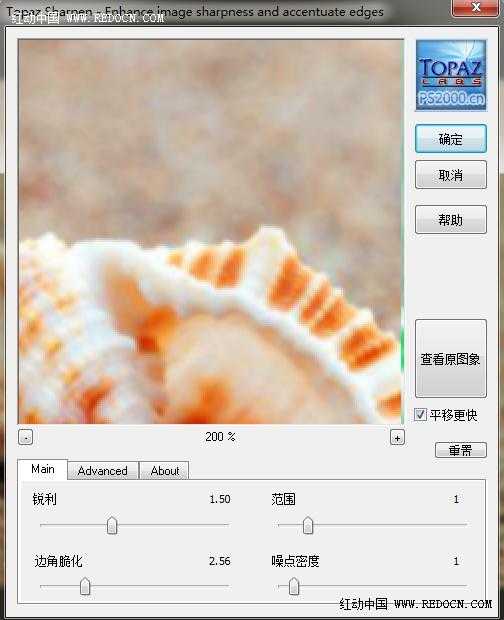

沙滩部分明显柔和了许多,细小的白色沙子几乎看不见了。

步骤44
再建曲线调整图层,设置如图,打造一个黄色基调。


步骤5
细节调整。新建曝光度调整图层,设置如下。,

新建自然饱和度调整图层,设置如图。

步骤6)
新建一个图层,盖印图层。
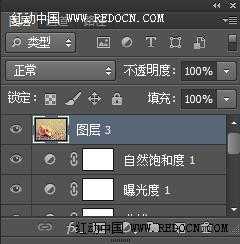
执行滤镜—锐化—USM锐化,设置如下
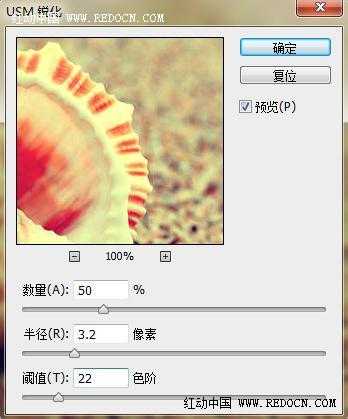

步骤7
观察觉得黄色太厚重了,再建一个曲线调整图层,设置中性色如下。
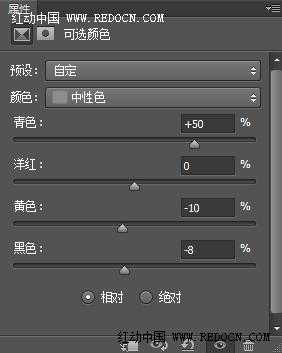

最后,添加上自己喜欢的文字。
大功告成!

标签:
沙滩,贝壳
帝王谷资源网 Design By www.wdxyy.com
广告合作:本站广告合作请联系QQ:858582 申请时备注:广告合作(否则不回)
免责声明:本站文章均来自网站采集或用户投稿,网站不提供任何软件下载或自行开发的软件! 如有用户或公司发现本站内容信息存在侵权行为,请邮件告知! 858582#qq.com
免责声明:本站文章均来自网站采集或用户投稿,网站不提供任何软件下载或自行开发的软件! 如有用户或公司发现本站内容信息存在侵权行为,请邮件告知! 858582#qq.com
帝王谷资源网 Design By www.wdxyy.com
暂无评论...
更新日志
2025年02月19日
2025年02月19日
- 小骆驼-《草原狼2(蓝光CD)》[原抓WAV+CUE]
- 群星《欢迎来到我身边 电影原声专辑》[320K/MP3][105.02MB]
- 群星《欢迎来到我身边 电影原声专辑》[FLAC/分轨][480.9MB]
- 雷婷《梦里蓝天HQⅡ》 2023头版限量编号低速原抓[WAV+CUE][463M]
- 群星《2024好听新歌42》AI调整音效【WAV分轨】
- 王思雨-《思念陪着鸿雁飞》WAV
- 王思雨《喜马拉雅HQ》头版限量编号[WAV+CUE]
- 李健《无时无刻》[WAV+CUE][590M]
- 陈奕迅《酝酿》[WAV分轨][502M]
- 卓依婷《化蝶》2CD[WAV+CUE][1.1G]
- 群星《吉他王(黑胶CD)》[WAV+CUE]
- 齐秦《穿乐(穿越)》[WAV+CUE]
- 发烧珍品《数位CD音响测试-动向效果(九)》【WAV+CUE】
- 邝美云《邝美云精装歌集》[DSF][1.6G]
- 吕方《爱一回伤一回》[WAV+CUE][454M]

