相信每个人家里都有一些旧照片,以前拍个非常不容易,一直珍藏至今却已泛黄怎么呢办?今天小编就是来为大家解决这个问题的。下面一起和小编来学习下老照片修复教程吧!
1.用PS打开旧照片

2.用滤镜中的蒙尘与划痕处理掉较小的脏点
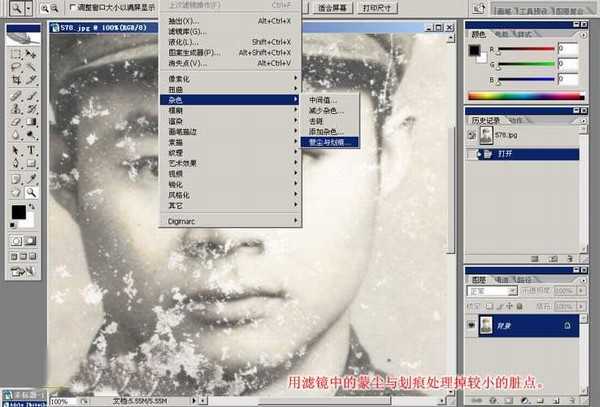
3.详细参数见图

4.用滤镜中的蒙尘与划痕处理掉较小的脏点
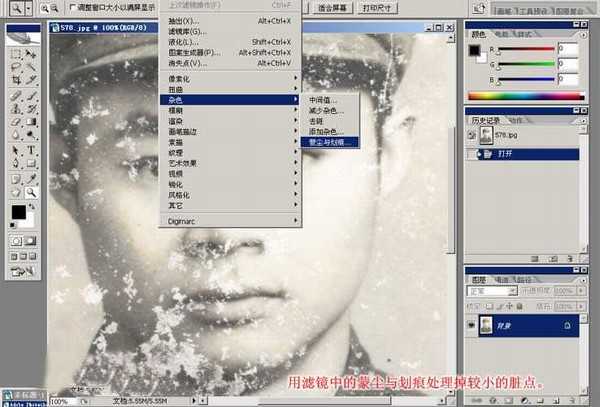
5.将刚刚处理过的图片保存好用国科打开
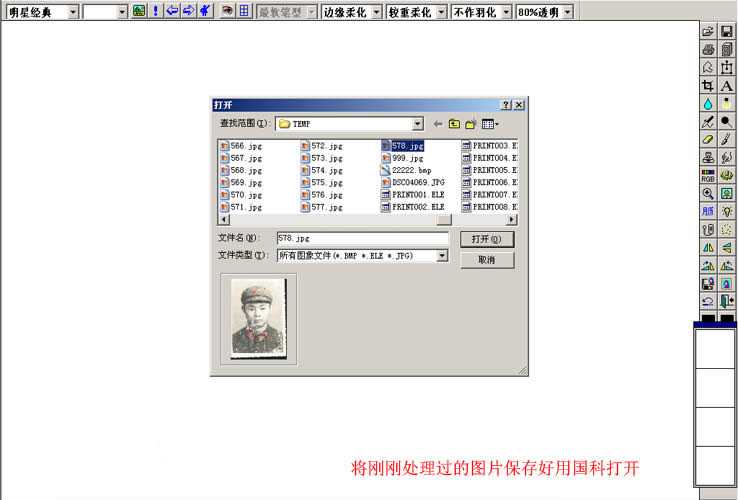
6.国科基本操作界面

7.放大图片对脸部细处理

8.使用印章工具 按轮廓线条顺势处理

9.眼角部分需要很细致的处理 保持原来的轮廓

10.用亮化/暗化工具将瞳孔里面的光点画出来

11.鼻子的处理;处理过程中印章工具不能放太大

12.此图片最难处理的部分下巴,先将小的脏点漫漫处理掉再去处理比较大的脏块
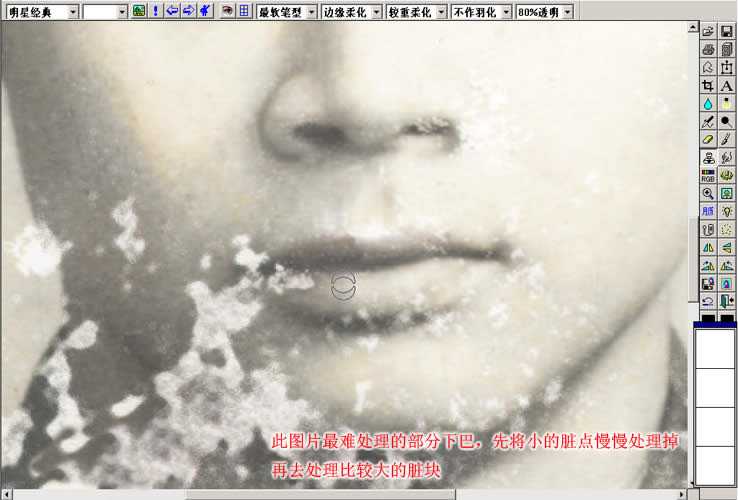
13.嘴巴部分基本完成

14.漫漫滴 不急 一口气吃不完那么多

15.处理的时候一定要注意颜色的融合 明暗不一样的色不能复制上去
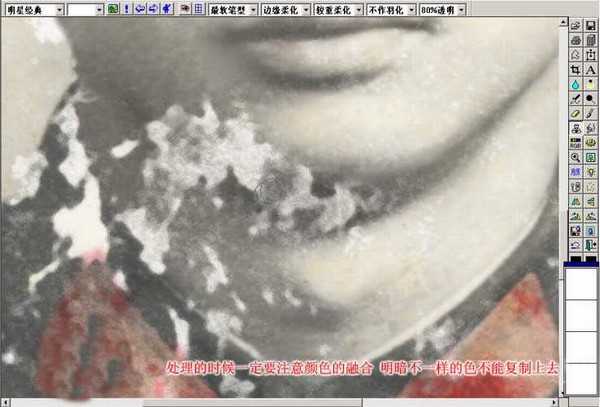
16.处理掉脖子下的脏块
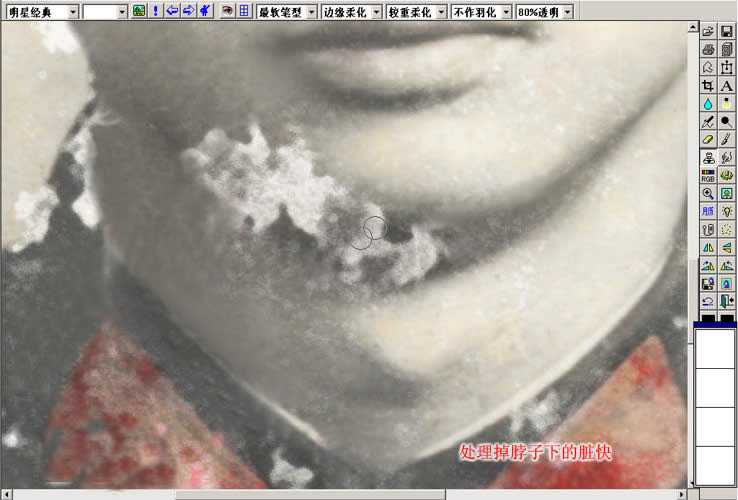
17.考虑到难用印章采取近色 我干脆用画笔工具直接喷绘先吸取类似的颜色 将白色的脏点全部覆盖
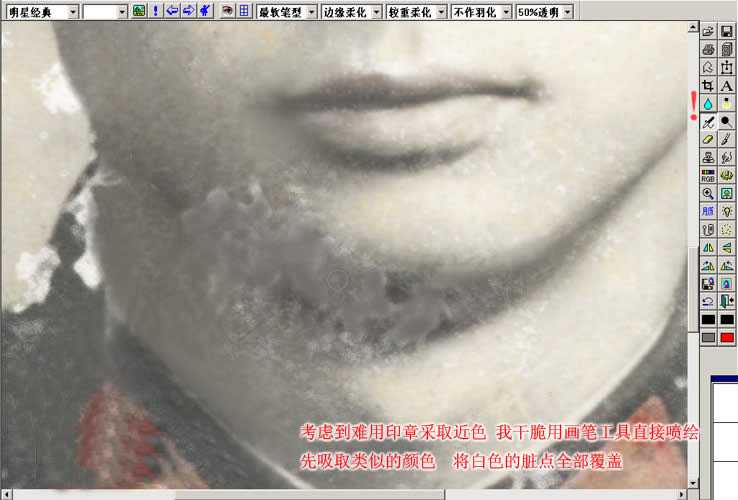
18.这里有点跳跃了,用亮化/暗化工具将下巴的基本轮廓画出来,再用涂抹工具手绘,手绘能将细小脏点去掉还能将不明显的线条涂得更清晰

19.衣服的处理,衣服不比人的脸部不需要注意太多,因为不怕它变样。基本保持它的纹理皱折就可以了

20.弹指一挥间。 处理老照片印章真的是不能缺少的一个工具

21.衣服的处理完成 现在看起来还有点小斑点 别急后面会让它怎么干净的

22.还有帽子没处理哦 也很简单的 按帽子的纹理来处理就行了 工具是印章

23.帽子部分完成

24.整体完成效果

25.将图片保存用PS打开

26.滤镜 Neat image] 降低燥点 此插件可在网上搜索下载。

27.进入躁点处理插件

28.框选局部进行样本采集

29.方框中属于躁点后方框外属于躁点前

30.用钢笔工具将人物勾选出来 上一页12 下一页 阅读全文
老照片,修复,旧照片
免责声明:本站文章均来自网站采集或用户投稿,网站不提供任何软件下载或自行开发的软件! 如有用户或公司发现本站内容信息存在侵权行为,请邮件告知! 858582#qq.com
《魔兽世界》大逃杀!60人新游玩模式《强袭风暴》3月21日上线
暴雪近日发布了《魔兽世界》10.2.6 更新内容,新游玩模式《强袭风暴》即将于3月21 日在亚服上线,届时玩家将前往阿拉希高地展开一场 60 人大逃杀对战。
艾泽拉斯的冒险者已经征服了艾泽拉斯的大地及遥远的彼岸。他们在对抗世界上最致命的敌人时展现出过人的手腕,并且成功阻止终结宇宙等级的威胁。当他们在为即将于《魔兽世界》资料片《地心之战》中来袭的萨拉塔斯势力做战斗准备时,他们还需要在熟悉的阿拉希高地面对一个全新的敌人──那就是彼此。在《巨龙崛起》10.2.6 更新的《强袭风暴》中,玩家将会进入一个全新的海盗主题大逃杀式限时活动,其中包含极高的风险和史诗级的奖励。
《强袭风暴》不是普通的战场,作为一个独立于主游戏之外的活动,玩家可以用大逃杀的风格来体验《魔兽世界》,不分职业、不分装备(除了你在赛局中捡到的),光是技巧和战略的强弱之分就能决定出谁才是能坚持到最后的赢家。本次活动将会开放单人和双人模式,玩家在加入海盗主题的预赛大厅区域前,可以从强袭风暴角色画面新增好友。游玩游戏将可以累计名望轨迹,《巨龙崛起》和《魔兽世界:巫妖王之怒 经典版》的玩家都可以获得奖励。
更新日志
- 小骆驼-《草原狼2(蓝光CD)》[原抓WAV+CUE]
- 群星《欢迎来到我身边 电影原声专辑》[320K/MP3][105.02MB]
- 群星《欢迎来到我身边 电影原声专辑》[FLAC/分轨][480.9MB]
- 雷婷《梦里蓝天HQⅡ》 2023头版限量编号低速原抓[WAV+CUE][463M]
- 群星《2024好听新歌42》AI调整音效【WAV分轨】
- 王思雨-《思念陪着鸿雁飞》WAV
- 王思雨《喜马拉雅HQ》头版限量编号[WAV+CUE]
- 李健《无时无刻》[WAV+CUE][590M]
- 陈奕迅《酝酿》[WAV分轨][502M]
- 卓依婷《化蝶》2CD[WAV+CUE][1.1G]
- 群星《吉他王(黑胶CD)》[WAV+CUE]
- 齐秦《穿乐(穿越)》[WAV+CUE]
- 发烧珍品《数位CD音响测试-动向效果(九)》【WAV+CUE】
- 邝美云《邝美云精装歌集》[DSF][1.6G]
- 吕方《爱一回伤一回》[WAV+CUE][454M]
