帝王谷资源网 Design By www.wdxyy.com
效果图:

原图:

操作步骤:
一、在Camera Raw中处理肤色
1。单击HSL/灰度图标,之后单击饱和度选项,调整橙色。
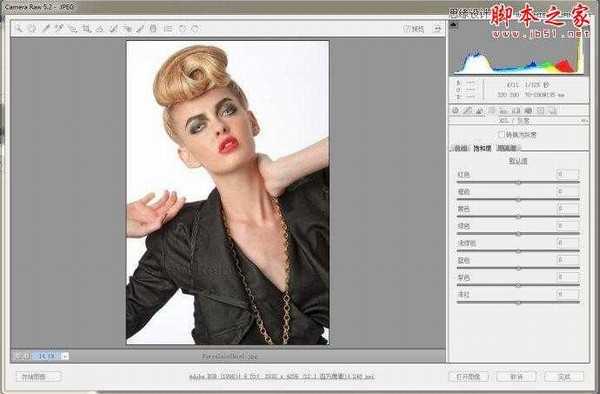
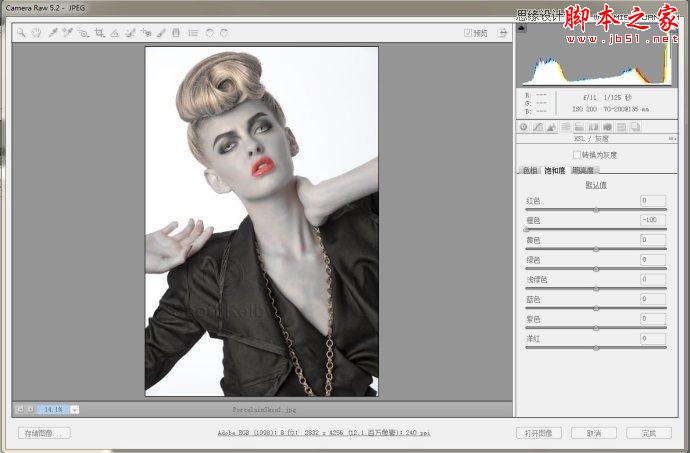
2。单击明亮度选项,调整红色。
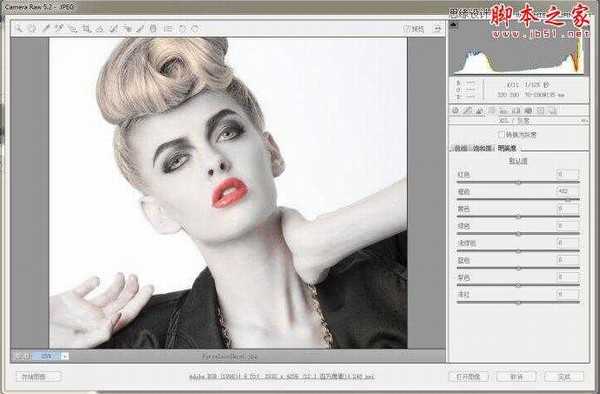
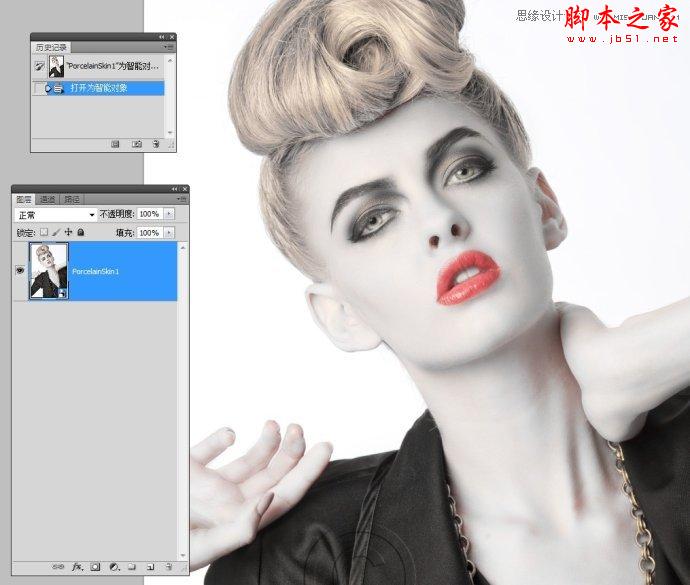
3。通过拷贝新新智能图层。双击进入Camera Raw 处理。
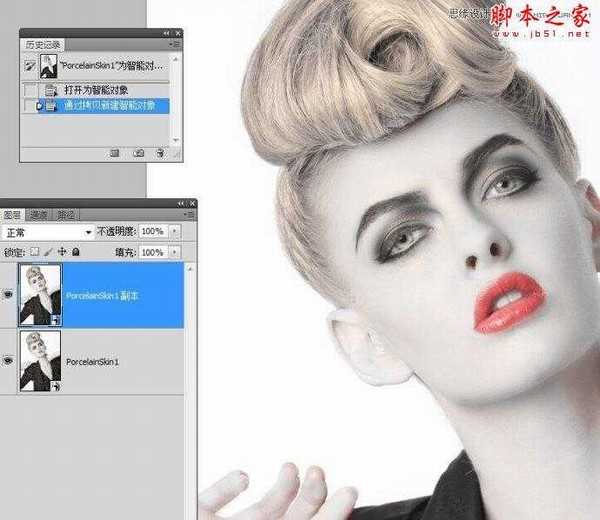
4。单击饱和度,调整红色,直到眼睛下方、耳朵上等区域红色消失为止。
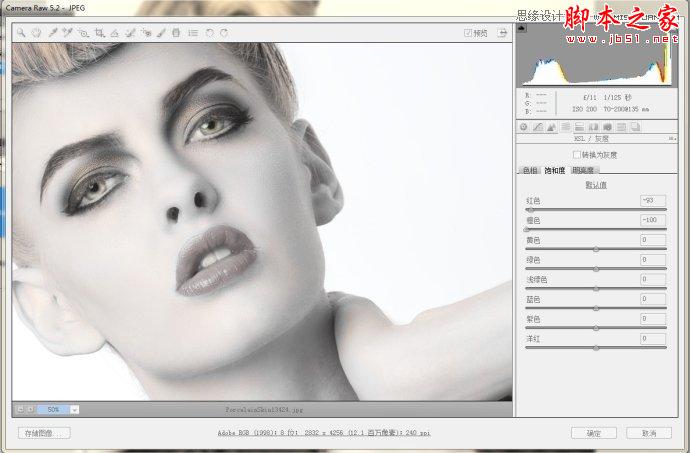
思缘教程网:http://www.missyuan.net
5。进入PS编辑,添加图层蒙版。使用白色画笔在红色皮肤区域涂抹。

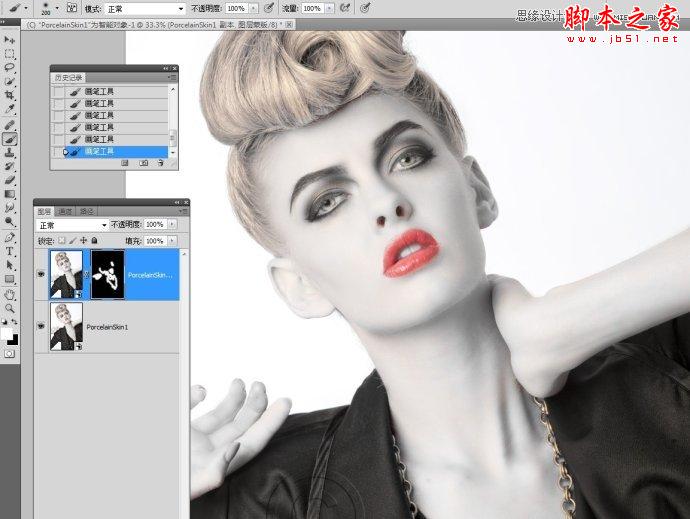
二、还原头发色彩
1。选中背景图层。通过拷贝新建智能图层。并把它移动到顶层。
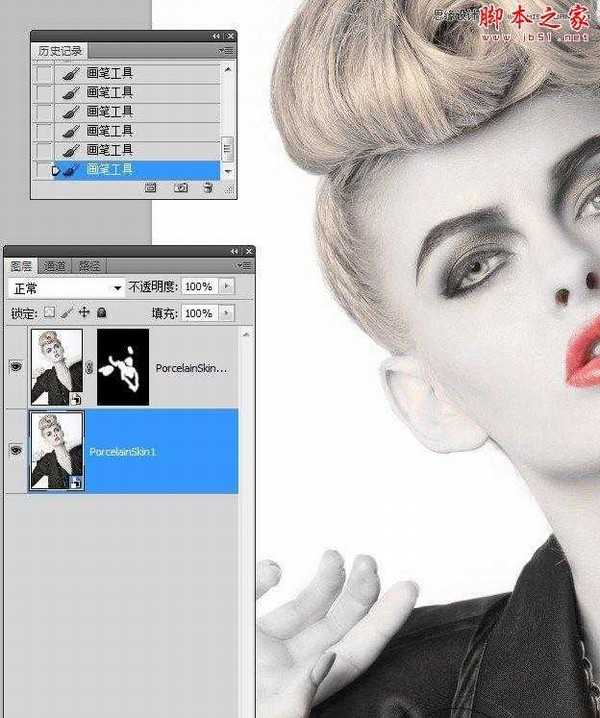
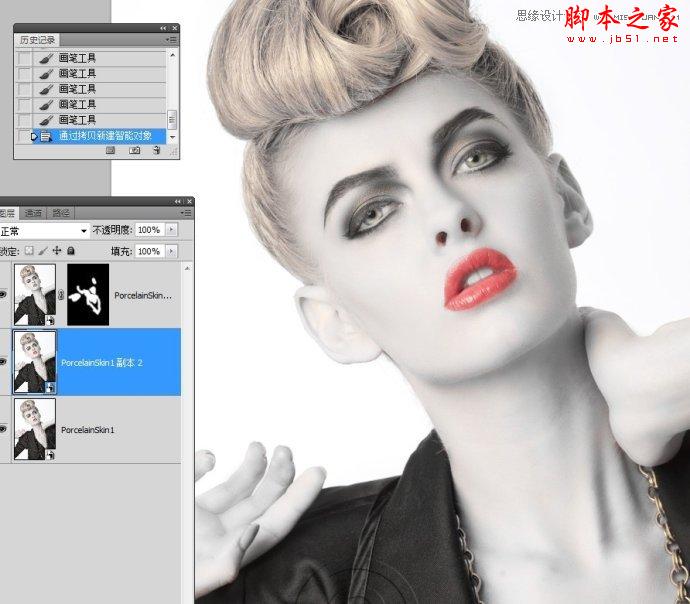
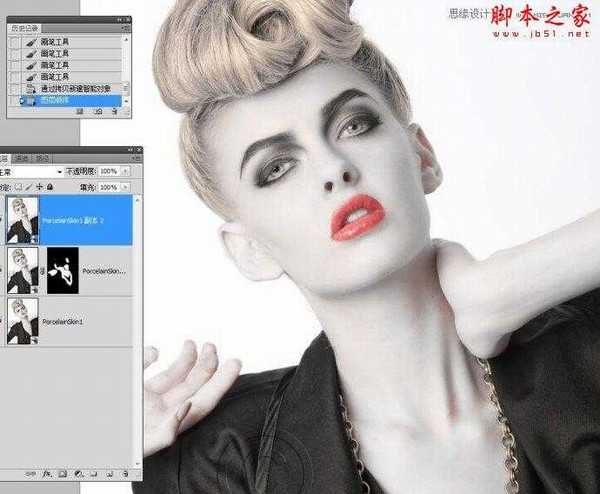
2。双击进入Camera Raw 中编辑。选择图像原始默认值。
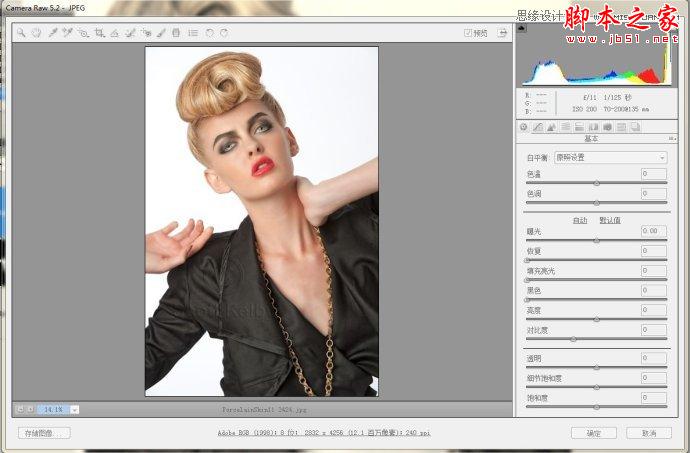
3。单击确定进入PS中编辑。
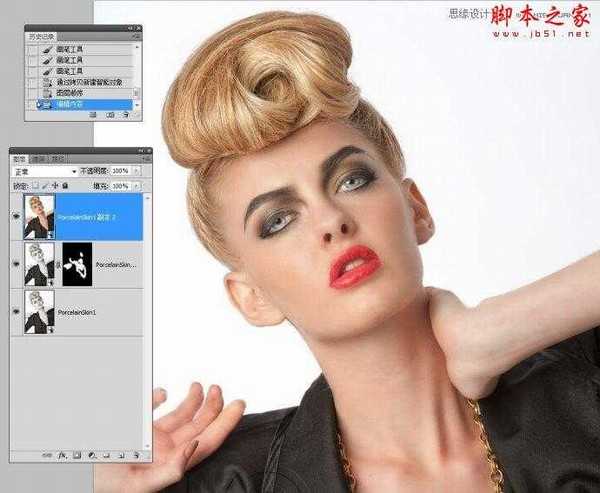
4。添加图层蒙版,使用白色画笔涂抹出头发。
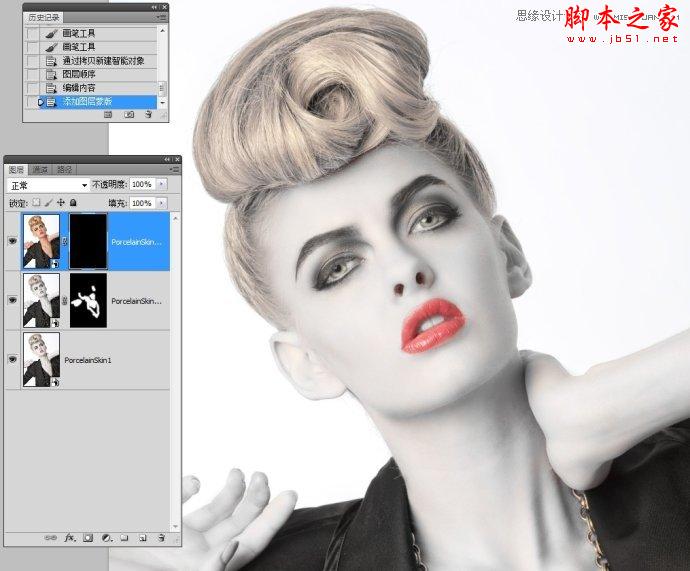
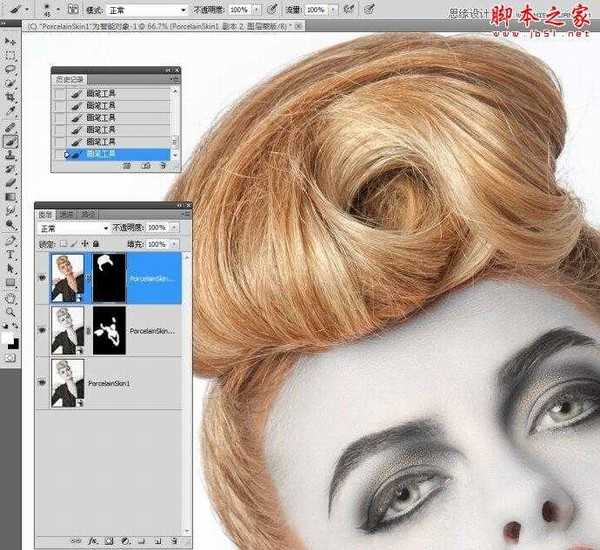
5,更改图层不透明度。
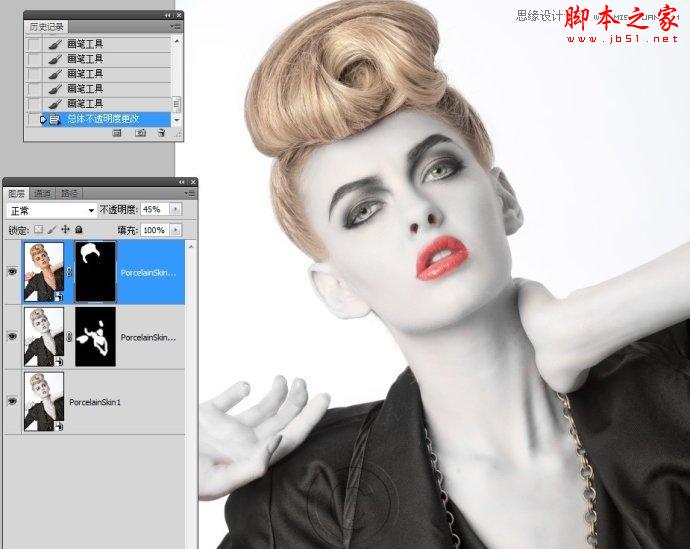
三、柔肤处理

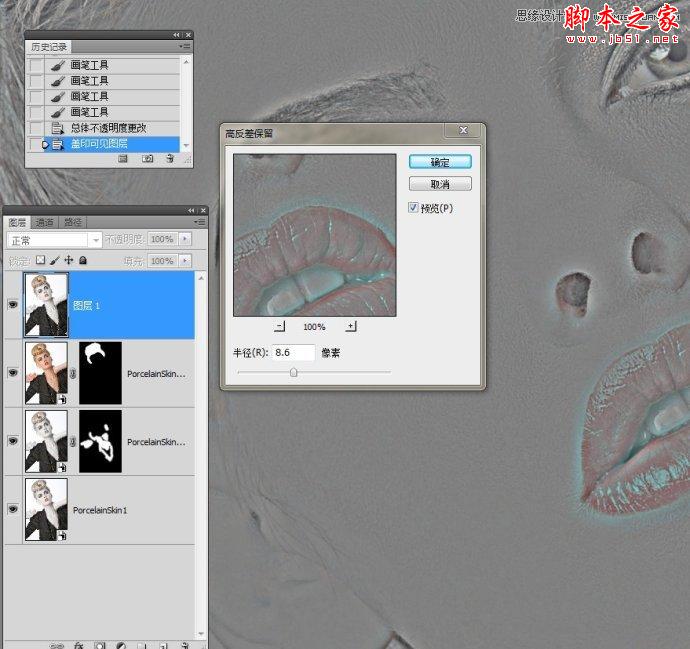
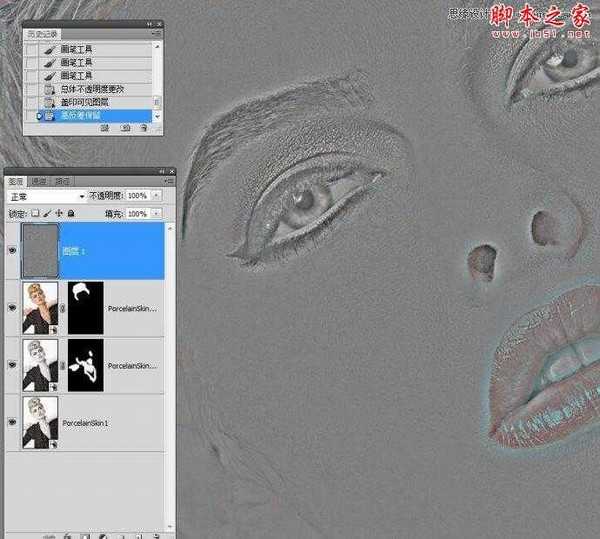
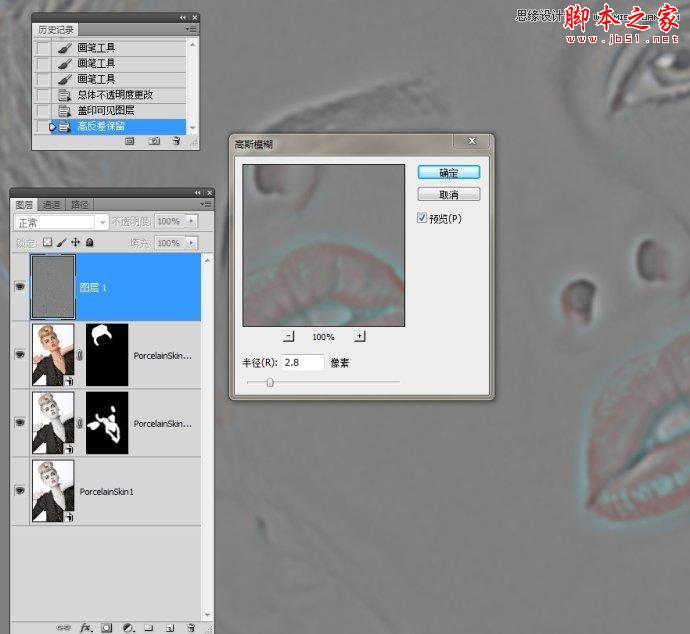
更多PS教程:http://www.missyuan.net
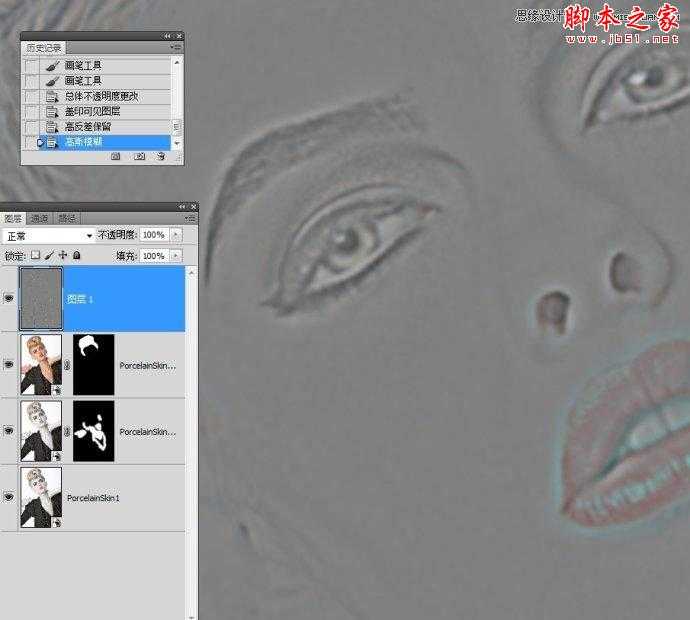
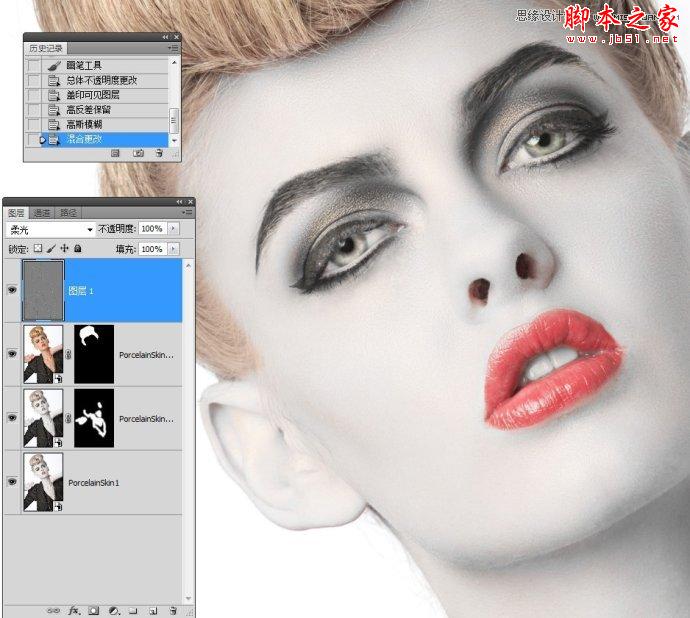
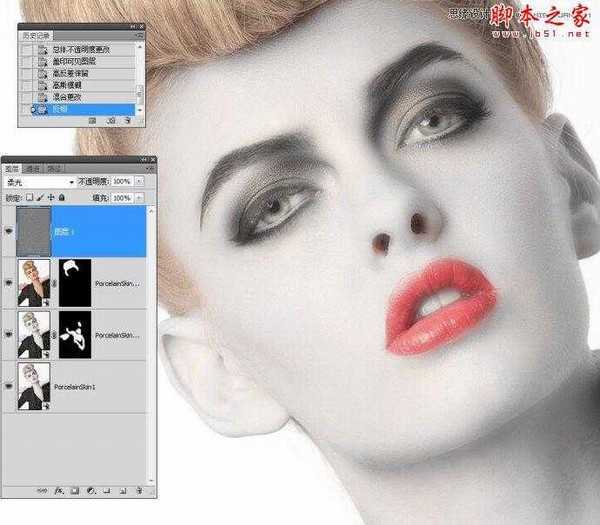
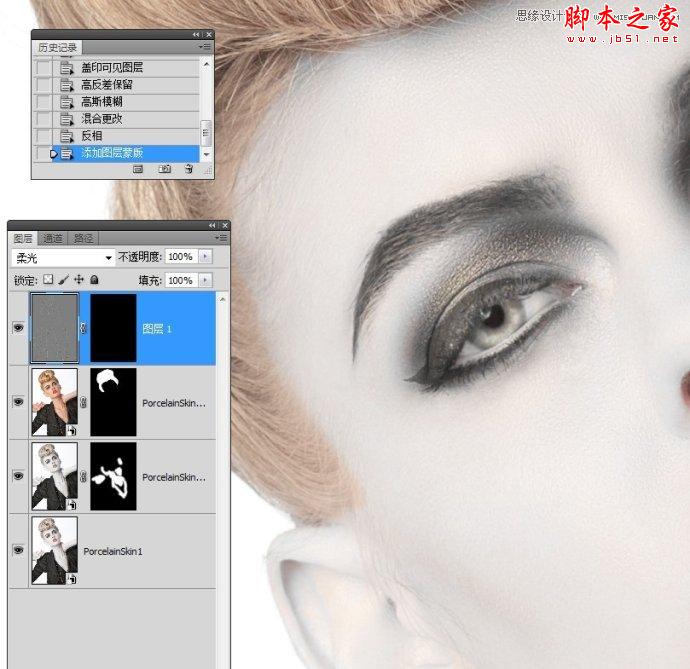
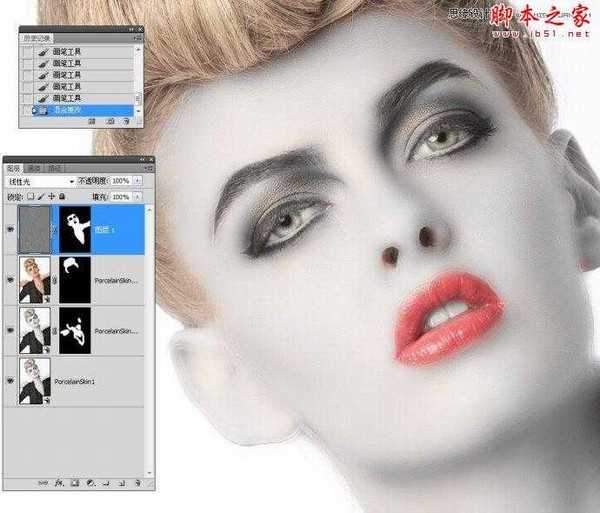
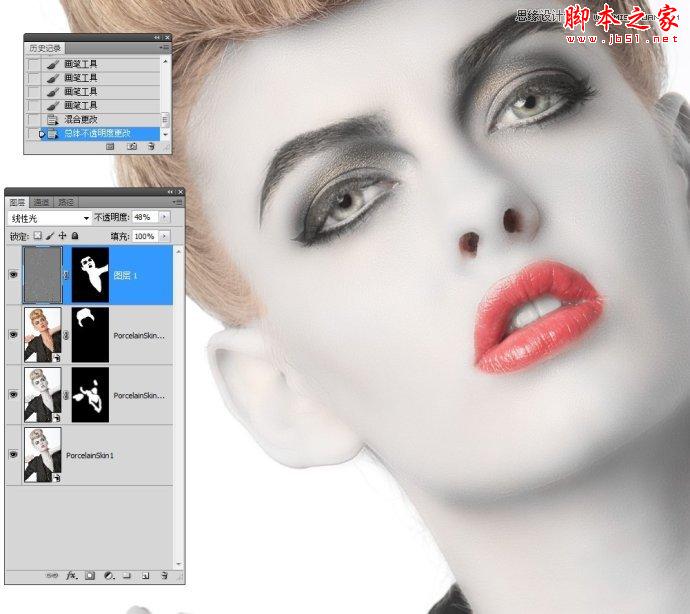
四、使皮肤变得更白
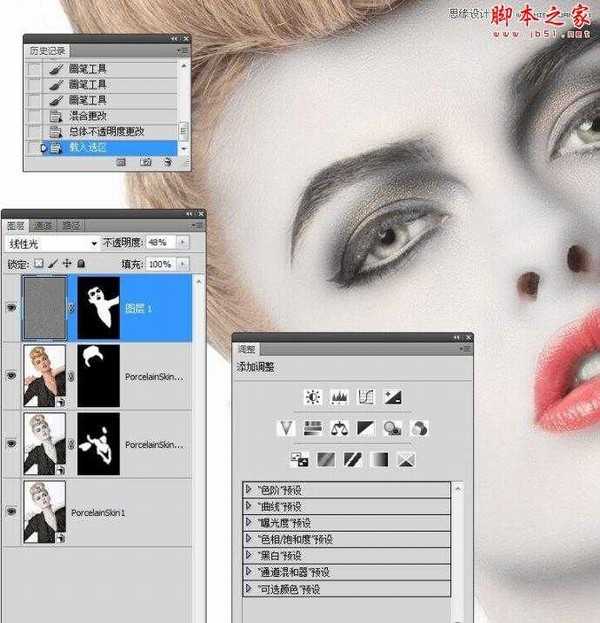
http://www.missyuan.net
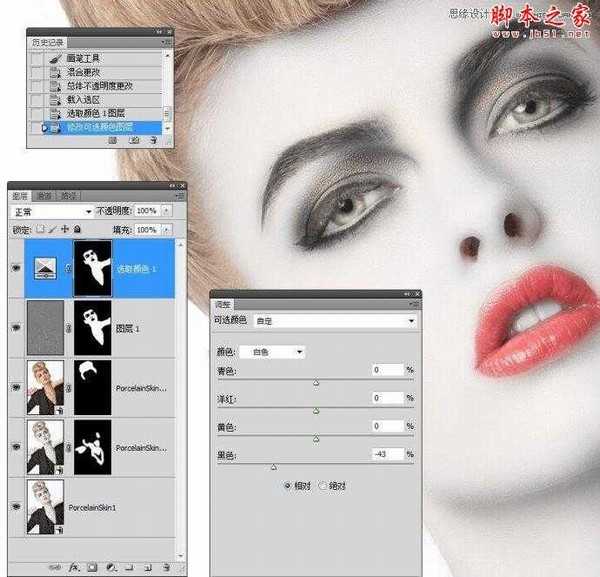
五、嘴唇变得更浓
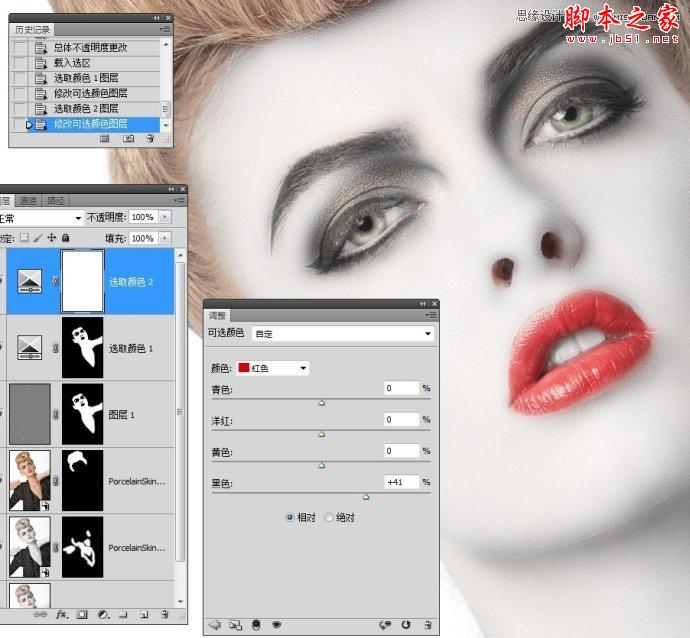
六、嘴唇变成深银色
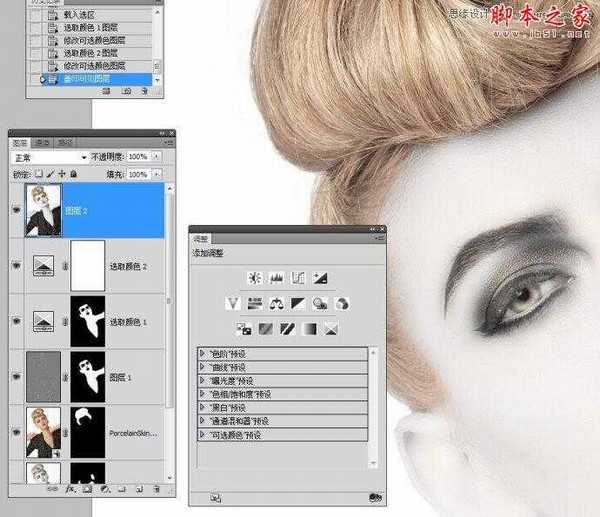
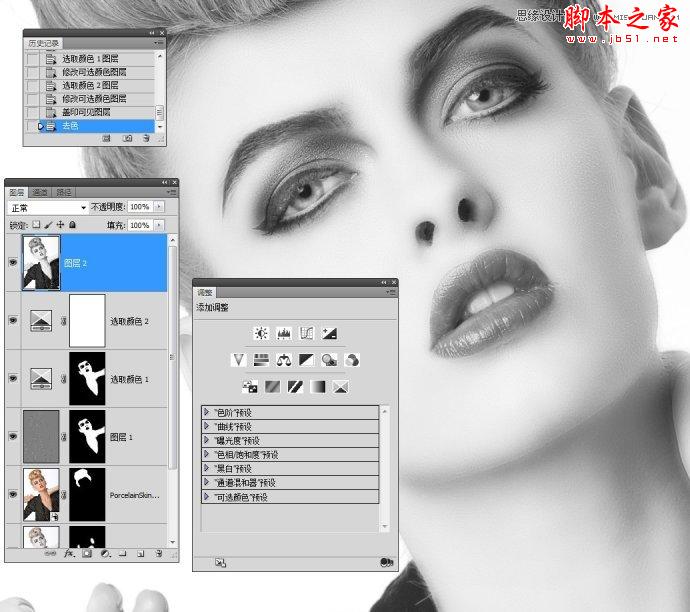
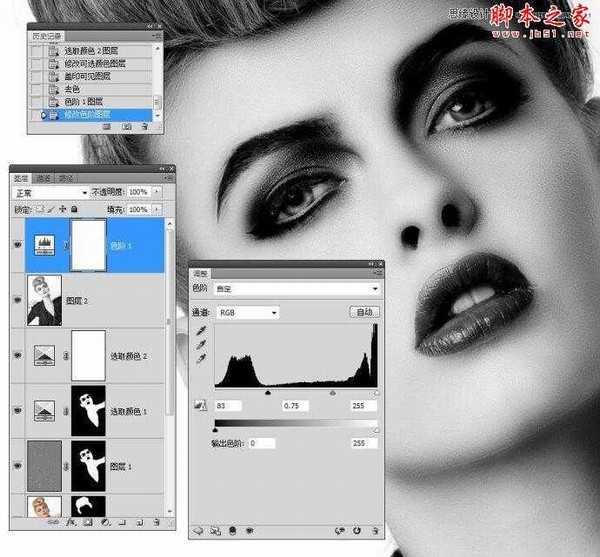
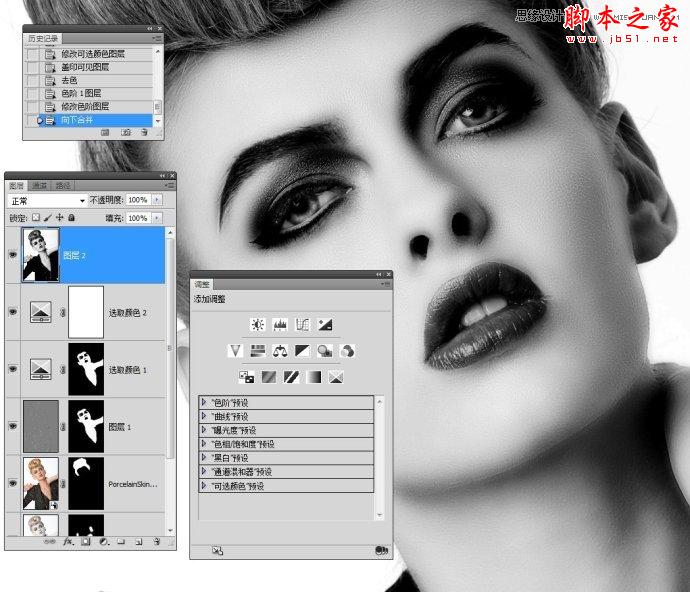



最终效果图:


原图:

操作步骤:
一、在Camera Raw中处理肤色
1。单击HSL/灰度图标,之后单击饱和度选项,调整橙色。
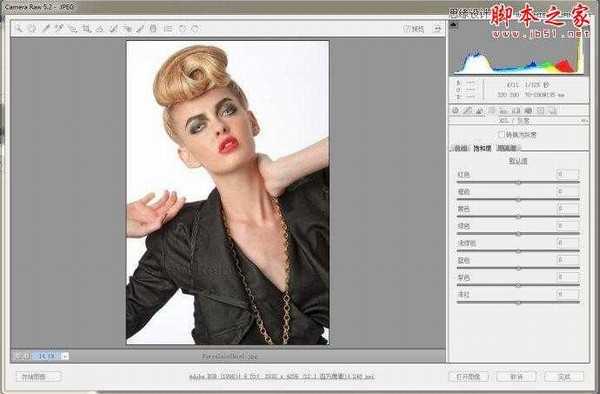
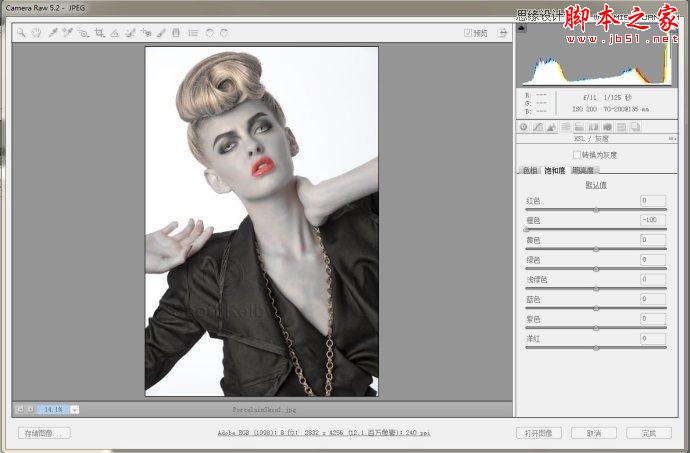
2。单击明亮度选项,调整红色。
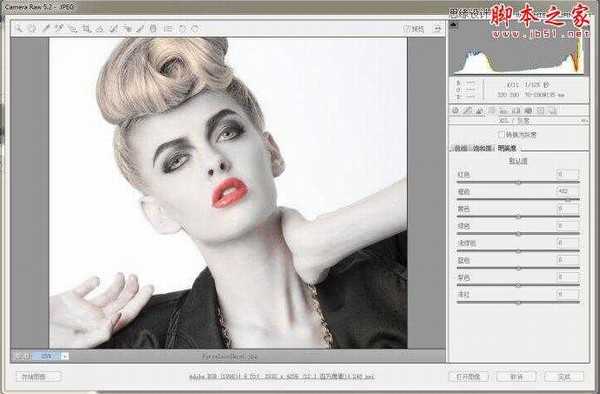
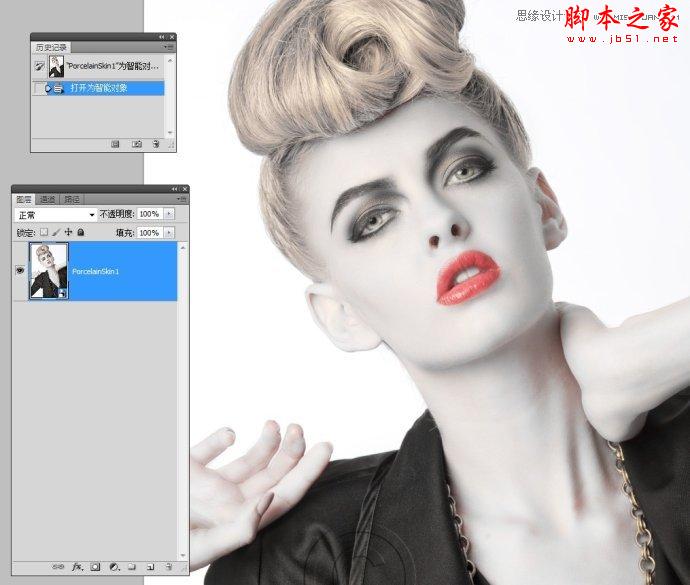
3。通过拷贝新新智能图层。双击进入Camera Raw 处理。
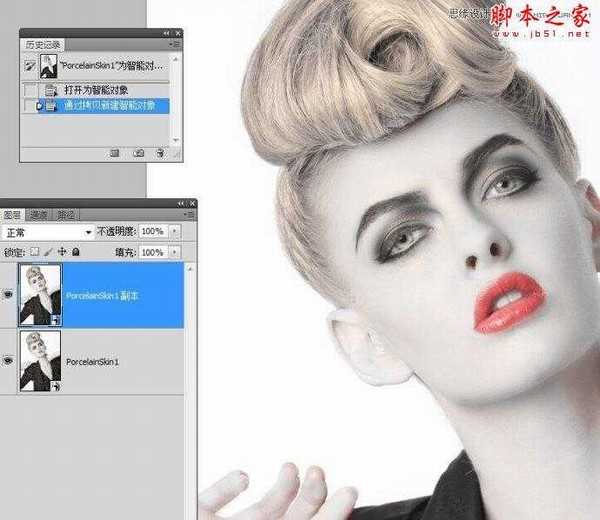
4。单击饱和度,调整红色,直到眼睛下方、耳朵上等区域红色消失为止。
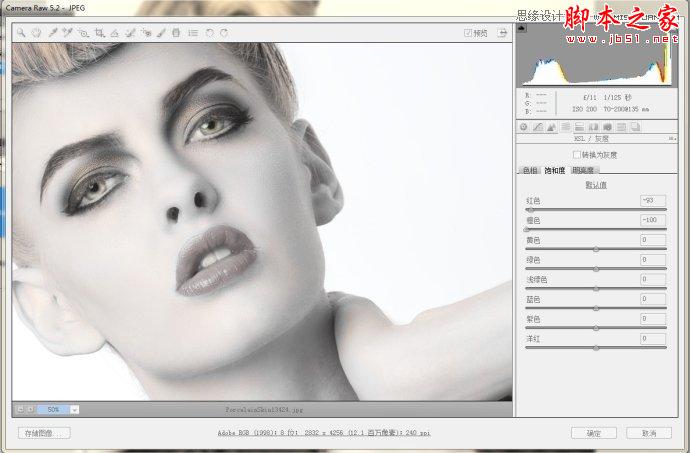
思缘教程网:http://www.missyuan.net
5。进入PS编辑,添加图层蒙版。使用白色画笔在红色皮肤区域涂抹。

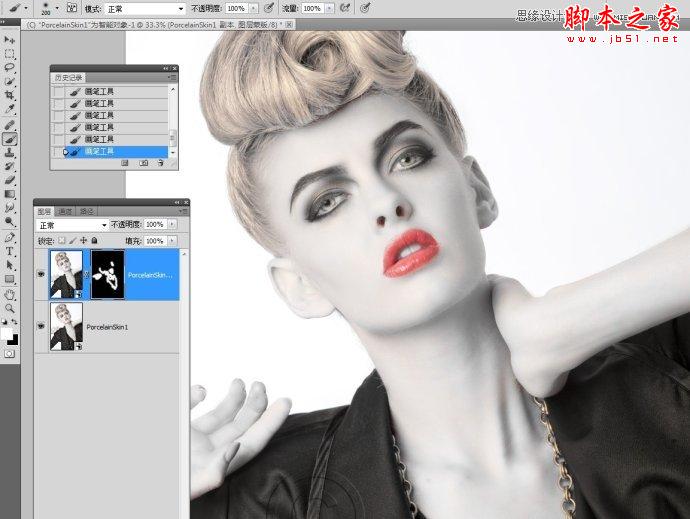
二、还原头发色彩
1。选中背景图层。通过拷贝新建智能图层。并把它移动到顶层。
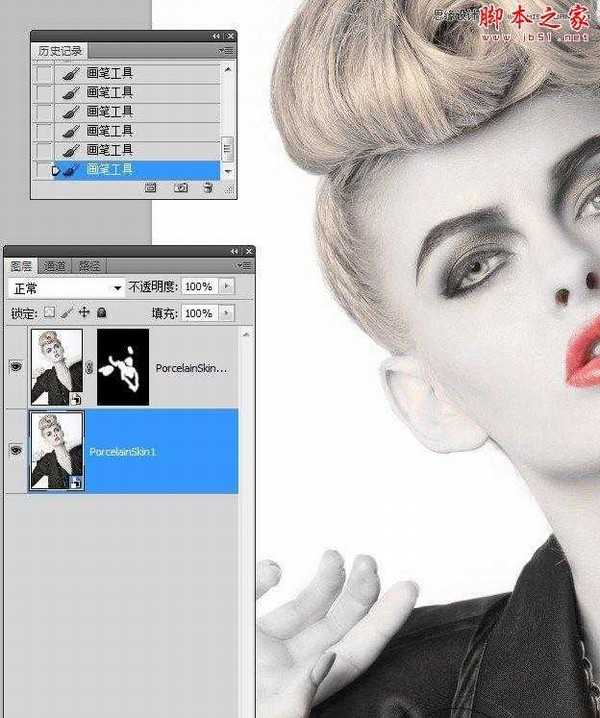
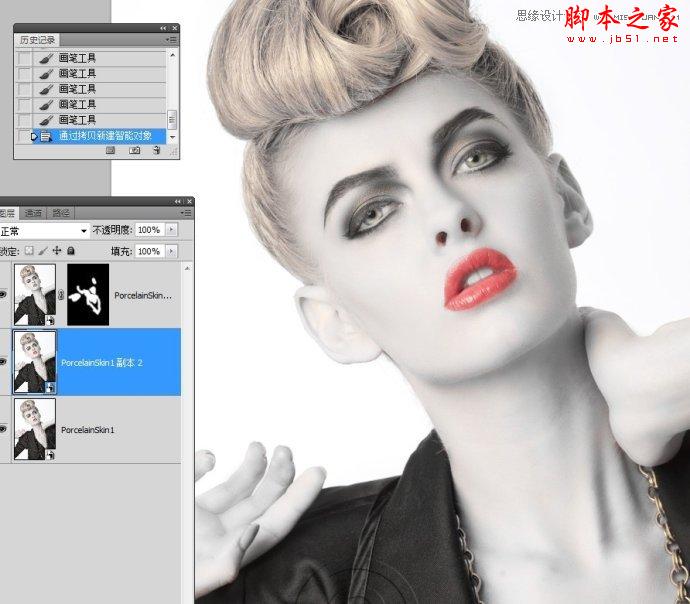
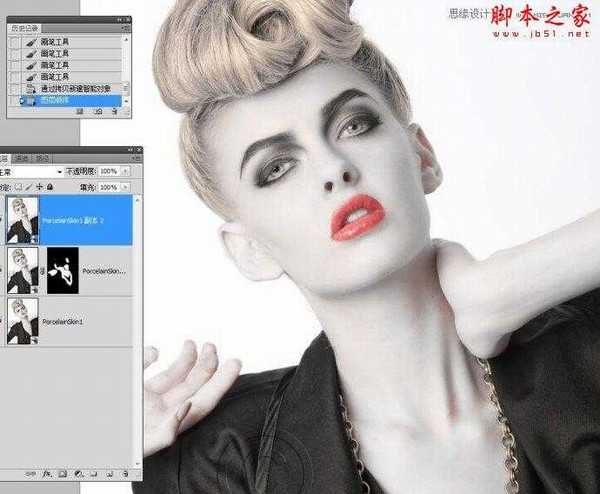
2。双击进入Camera Raw 中编辑。选择图像原始默认值。
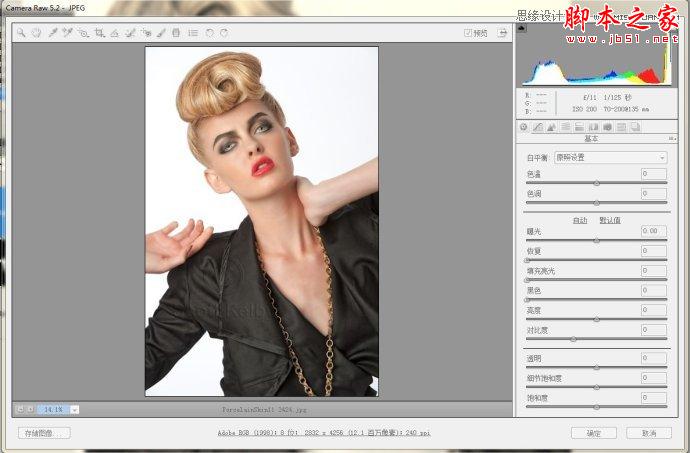
3。单击确定进入PS中编辑。
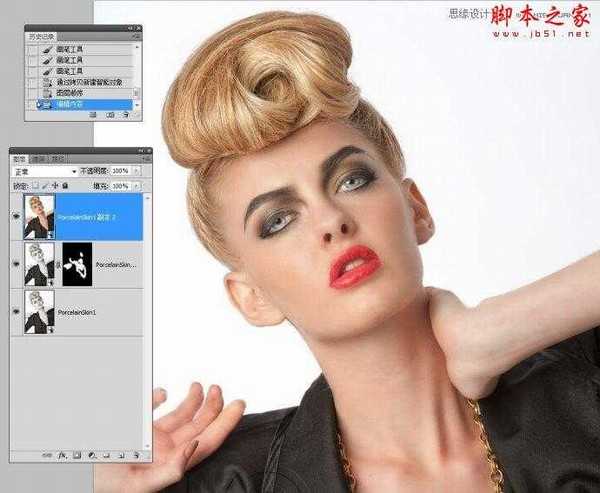
4。添加图层蒙版,使用白色画笔涂抹出头发。
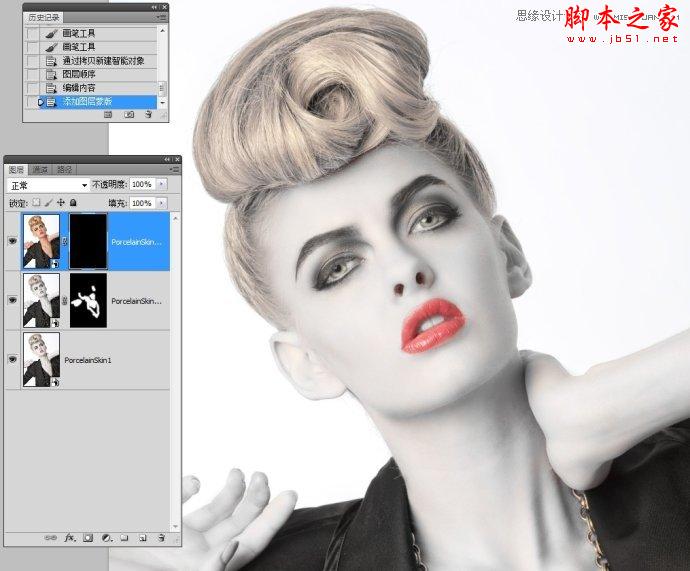
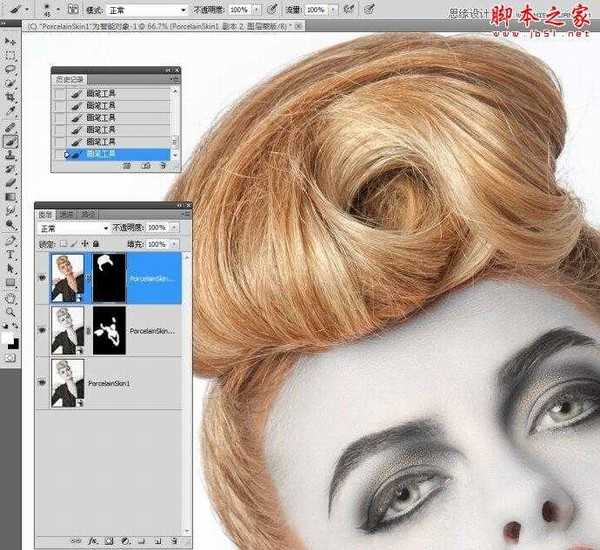
5,更改图层不透明度。
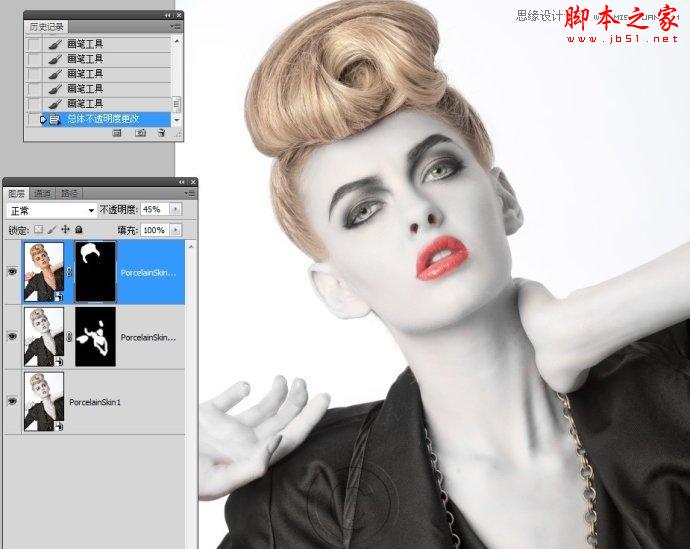
三、柔肤处理

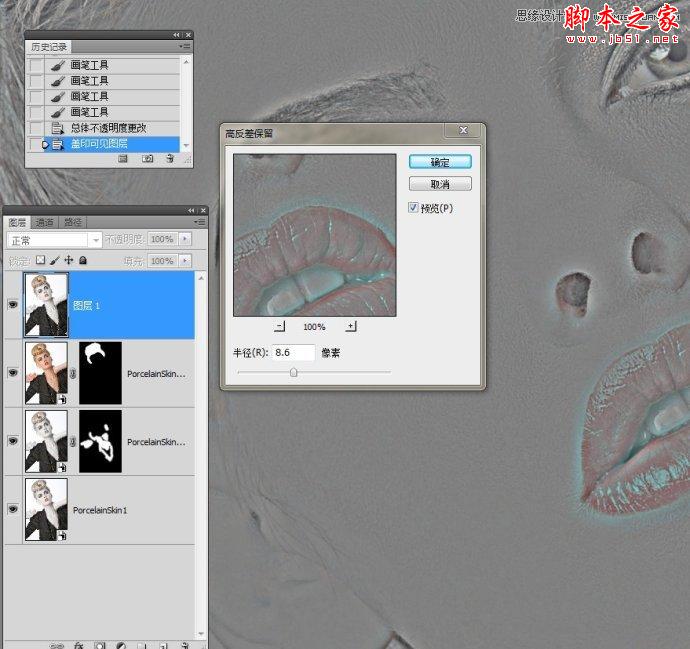
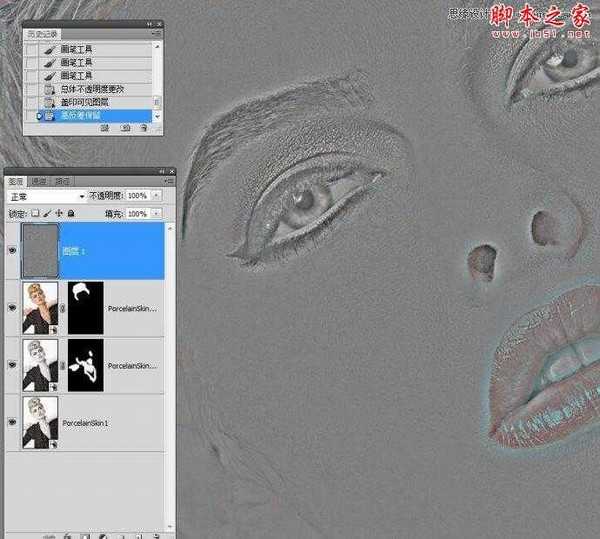
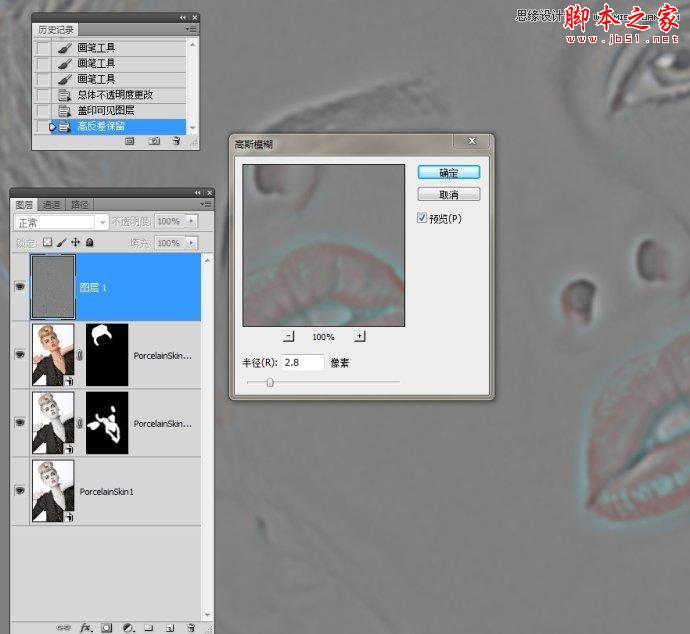
更多PS教程:http://www.missyuan.net
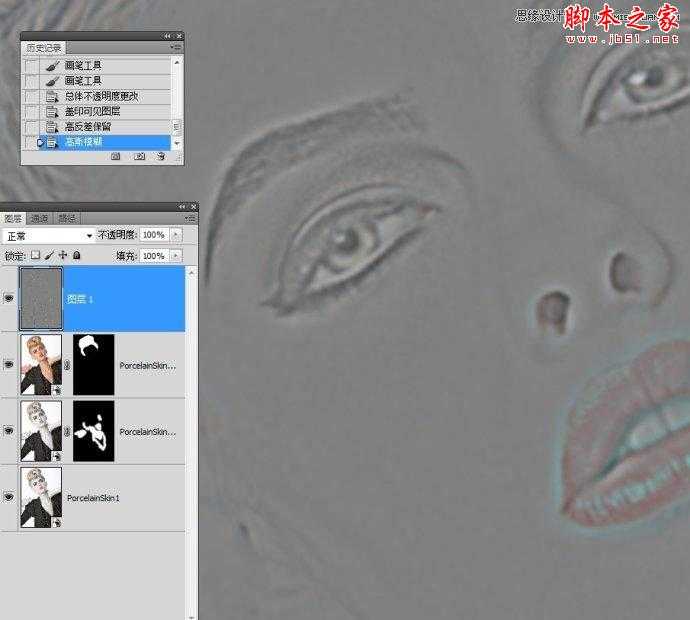
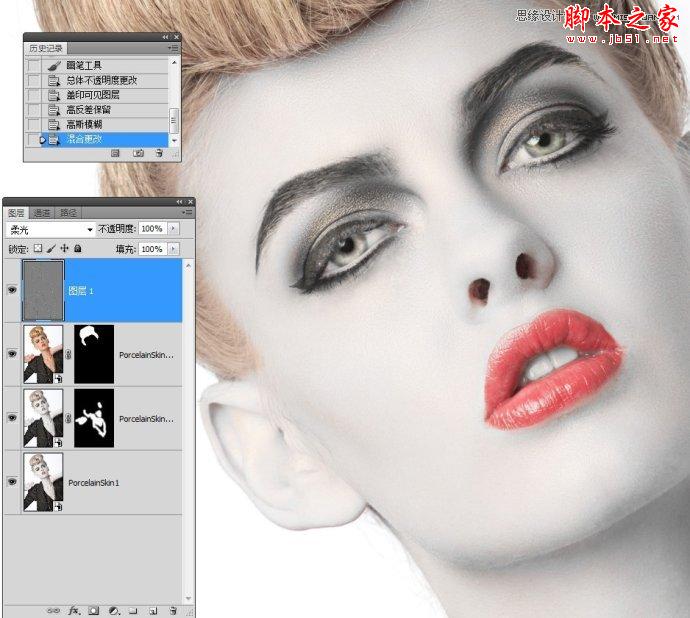
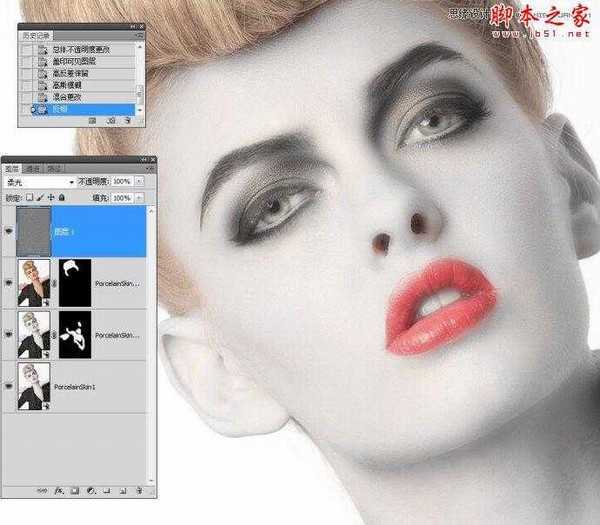
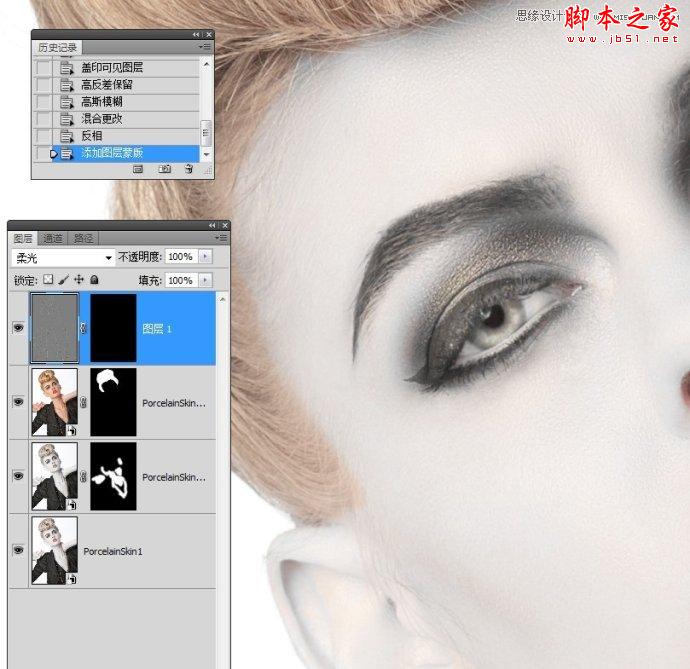
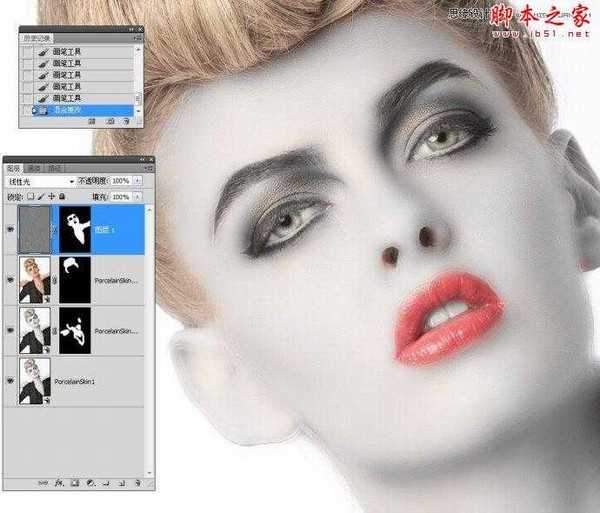
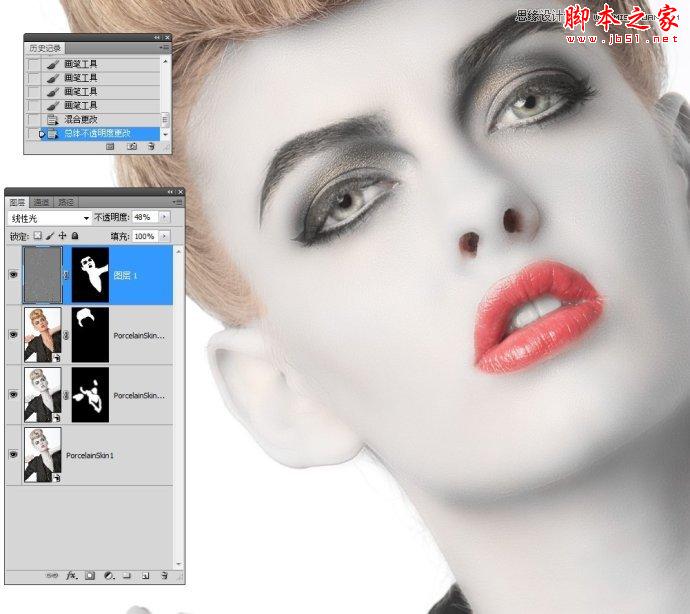
四、使皮肤变得更白
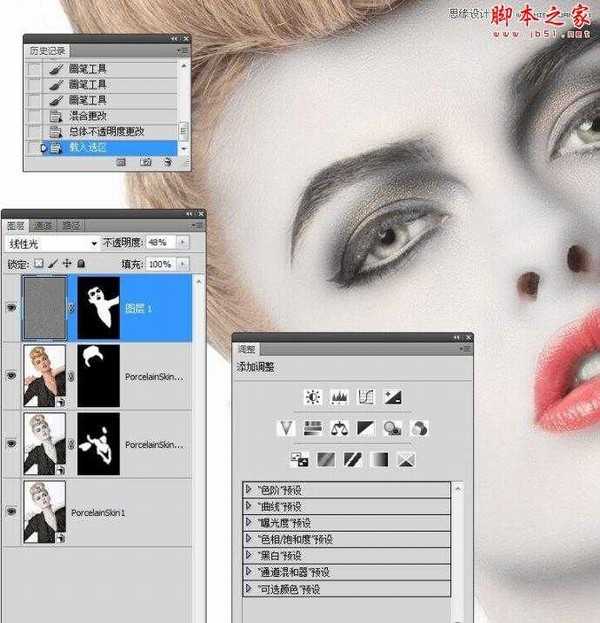
http://www.missyuan.net
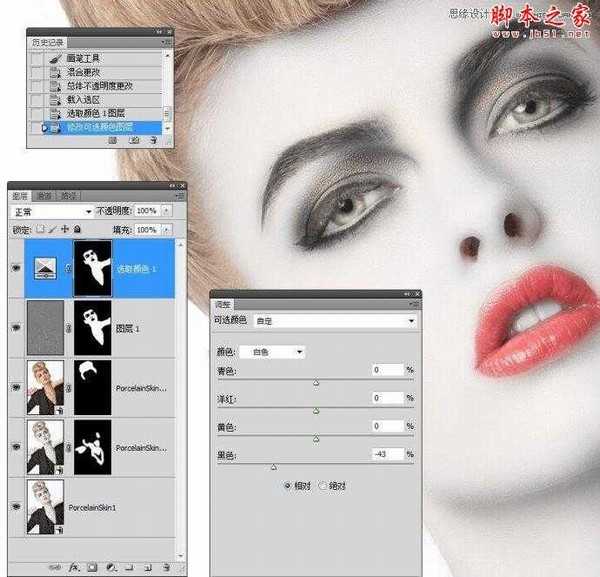
五、嘴唇变得更浓
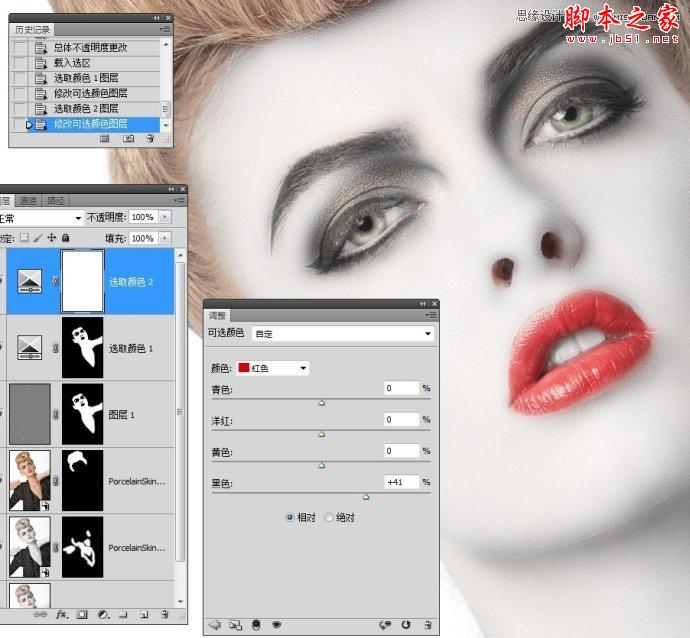
六、嘴唇变成深银色
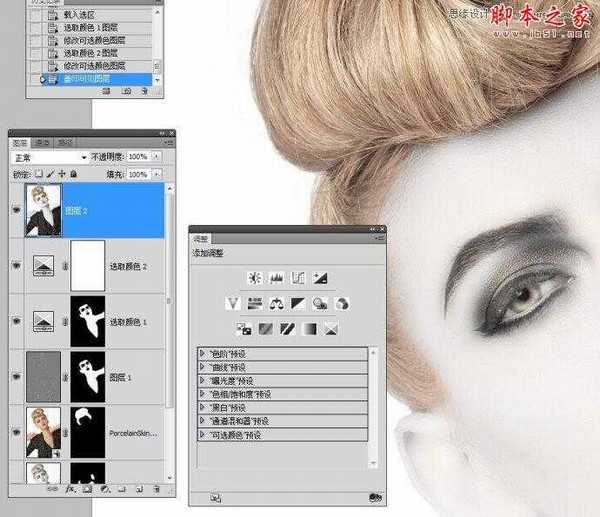
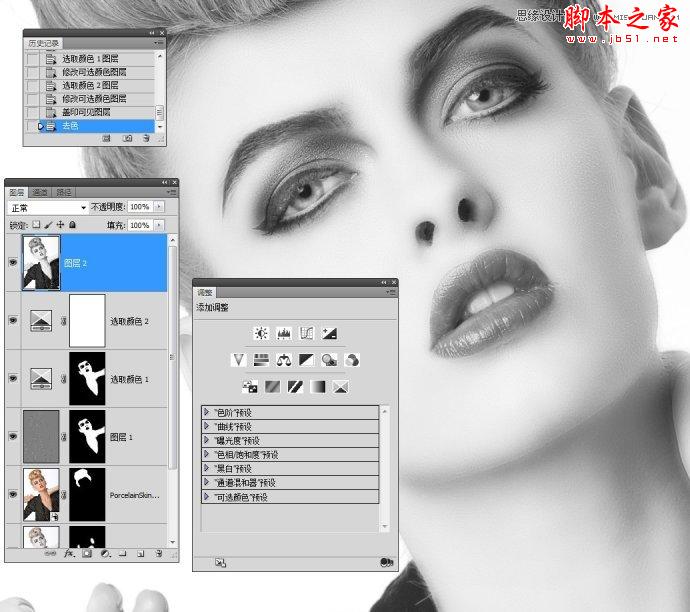
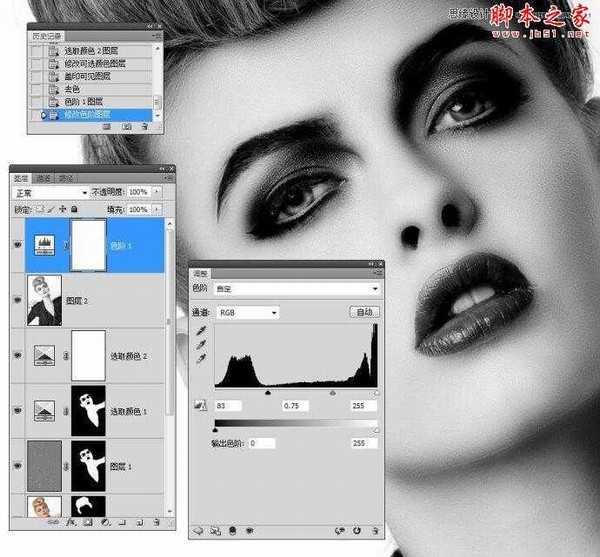
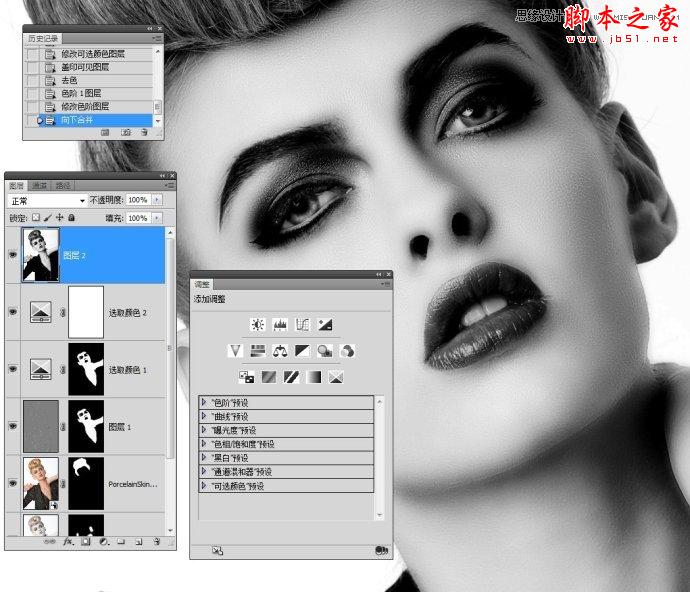



最终效果图:

标签:
美女,人像,瓷娃娃
帝王谷资源网 Design By www.wdxyy.com
广告合作:本站广告合作请联系QQ:858582 申请时备注:广告合作(否则不回)
免责声明:本站文章均来自网站采集或用户投稿,网站不提供任何软件下载或自行开发的软件! 如有用户或公司发现本站内容信息存在侵权行为,请邮件告知! 858582#qq.com
免责声明:本站文章均来自网站采集或用户投稿,网站不提供任何软件下载或自行开发的软件! 如有用户或公司发现本站内容信息存在侵权行为,请邮件告知! 858582#qq.com
帝王谷资源网 Design By www.wdxyy.com
暂无评论...
更新日志
2025年02月21日
2025年02月21日
- 小骆驼-《草原狼2(蓝光CD)》[原抓WAV+CUE]
- 群星《欢迎来到我身边 电影原声专辑》[320K/MP3][105.02MB]
- 群星《欢迎来到我身边 电影原声专辑》[FLAC/分轨][480.9MB]
- 雷婷《梦里蓝天HQⅡ》 2023头版限量编号低速原抓[WAV+CUE][463M]
- 群星《2024好听新歌42》AI调整音效【WAV分轨】
- 王思雨-《思念陪着鸿雁飞》WAV
- 王思雨《喜马拉雅HQ》头版限量编号[WAV+CUE]
- 李健《无时无刻》[WAV+CUE][590M]
- 陈奕迅《酝酿》[WAV分轨][502M]
- 卓依婷《化蝶》2CD[WAV+CUE][1.1G]
- 群星《吉他王(黑胶CD)》[WAV+CUE]
- 齐秦《穿乐(穿越)》[WAV+CUE]
- 发烧珍品《数位CD音响测试-动向效果(九)》【WAV+CUE】
- 邝美云《邝美云精装歌集》[DSF][1.6G]
- 吕方《爱一回伤一回》[WAV+CUE][454M]
