帝王谷资源网 Design By www.wdxyy.com
春季是最美的季节,春天拍摄的婚片更具有纪念价值。如果没有合适的场景,可以自己合成一个,只需要拍一幅简单的合照,再融入一些春天元素即可。
最终效果

1、新建一个1024 * 768像素的文件,选择渐变工具,颜色设置如图2,拉出图1所示的线性渐变作为背景。
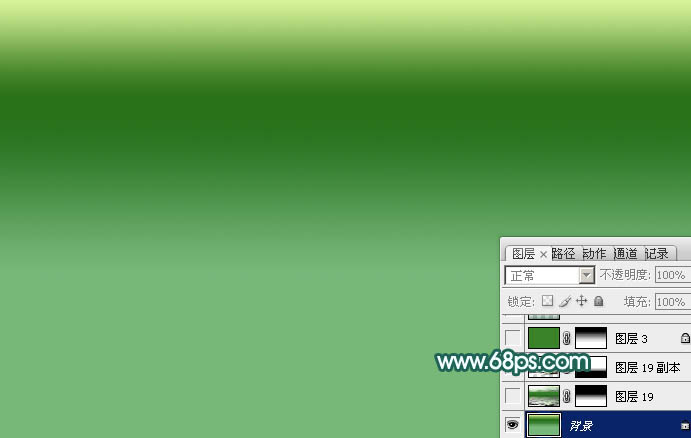
<图1>
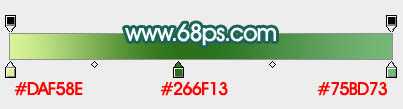
<图2>
2、打开图3所示的水纹素材(可用水纹滤镜制作),拖进来放到画布底部位置,把图层混合模式改为“柔光”,添加图层蒙版,用黑色画笔把顶部的过渡擦出来,效果如图4。

<图3 点小图查看大图>

<图4>
3、把水纹图层复制一层,稍微移上一点,应用蒙版后,再添加图层蒙版,把底部的过渡做出来,效果如下图。

<图5>
4、新建一个图层填充暗绿色:#3B8329,不透明度改为:30%,添加图层蒙版,用黑白渐变拉出顶部透明度效果,如下图。

<图6>
5、把当前图层复制一层,应用蒙版后把图层混合模式改为“正片叠底”,适当降低图层不透明度,效果如下图。

<图7>
6、打开水岸素材,用通道把绿色树木抠出来,拖进来适当调整大小和颜色,效果如图9。

<图8>

<图9>
7、打开亭子素材,用钢笔抠出来,移到树木前面,适当调整大小及颜色,效果如图11。

<图10>

<图11>
8、打开小船素材,用钢笔抠出来,可以去掉一些不需要的部分,拖进来,调整好颜色及大小,底部可以添加蒙版,做出一些过渡,效果如图13。

<图12>

<图13>
9、用钢笔勾出一个船的木窗,然后复制几个,效果如下图。

<图14>
10、新建一个图层,混合模式改为“正片叠底”,把前景颜色设置为暗绿色,用画笔把船的底部渲染一些阴影,效果如下图。

<图16>
11、加入人物素材,效果如下图。

<图17>

<图18>
12、打开山峦素材,拖进来,适当放好位置,混合模式改为“滤色”,添加图层蒙版,用黑色画笔把底部的过渡擦出来,效果如图20。

<图19 点小图查看大图>

<图20>
13、把当前图层复制一层,混合模式改为“叠加”,适当往上移动一点距离,增加山峦的层次感。

<图21>
14、新建一个图层,按字母键“D”,把前景背景颜色恢复到默认的黑白,然后执行:滤镜 > 渲染 > 云彩,确定后把图层混合模式改为“滤色”,按住Alt键添加图层蒙版,用白色画笔把需要增加迷雾的部分擦出来,效果如下图。

<图22>
15、新建图层,同样的方法多增加一些烟雾,效果如下图。

<图23>
16、同上的方法加入荷花、荷叶、柳叶,桃花等,效果如图33,需要自己慢慢抠图。

<图24>

<图25>

<图26>

<图27 点小图查看大图>

<图28>

<图29 点小图查看大图>

<图30>

<图31>

<图32>

<图33>
17、同上的方法加入喜鹊及鸳鸯,效果如下图,局部需要自己添加一些阴影。

<图34>

<图35>

<图36>

<图37>
18、新建一个图层,混合模式改为“正片叠底”,把前景颜色设置为暗绿色,用画笔把画布底部涂暗,效果如下图。

<图38>
19、新建一个图层,填充黄绿色,混合模式改为“滤色”,按住Alt键添加图层蒙版,用白色画笔把左上角部分擦出来,效果如下图。

<图39>
20、创建可选颜色调整图层,对白色进行调整,参数及效果如下图。
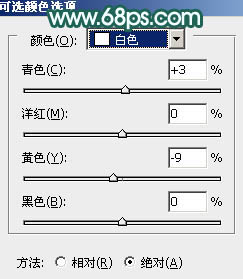
<图40>

<图41>
21、微调一下颜色,增加一些雨丝,效果如下图。

<图42>
最后调整一下整体颜色,修饰一下细节,完成最终效果。

最终效果

1、新建一个1024 * 768像素的文件,选择渐变工具,颜色设置如图2,拉出图1所示的线性渐变作为背景。
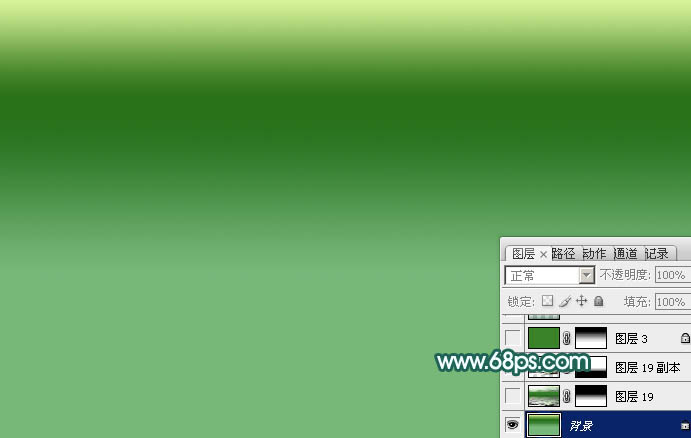
<图1>
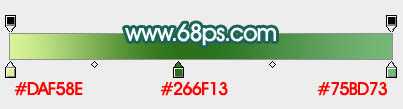
<图2>
2、打开图3所示的水纹素材(可用水纹滤镜制作),拖进来放到画布底部位置,把图层混合模式改为“柔光”,添加图层蒙版,用黑色画笔把顶部的过渡擦出来,效果如图4。

<图3 点小图查看大图>

<图4>
3、把水纹图层复制一层,稍微移上一点,应用蒙版后,再添加图层蒙版,把底部的过渡做出来,效果如下图。

<图5>
4、新建一个图层填充暗绿色:#3B8329,不透明度改为:30%,添加图层蒙版,用黑白渐变拉出顶部透明度效果,如下图。

<图6>
5、把当前图层复制一层,应用蒙版后把图层混合模式改为“正片叠底”,适当降低图层不透明度,效果如下图。

<图7>
6、打开水岸素材,用通道把绿色树木抠出来,拖进来适当调整大小和颜色,效果如图9。

<图8>

<图9>
7、打开亭子素材,用钢笔抠出来,移到树木前面,适当调整大小及颜色,效果如图11。

<图10>

<图11>
8、打开小船素材,用钢笔抠出来,可以去掉一些不需要的部分,拖进来,调整好颜色及大小,底部可以添加蒙版,做出一些过渡,效果如图13。

<图12>

<图13>
9、用钢笔勾出一个船的木窗,然后复制几个,效果如下图。

<图14>
10、新建一个图层,混合模式改为“正片叠底”,把前景颜色设置为暗绿色,用画笔把船的底部渲染一些阴影,效果如下图。

<图16>
11、加入人物素材,效果如下图。

<图17>

<图18>
12、打开山峦素材,拖进来,适当放好位置,混合模式改为“滤色”,添加图层蒙版,用黑色画笔把底部的过渡擦出来,效果如图20。

<图19 点小图查看大图>

<图20>
13、把当前图层复制一层,混合模式改为“叠加”,适当往上移动一点距离,增加山峦的层次感。

<图21>
14、新建一个图层,按字母键“D”,把前景背景颜色恢复到默认的黑白,然后执行:滤镜 > 渲染 > 云彩,确定后把图层混合模式改为“滤色”,按住Alt键添加图层蒙版,用白色画笔把需要增加迷雾的部分擦出来,效果如下图。

<图22>
15、新建图层,同样的方法多增加一些烟雾,效果如下图。

<图23>
16、同上的方法加入荷花、荷叶、柳叶,桃花等,效果如图33,需要自己慢慢抠图。

<图24>

<图25>

<图26>

<图27 点小图查看大图>

<图28>

<图29 点小图查看大图>

<图30>

<图31>

<图32>

<图33>
17、同上的方法加入喜鹊及鸳鸯,效果如下图,局部需要自己添加一些阴影。

<图34>

<图35>

<图36>

<图37>
18、新建一个图层,混合模式改为“正片叠底”,把前景颜色设置为暗绿色,用画笔把画布底部涂暗,效果如下图。

<图38>
19、新建一个图层,填充黄绿色,混合模式改为“滤色”,按住Alt键添加图层蒙版,用白色画笔把左上角部分擦出来,效果如下图。

<图39>
20、创建可选颜色调整图层,对白色进行调整,参数及效果如下图。
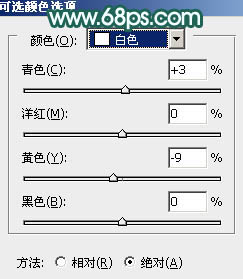
<图40>

<图41>
21、微调一下颜色,增加一些雨丝,效果如下图。

<图42>
最后调整一下整体颜色,修饰一下细节,完成最终效果。

标签:
春季,湖
帝王谷资源网 Design By www.wdxyy.com
广告合作:本站广告合作请联系QQ:858582 申请时备注:广告合作(否则不回)
免责声明:本站文章均来自网站采集或用户投稿,网站不提供任何软件下载或自行开发的软件! 如有用户或公司发现本站内容信息存在侵权行为,请邮件告知! 858582#qq.com
免责声明:本站文章均来自网站采集或用户投稿,网站不提供任何软件下载或自行开发的软件! 如有用户或公司发现本站内容信息存在侵权行为,请邮件告知! 858582#qq.com
帝王谷资源网 Design By www.wdxyy.com
暂无评论...
RTX 5090要首发 性能要翻倍!三星展示GDDR7显存
三星在GTC上展示了专为下一代游戏GPU设计的GDDR7内存。
首次推出的GDDR7内存模块密度为16GB,每个模块容量为2GB。其速度预设为32 Gbps(PAM3),但也可以降至28 Gbps,以提高产量和初始阶段的整体性能和成本效益。
据三星表示,GDDR7内存的能效将提高20%,同时工作电压仅为1.1V,低于标准的1.2V。通过采用更新的封装材料和优化的电路设计,使得在高速运行时的发热量降低,GDDR7的热阻比GDDR6降低了70%。
更新日志
2025年02月22日
2025年02月22日
- 小骆驼-《草原狼2(蓝光CD)》[原抓WAV+CUE]
- 群星《欢迎来到我身边 电影原声专辑》[320K/MP3][105.02MB]
- 群星《欢迎来到我身边 电影原声专辑》[FLAC/分轨][480.9MB]
- 雷婷《梦里蓝天HQⅡ》 2023头版限量编号低速原抓[WAV+CUE][463M]
- 群星《2024好听新歌42》AI调整音效【WAV分轨】
- 王思雨-《思念陪着鸿雁飞》WAV
- 王思雨《喜马拉雅HQ》头版限量编号[WAV+CUE]
- 李健《无时无刻》[WAV+CUE][590M]
- 陈奕迅《酝酿》[WAV分轨][502M]
- 卓依婷《化蝶》2CD[WAV+CUE][1.1G]
- 群星《吉他王(黑胶CD)》[WAV+CUE]
- 齐秦《穿乐(穿越)》[WAV+CUE]
- 发烧珍品《数位CD音响测试-动向效果(九)》【WAV+CUE】
- 邝美云《邝美云精装歌集》[DSF][1.6G]
- 吕方《爱一回伤一回》[WAV+CUE][454M]
