帝王谷资源网 Design By www.wdxyy.com
原图

最终效果

1、创建可选颜色调整图层,调整青色:减青加黄加红,目的是调整整体的青色。青色-100、洋红+46、黄色+100。

2、调整曲线营造偏紫色氛围,曲线调节层提亮红色通道。

3、增强绿色通道反差。
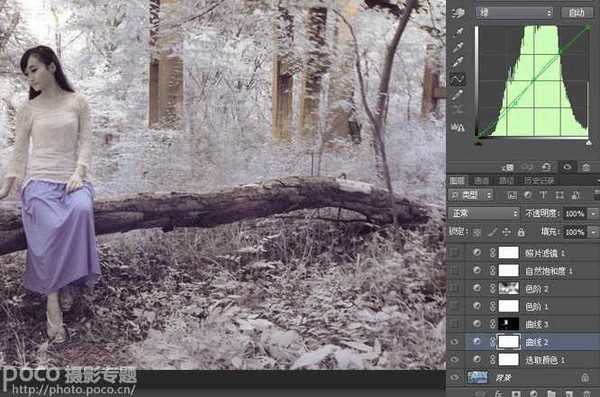
4、压暗蓝色通道,调整曲线,让树叶的色调偏白,整体偏向紫调。
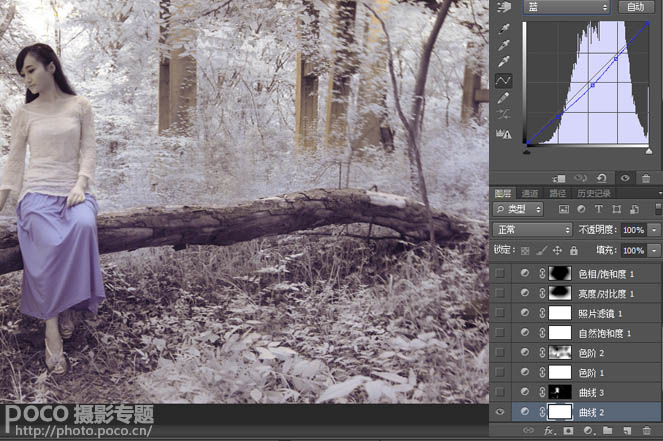
5、曲线,提亮整体RGB曲线,将蒙板只选取皮肤部落。
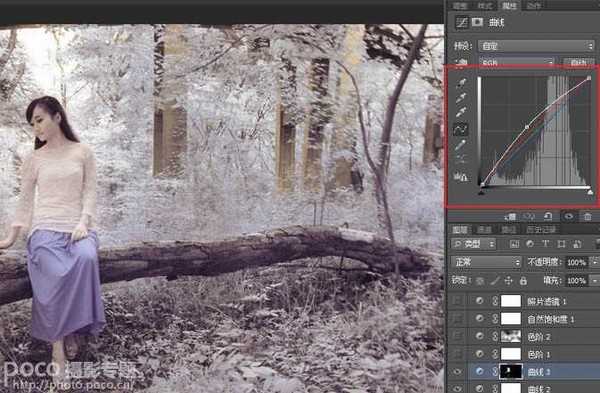
6、提亮红色通道,让肤色更红些。
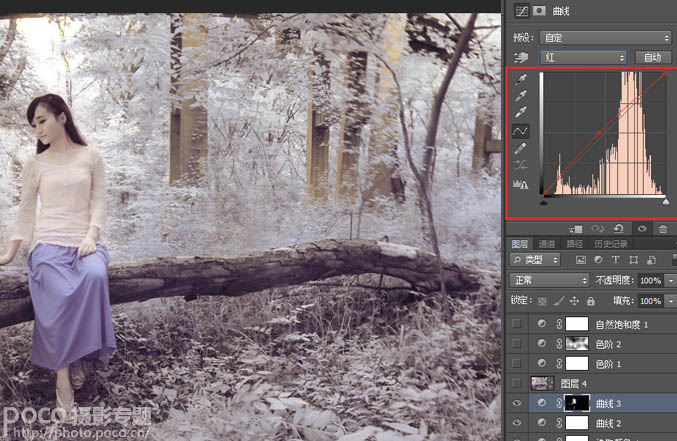
7、压暗蓝通道,让肤色更黄些。
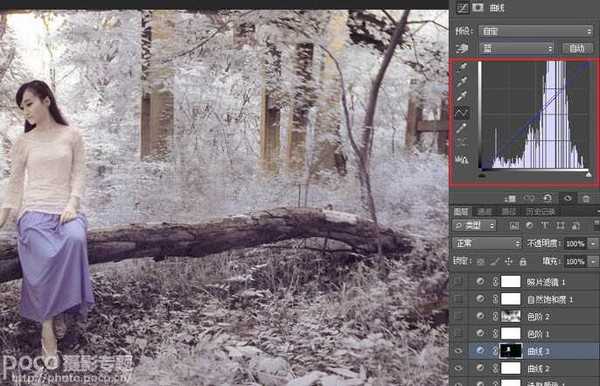
8、色阶,将黑色阶往右调整,让画面整体黑色再重些。
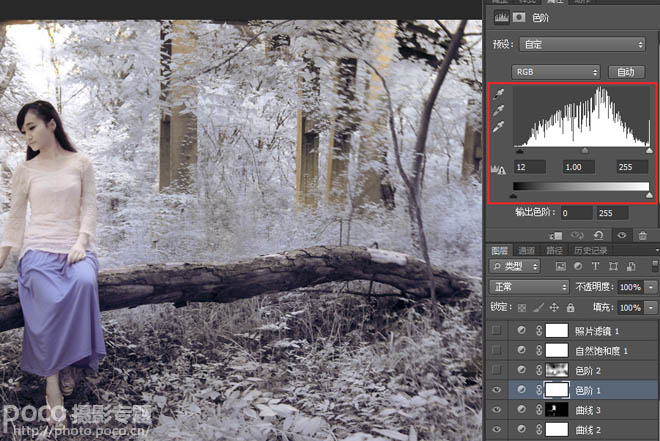
9、再次调整黑阶,用蒙板刷去部份过重的区域。
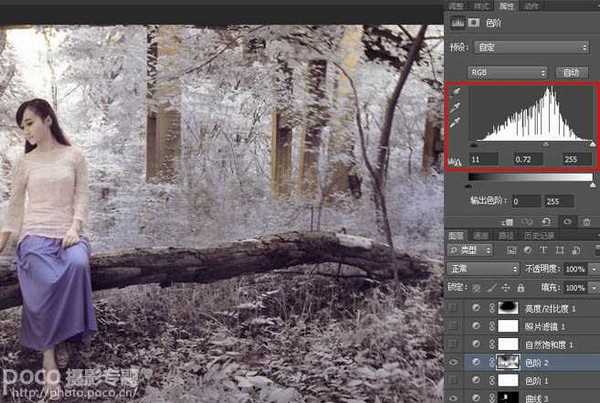
10、自然饱和度,自然饱和度+35%。
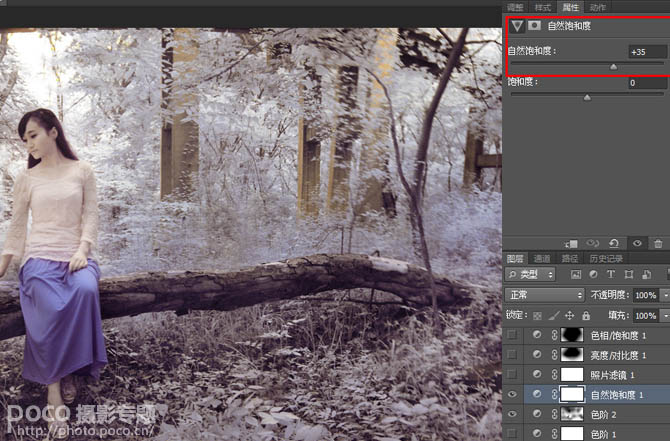
11、照片滤镜,增加一个照片滤镜,加温滤镜85,+15%。
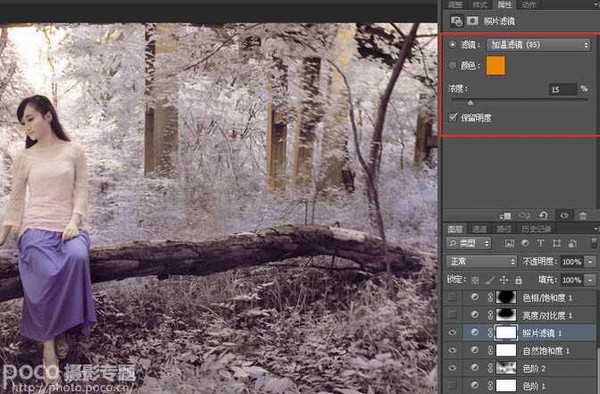
12、亮度/对比度,降低亮度-35,增强对比度+64,用渐变工具在蒙板上拉出四角,使调整后的效果只出现在画面四个边角。
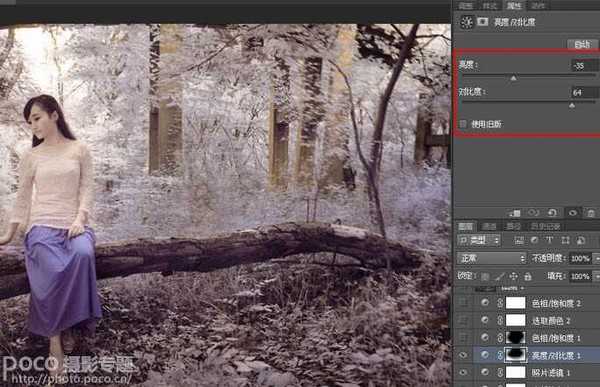
13、色相/饱和度,降低明度-29。
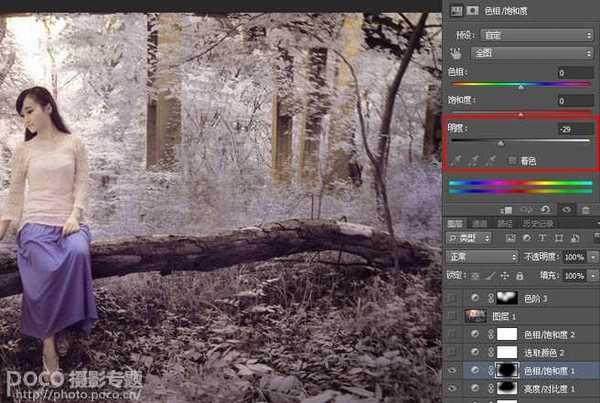
14、可选颜色,黑色:青-10,洋红+1,黄-12,让暗部偏洋红。
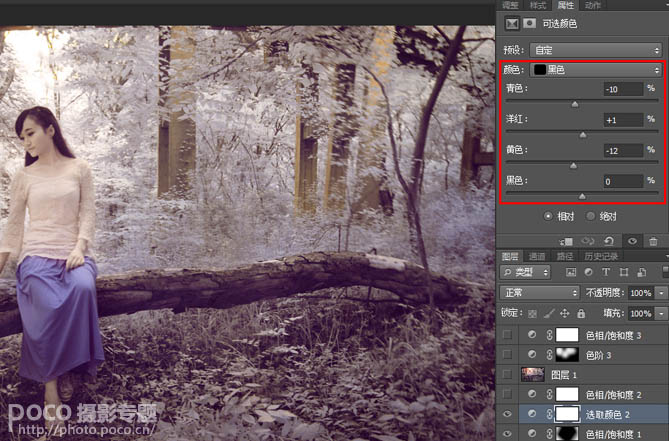
15、色相/饱和度,减少洋红饱和度-44。
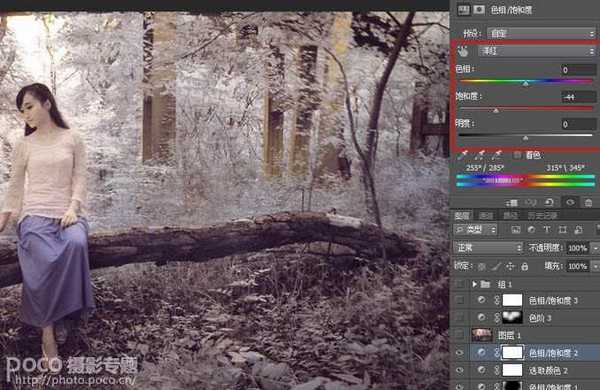
16、色相/饱和度,减少蓝色饱和度-27。
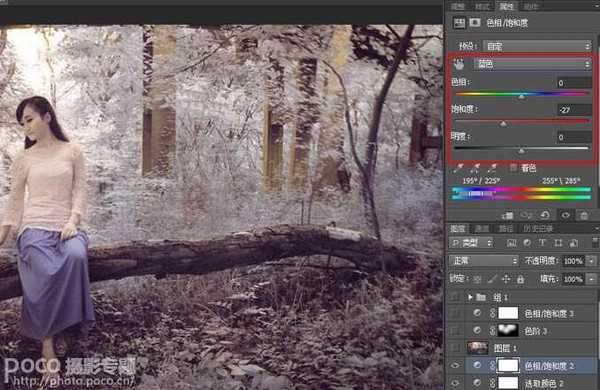
17、利用外挂滤镜knoll light factory(光效工厂)选择 Sunset样式,渲染逆光效果。
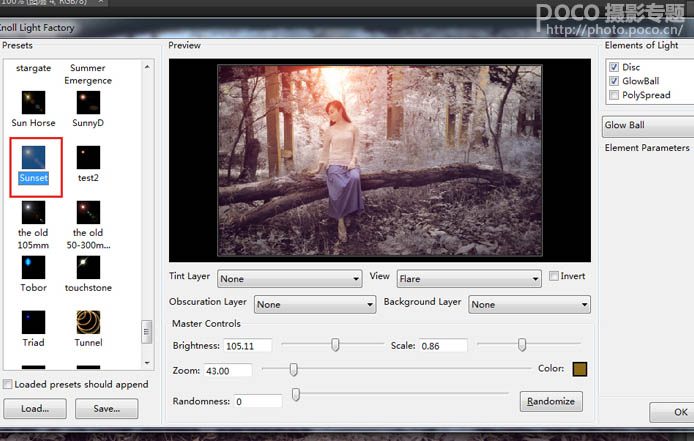
18、色相/饱和度,减少红色饱和度-36。这样基本就完成了,每个人颜色感觉不同,所以对数值的控制仅供参考。
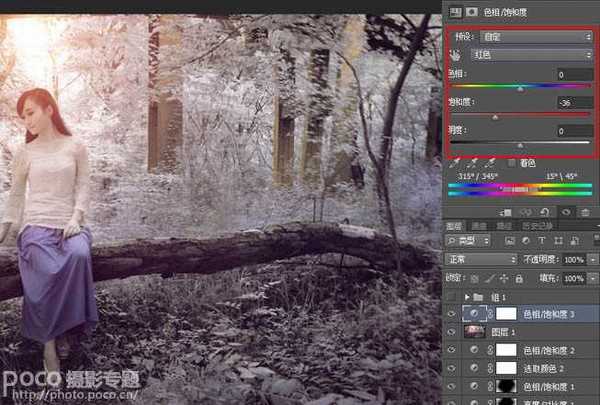
最终效果:


最终效果

1、创建可选颜色调整图层,调整青色:减青加黄加红,目的是调整整体的青色。青色-100、洋红+46、黄色+100。

2、调整曲线营造偏紫色氛围,曲线调节层提亮红色通道。

3、增强绿色通道反差。
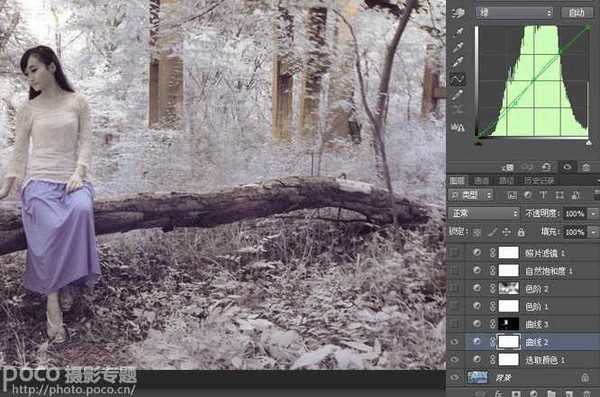
4、压暗蓝色通道,调整曲线,让树叶的色调偏白,整体偏向紫调。
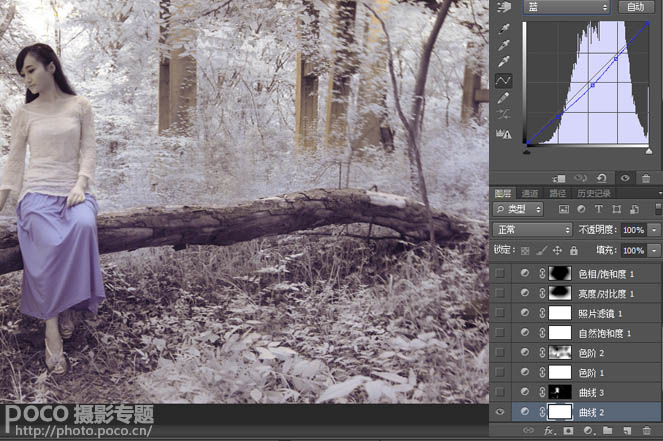
5、曲线,提亮整体RGB曲线,将蒙板只选取皮肤部落。
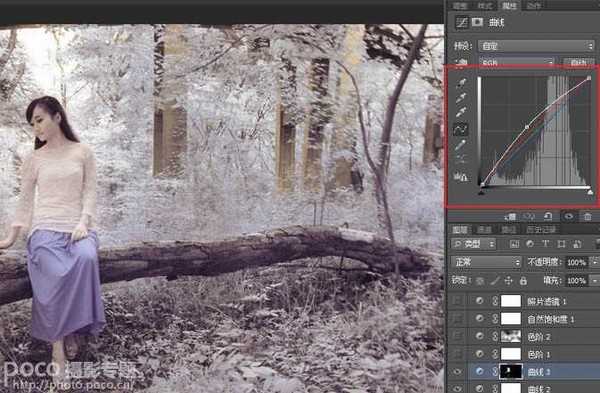
6、提亮红色通道,让肤色更红些。
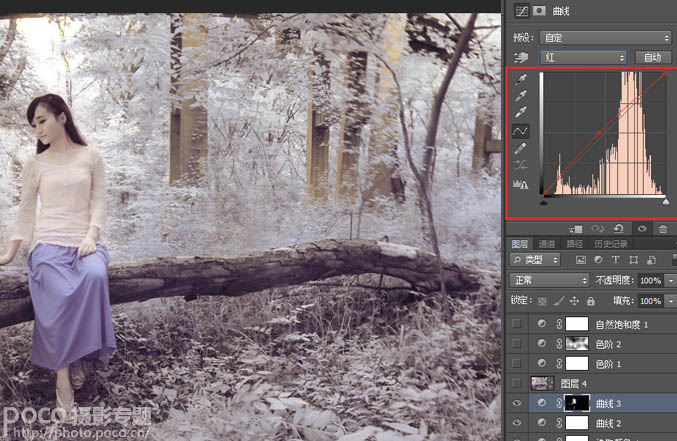
7、压暗蓝通道,让肤色更黄些。
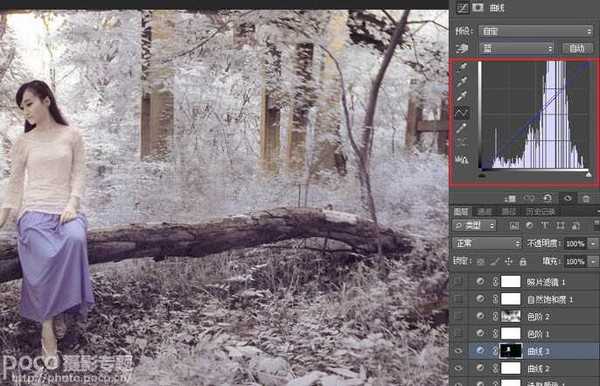
8、色阶,将黑色阶往右调整,让画面整体黑色再重些。
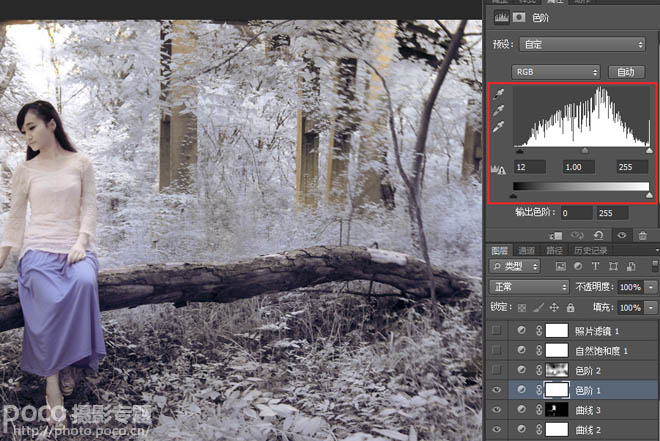
9、再次调整黑阶,用蒙板刷去部份过重的区域。
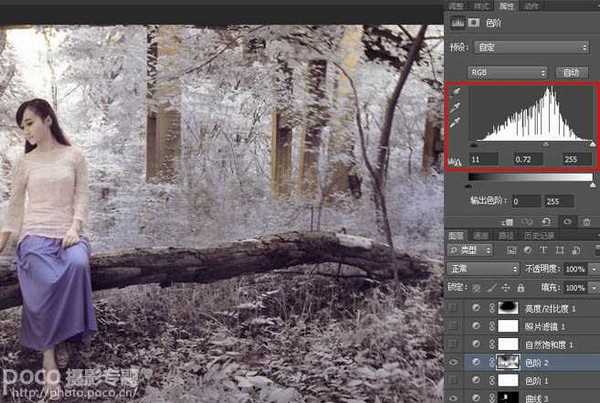
10、自然饱和度,自然饱和度+35%。
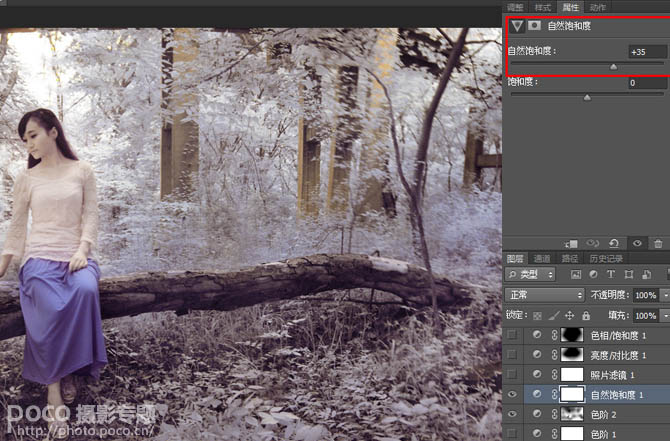
11、照片滤镜,增加一个照片滤镜,加温滤镜85,+15%。
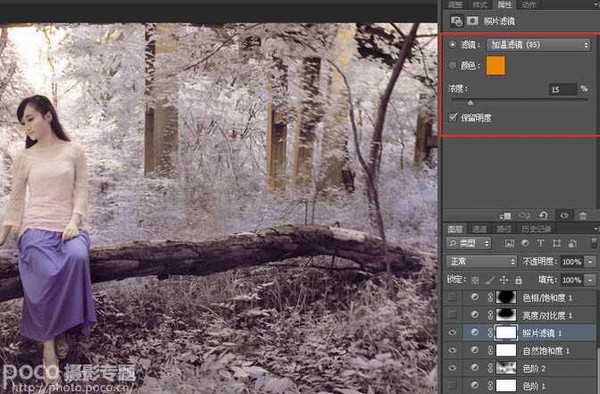
12、亮度/对比度,降低亮度-35,增强对比度+64,用渐变工具在蒙板上拉出四角,使调整后的效果只出现在画面四个边角。
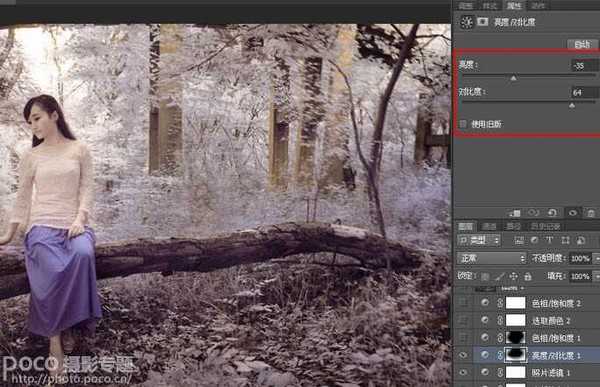
13、色相/饱和度,降低明度-29。
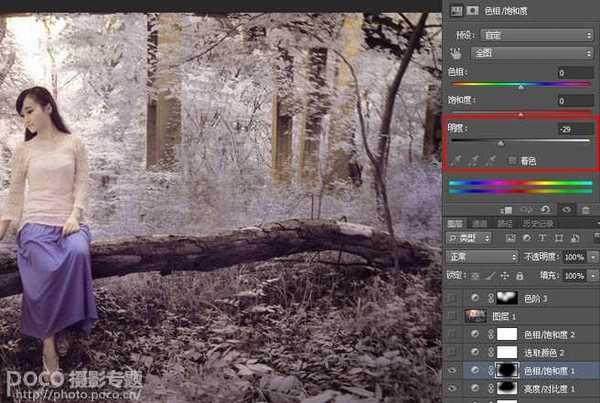
14、可选颜色,黑色:青-10,洋红+1,黄-12,让暗部偏洋红。
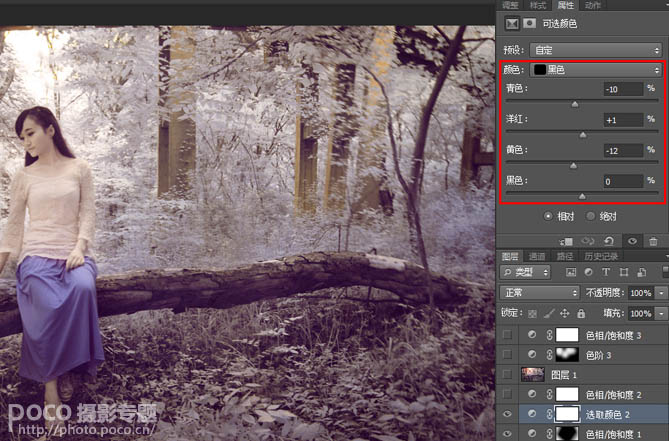
15、色相/饱和度,减少洋红饱和度-44。
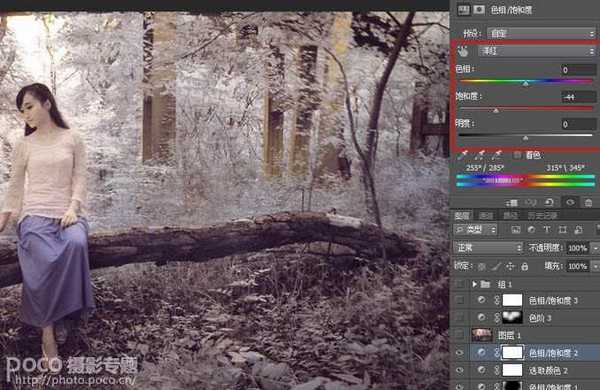
16、色相/饱和度,减少蓝色饱和度-27。
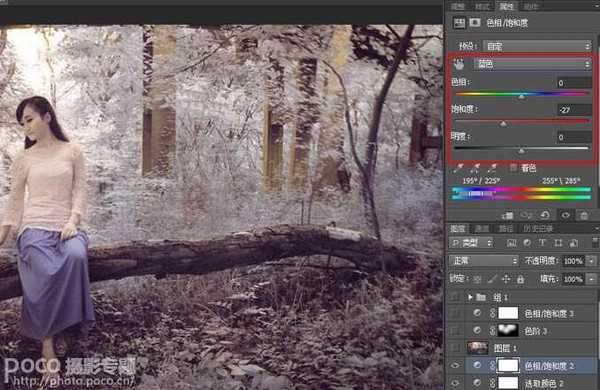
17、利用外挂滤镜knoll light factory(光效工厂)选择 Sunset样式,渲染逆光效果。
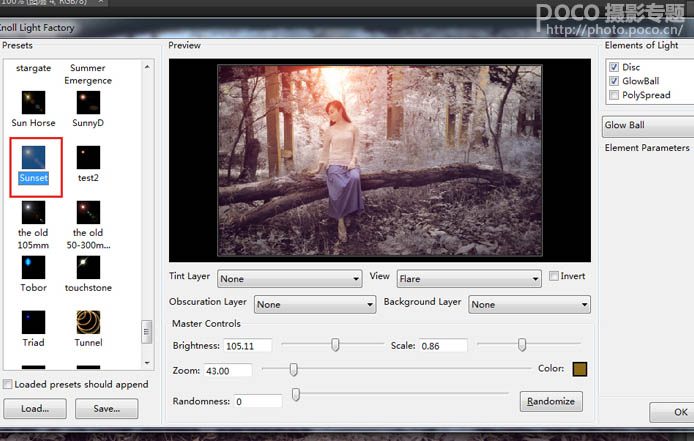
18、色相/饱和度,减少红色饱和度-36。这样基本就完成了,每个人颜色感觉不同,所以对数值的控制仅供参考。
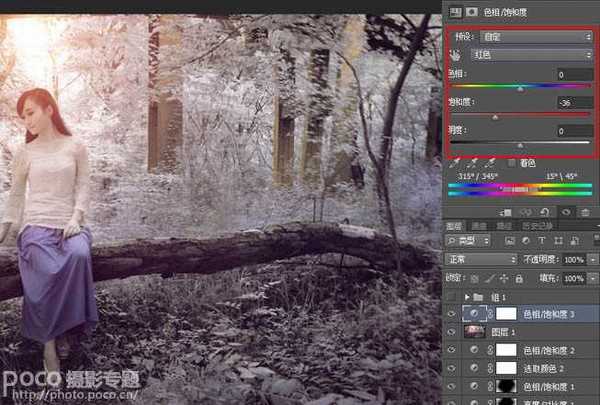
最终效果:

标签:
单色,阳光色,冷色
帝王谷资源网 Design By www.wdxyy.com
广告合作:本站广告合作请联系QQ:858582 申请时备注:广告合作(否则不回)
免责声明:本站文章均来自网站采集或用户投稿,网站不提供任何软件下载或自行开发的软件! 如有用户或公司发现本站内容信息存在侵权行为,请邮件告知! 858582#qq.com
免责声明:本站文章均来自网站采集或用户投稿,网站不提供任何软件下载或自行开发的软件! 如有用户或公司发现本站内容信息存在侵权行为,请邮件告知! 858582#qq.com
帝王谷资源网 Design By www.wdxyy.com
暂无评论...
RTX 5090要首发 性能要翻倍!三星展示GDDR7显存
三星在GTC上展示了专为下一代游戏GPU设计的GDDR7内存。
首次推出的GDDR7内存模块密度为16GB,每个模块容量为2GB。其速度预设为32 Gbps(PAM3),但也可以降至28 Gbps,以提高产量和初始阶段的整体性能和成本效益。
据三星表示,GDDR7内存的能效将提高20%,同时工作电压仅为1.1V,低于标准的1.2V。通过采用更新的封装材料和优化的电路设计,使得在高速运行时的发热量降低,GDDR7的热阻比GDDR6降低了70%。
更新日志
2025年02月22日
2025年02月22日
- 小骆驼-《草原狼2(蓝光CD)》[原抓WAV+CUE]
- 群星《欢迎来到我身边 电影原声专辑》[320K/MP3][105.02MB]
- 群星《欢迎来到我身边 电影原声专辑》[FLAC/分轨][480.9MB]
- 雷婷《梦里蓝天HQⅡ》 2023头版限量编号低速原抓[WAV+CUE][463M]
- 群星《2024好听新歌42》AI调整音效【WAV分轨】
- 王思雨-《思念陪着鸿雁飞》WAV
- 王思雨《喜马拉雅HQ》头版限量编号[WAV+CUE]
- 李健《无时无刻》[WAV+CUE][590M]
- 陈奕迅《酝酿》[WAV分轨][502M]
- 卓依婷《化蝶》2CD[WAV+CUE][1.1G]
- 群星《吉他王(黑胶CD)》[WAV+CUE]
- 齐秦《穿乐(穿越)》[WAV+CUE]
- 发烧珍品《数位CD音响测试-动向效果(九)》【WAV+CUE】
- 邝美云《邝美云精装歌集》[DSF][1.6G]
- 吕方《爱一回伤一回》[WAV+CUE][454M]
