帝王谷资源网 Design By www.wdxyy.com
原图

最终效果

1、复制背景图层。
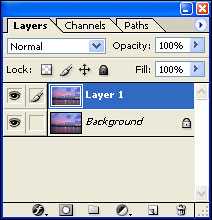
2、再次复制图层,因为星光是成对角的。

3、对副本2图层执行:滤镜 > 模糊 > 动感模糊,参数及效果如下图。
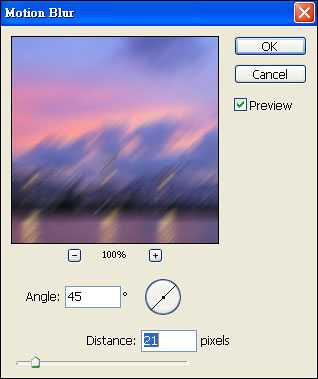

4、把副本2的混合模式都改为“变亮”,如下图。
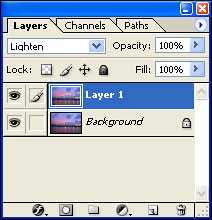

5、对背景副本执行:滤镜 > 模糊 > 动感模糊,这次角度设置为-45度,距离为21不变,效果如下图。
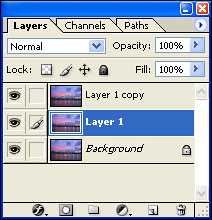

6、对背景副本图层混合模式改为“变亮”,效果如下图。

7、把背景副本及背景副本2图层合并,混合模式改为“变亮”。

8、对合并的图层执行:滤镜 > 锐化 > USM锐化,参数及效果如下图。
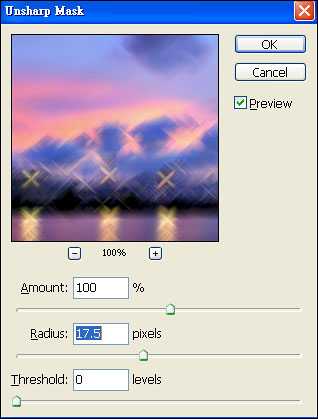

9、把当前图层不透明度改为:70%,效果如下图。

10、给当前图层添加图层蒙版。

11、把蒙版填充黑色,用白色画笔把星光部分擦出来,如下图。

最终效果:


最终效果

1、复制背景图层。
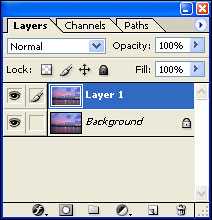
2、再次复制图层,因为星光是成对角的。

3、对副本2图层执行:滤镜 > 模糊 > 动感模糊,参数及效果如下图。
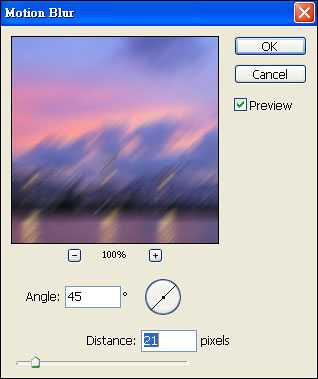

4、把副本2的混合模式都改为“变亮”,如下图。
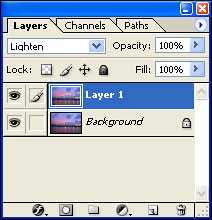

5、对背景副本执行:滤镜 > 模糊 > 动感模糊,这次角度设置为-45度,距离为21不变,效果如下图。
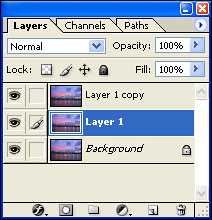

6、对背景副本图层混合模式改为“变亮”,效果如下图。

7、把背景副本及背景副本2图层合并,混合模式改为“变亮”。

8、对合并的图层执行:滤镜 > 锐化 > USM锐化,参数及效果如下图。
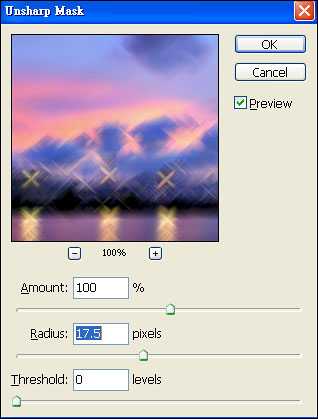

9、把当前图层不透明度改为:70%,效果如下图。

10、给当前图层添加图层蒙版。

11、把蒙版填充黑色,用白色画笔把星光部分擦出来,如下图。

最终效果:

标签:
夜景,灯光,星光
帝王谷资源网 Design By www.wdxyy.com
广告合作:本站广告合作请联系QQ:858582 申请时备注:广告合作(否则不回)
免责声明:本站文章均来自网站采集或用户投稿,网站不提供任何软件下载或自行开发的软件! 如有用户或公司发现本站内容信息存在侵权行为,请邮件告知! 858582#qq.com
免责声明:本站文章均来自网站采集或用户投稿,网站不提供任何软件下载或自行开发的软件! 如有用户或公司发现本站内容信息存在侵权行为,请邮件告知! 858582#qq.com
帝王谷资源网 Design By www.wdxyy.com
暂无评论...
更新日志
2025年02月19日
2025年02月19日
- 小骆驼-《草原狼2(蓝光CD)》[原抓WAV+CUE]
- 群星《欢迎来到我身边 电影原声专辑》[320K/MP3][105.02MB]
- 群星《欢迎来到我身边 电影原声专辑》[FLAC/分轨][480.9MB]
- 雷婷《梦里蓝天HQⅡ》 2023头版限量编号低速原抓[WAV+CUE][463M]
- 群星《2024好听新歌42》AI调整音效【WAV分轨】
- 王思雨-《思念陪着鸿雁飞》WAV
- 王思雨《喜马拉雅HQ》头版限量编号[WAV+CUE]
- 李健《无时无刻》[WAV+CUE][590M]
- 陈奕迅《酝酿》[WAV分轨][502M]
- 卓依婷《化蝶》2CD[WAV+CUE][1.1G]
- 群星《吉他王(黑胶CD)》[WAV+CUE]
- 齐秦《穿乐(穿越)》[WAV+CUE]
- 发烧珍品《数位CD音响测试-动向效果(九)》【WAV+CUE】
- 邝美云《邝美云精装歌集》[DSF][1.6G]
- 吕方《爱一回伤一回》[WAV+CUE][454M]
