帝王谷资源网 Design By www.wdxyy.com
原图

最终效果

1、打开原图素材,把背景图层复制一层,执行:滤镜 > 模糊 > 表面模糊,参数设置如下图。
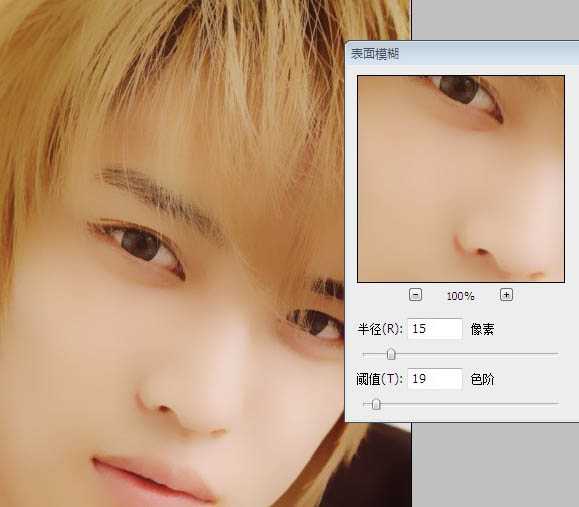
2、用涂抹工具将不光滑的地方涂匀称 成图画面光滑即可。
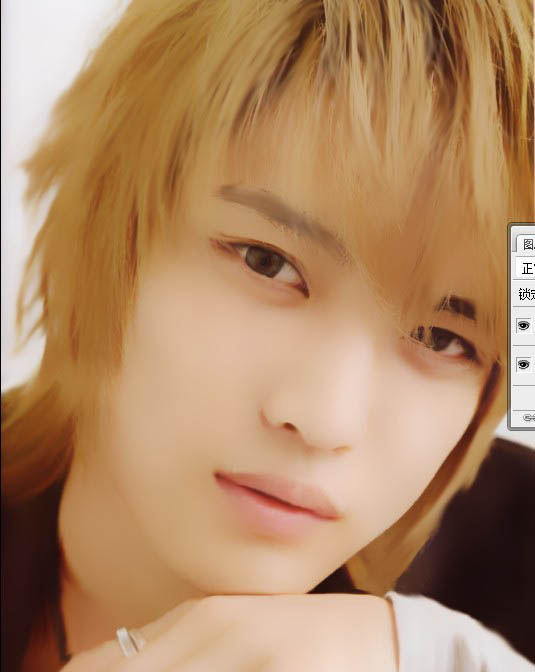
3、创建新图层,用钢笔工具勾画路径填充暗褐色,画眉毛。

4、还是涂抹工具,将眉毛边缘涂抹柔和。

5、涂抹工具的笔尖调整,如图,再次修改眉毛。
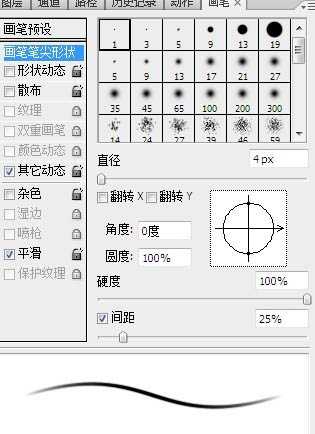
6、修改后的眉毛如图。

7、创建新图层,画出眉毛亮处。

8、最终修改好的眉毛。

9、创建新图层,勾画路径,并描边,勾画上眼皮。

10、勾画下眼睑中间部分色调。

11、勾画下眼睑暗部色调。

12、勾画下眼睑,亮部色调。

13、眼睑做完后效果。

14、第九步到第十二步所有画笔设置如图,所有颜色提取,按照照片的实际颜色提取,其中中间调实色提取;暗部调实色提取;高光调提取后,将颜色稍微提亮些。
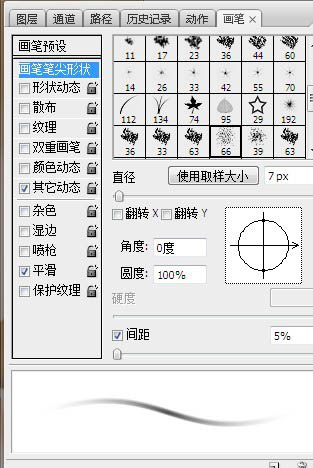
15、勾画路径,画出双眼皮,颜色按照照片上双眼皮部分深色提取。
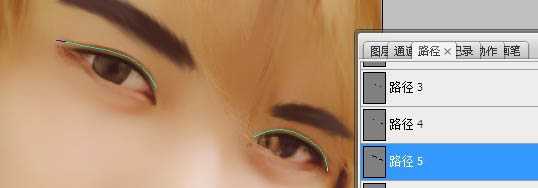
16、再次选中背景图层,用涂抹工具将下眼睑不和谐的地方涂抹柔和。

17、创建新图层,用圆形尖角画笔降低不透明度,提取瞳孔高光部分的颜色后将颜色稍微调亮,点在瞳孔高光部分,增加画面效果。然后选用将近白色的色调点在白眼球的中间部分,增加高光。最后缩小画笔,点出瞳孔的高光和眼角的高光。
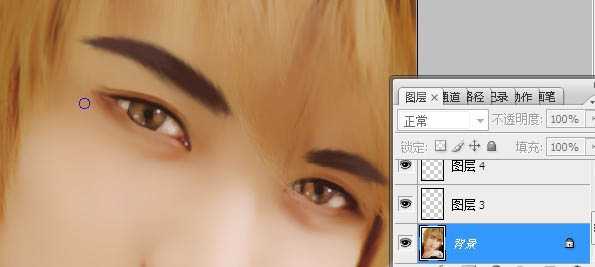
18、创建新图层,勾画路径,画出头发亮部的路径,并提取亮部颜色进行描边。画笔去掉形状动态,沟边时选用模拟压力,画笔选用转手绘的头发最经常用的画笔忘了叫啥。
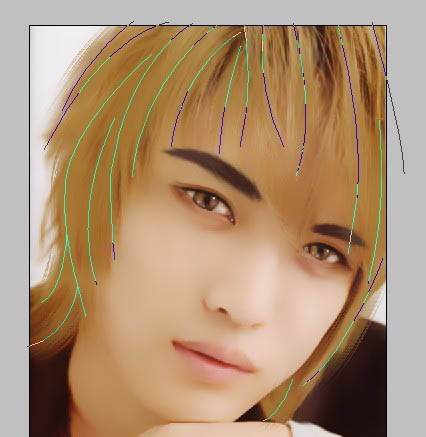
19、同样方法画出暗部。
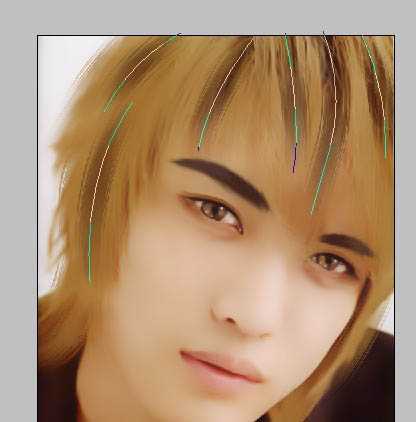
上一页12 下一页 阅读全文

最终效果

1、打开原图素材,把背景图层复制一层,执行:滤镜 > 模糊 > 表面模糊,参数设置如下图。
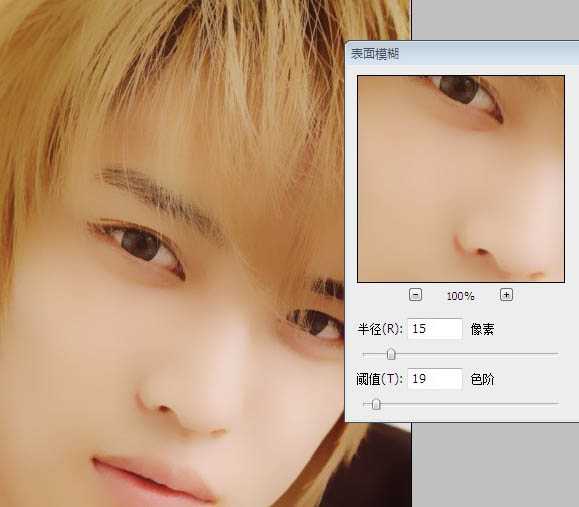
2、用涂抹工具将不光滑的地方涂匀称 成图画面光滑即可。
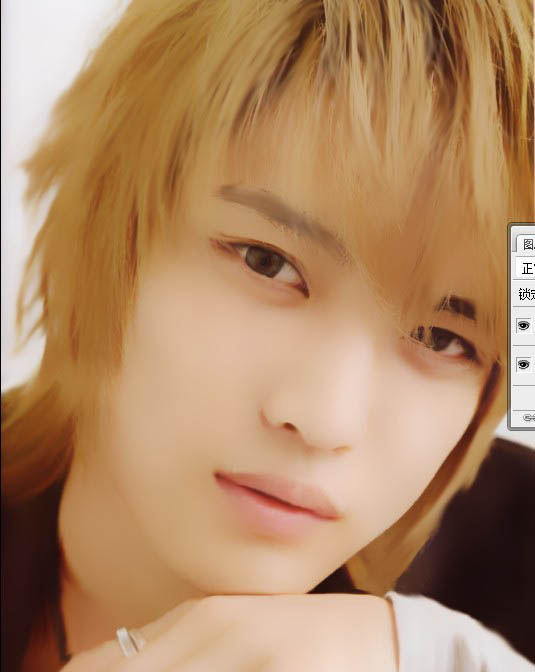
3、创建新图层,用钢笔工具勾画路径填充暗褐色,画眉毛。

4、还是涂抹工具,将眉毛边缘涂抹柔和。

5、涂抹工具的笔尖调整,如图,再次修改眉毛。
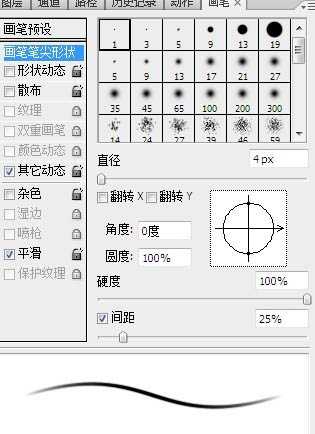
6、修改后的眉毛如图。

7、创建新图层,画出眉毛亮处。

8、最终修改好的眉毛。

9、创建新图层,勾画路径,并描边,勾画上眼皮。

10、勾画下眼睑中间部分色调。

11、勾画下眼睑暗部色调。

12、勾画下眼睑,亮部色调。

13、眼睑做完后效果。

14、第九步到第十二步所有画笔设置如图,所有颜色提取,按照照片的实际颜色提取,其中中间调实色提取;暗部调实色提取;高光调提取后,将颜色稍微提亮些。
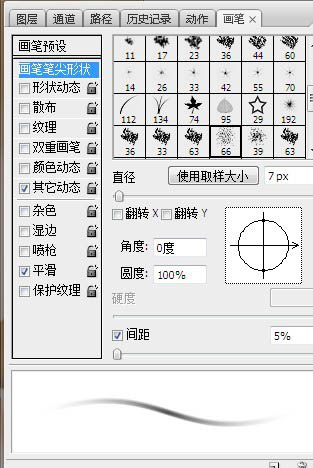
15、勾画路径,画出双眼皮,颜色按照照片上双眼皮部分深色提取。
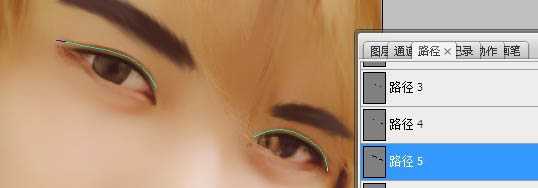
16、再次选中背景图层,用涂抹工具将下眼睑不和谐的地方涂抹柔和。

17、创建新图层,用圆形尖角画笔降低不透明度,提取瞳孔高光部分的颜色后将颜色稍微调亮,点在瞳孔高光部分,增加画面效果。然后选用将近白色的色调点在白眼球的中间部分,增加高光。最后缩小画笔,点出瞳孔的高光和眼角的高光。
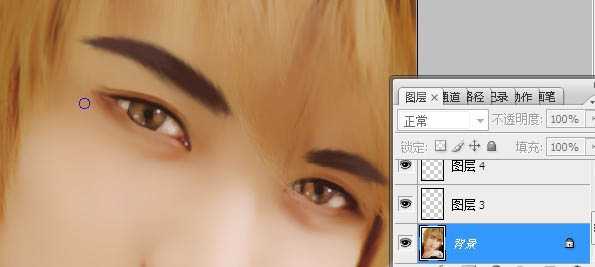
18、创建新图层,勾画路径,画出头发亮部的路径,并提取亮部颜色进行描边。画笔去掉形状动态,沟边时选用模拟压力,画笔选用转手绘的头发最经常用的画笔忘了叫啥。
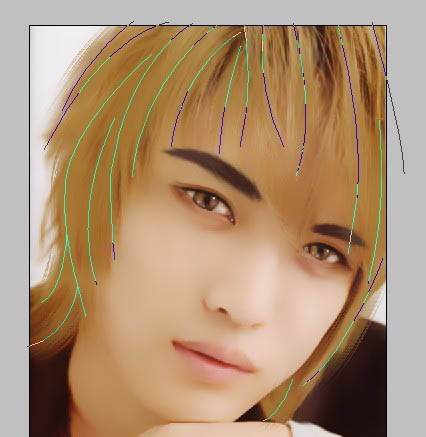
19、同样方法画出暗部。
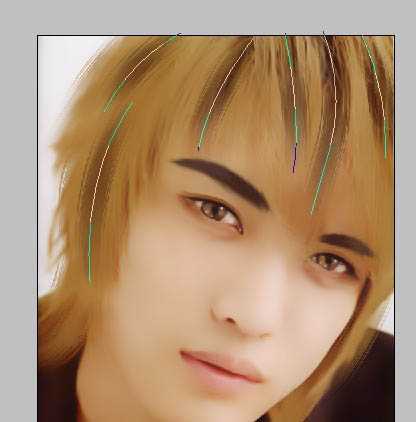
上一页12 下一页 阅读全文
标签:
帅哥照片,仿手绘
帝王谷资源网 Design By www.wdxyy.com
广告合作:本站广告合作请联系QQ:858582 申请时备注:广告合作(否则不回)
免责声明:本站文章均来自网站采集或用户投稿,网站不提供任何软件下载或自行开发的软件! 如有用户或公司发现本站内容信息存在侵权行为,请邮件告知! 858582#qq.com
免责声明:本站文章均来自网站采集或用户投稿,网站不提供任何软件下载或自行开发的软件! 如有用户或公司发现本站内容信息存在侵权行为,请邮件告知! 858582#qq.com
帝王谷资源网 Design By www.wdxyy.com
暂无评论...
RTX 5090要首发 性能要翻倍!三星展示GDDR7显存
三星在GTC上展示了专为下一代游戏GPU设计的GDDR7内存。
首次推出的GDDR7内存模块密度为16GB,每个模块容量为2GB。其速度预设为32 Gbps(PAM3),但也可以降至28 Gbps,以提高产量和初始阶段的整体性能和成本效益。
据三星表示,GDDR7内存的能效将提高20%,同时工作电压仅为1.1V,低于标准的1.2V。通过采用更新的封装材料和优化的电路设计,使得在高速运行时的发热量降低,GDDR7的热阻比GDDR6降低了70%。
更新日志
2025年02月22日
2025年02月22日
- 小骆驼-《草原狼2(蓝光CD)》[原抓WAV+CUE]
- 群星《欢迎来到我身边 电影原声专辑》[320K/MP3][105.02MB]
- 群星《欢迎来到我身边 电影原声专辑》[FLAC/分轨][480.9MB]
- 雷婷《梦里蓝天HQⅡ》 2023头版限量编号低速原抓[WAV+CUE][463M]
- 群星《2024好听新歌42》AI调整音效【WAV分轨】
- 王思雨-《思念陪着鸿雁飞》WAV
- 王思雨《喜马拉雅HQ》头版限量编号[WAV+CUE]
- 李健《无时无刻》[WAV+CUE][590M]
- 陈奕迅《酝酿》[WAV分轨][502M]
- 卓依婷《化蝶》2CD[WAV+CUE][1.1G]
- 群星《吉他王(黑胶CD)》[WAV+CUE]
- 齐秦《穿乐(穿越)》[WAV+CUE]
- 发烧珍品《数位CD音响测试-动向效果(九)》【WAV+CUE】
- 邝美云《邝美云精装歌集》[DSF][1.6G]
- 吕方《爱一回伤一回》[WAV+CUE][454M]
