帝王谷资源网 Design By www.wdxyy.com
1添加云彩滤镜

图01
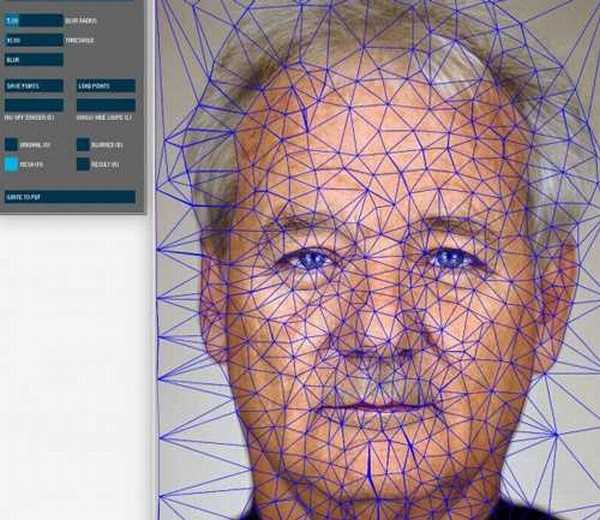
图02
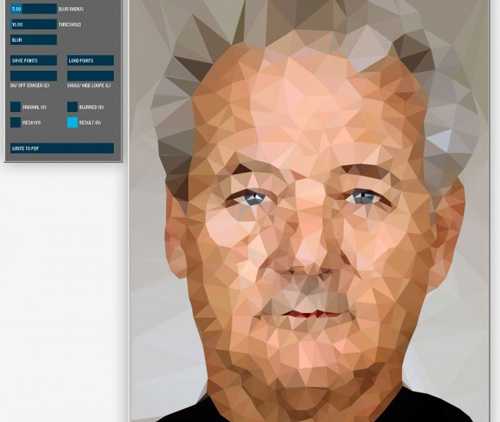
图03

图04

图05
最终效果:
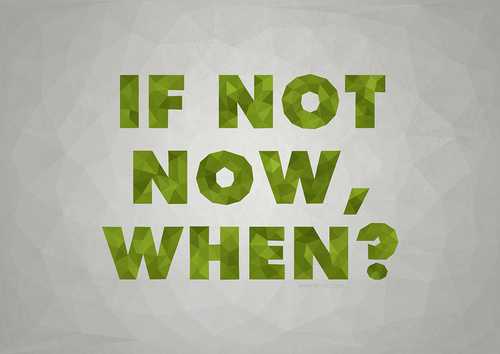
图06
软件版本:CC(也可以使用CS3+)
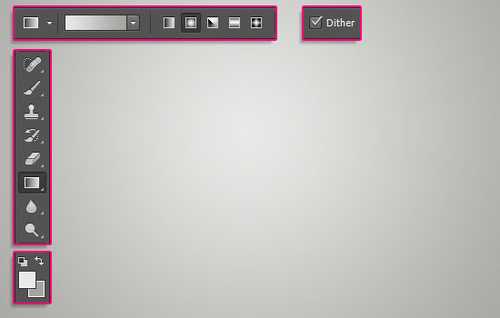
图07
使用Intrepid ExtraBold字体创建文字成全部大写形式。文字字号为180pt,行距也设为180pt(根据文件尺寸的不同,可能要设置不同的字号和行距)。
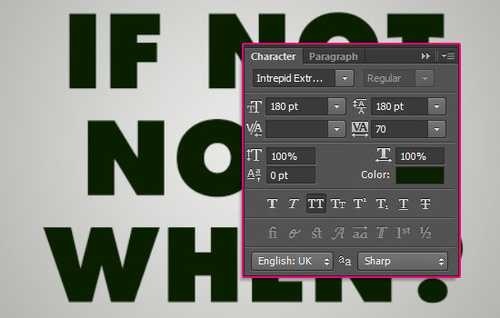
图08
按住Ctrl键单击文字图层缩略图以创建一个选区,然后新建一个图层,命名为Fill.
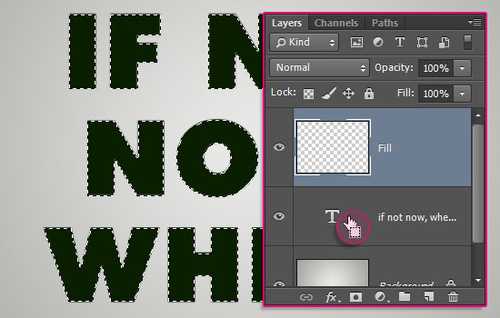
图09
设置前景色为#9cbc2c,背景色为#405203,选择滤镜→渲染→云彩,然后选择工具栏中的选择→取消选择。
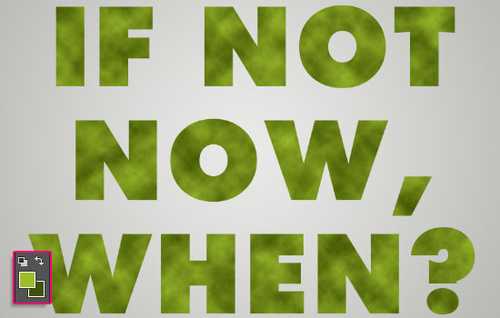
图10
单击文件>存储为,将该文件保存为jpeg图片格式。
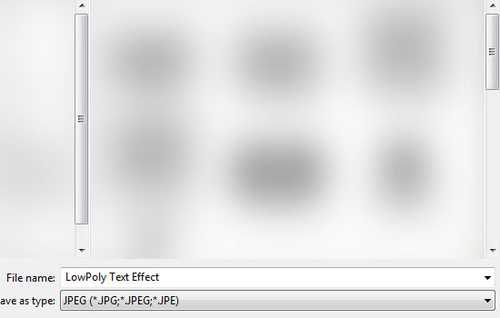
图11
第二步
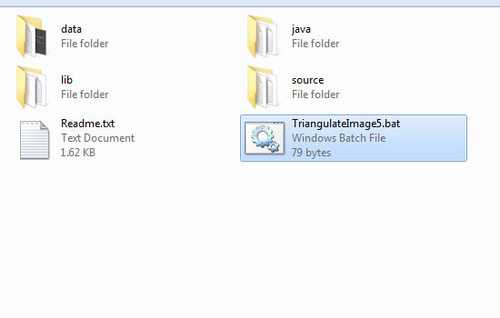
图12
相关阅读:
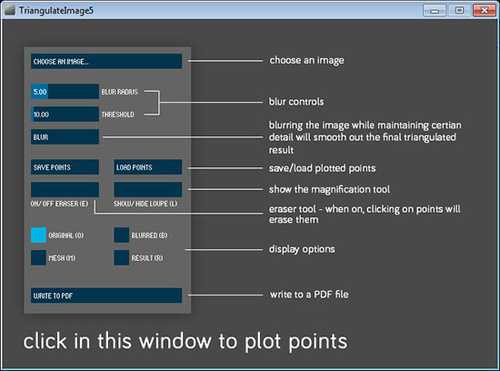
图13
另一个窗口是工具窗口,我们将使用这个窗口设计低多边形字体。
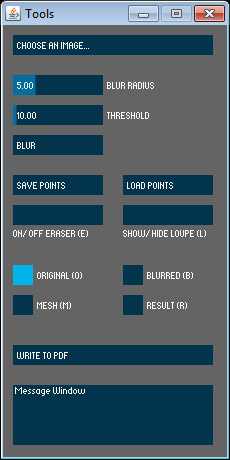
图14
第三步
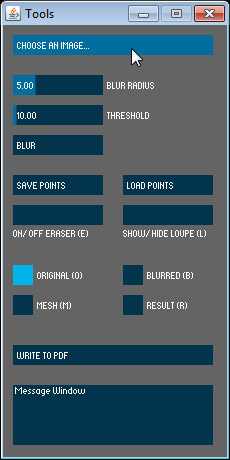
图15
确保显示选项为ORIGINAL (O) 。
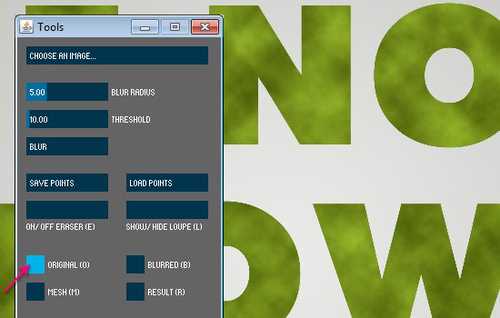
图16
接下来要做的是,尽可能准确地在字体的角部和边缘处点击添加点,保持点的对齐非常重要,这样做出的效果会更好。

图17
另外一个需要注意的是,每个字母的边缘至少要添加1-2个点,短边至少添加一个点,长边至少添加两个点。这样,可使在字母中心添加多边形效果更为简便。

图18
点击ON/OFF ERASER (E)按钮可删除或修改已添加的点。
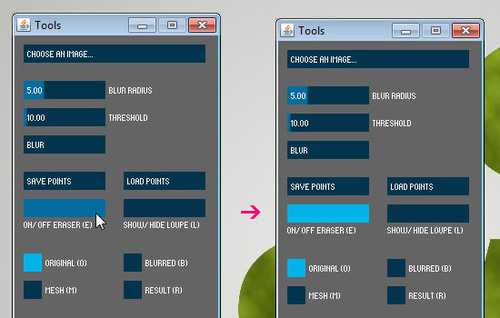
图19
选择橡皮擦工具(E)后,鼠标图形会变成圆形。这样,就可以点击任何已添加的点并删除,然后将橡皮擦工具(E)切换为关闭状态,重新添加需要的点。使用橡皮擦工具(E)切换开启/关闭模式可大大提高工作效率。

图20
第四步
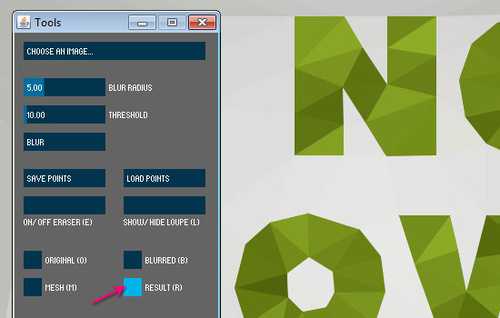
图21
现在,单击文字内部,沿着文字中心添加更多的多边形。

图22
如果一些边缘一直移动的话,要么不要将鼠标停留在字母内部,要么在该字母边缘添加更多的点以固定它们的位置。
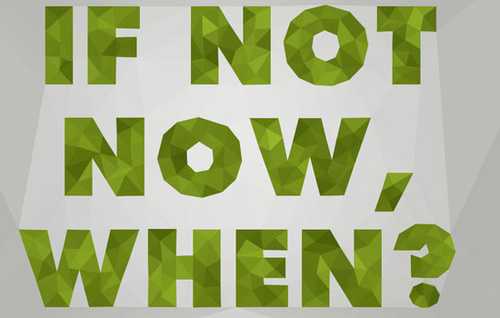
图23
文字部分的多边形设计完成后,按照同样的方法为文字周围的背景添加多边形效果。
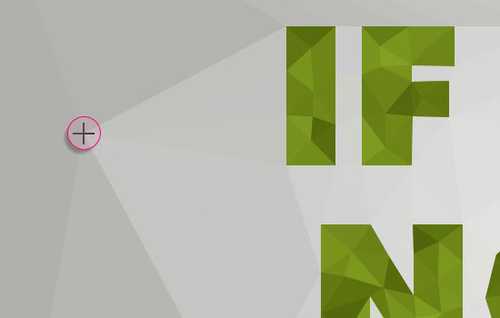
图24
相关阅读:
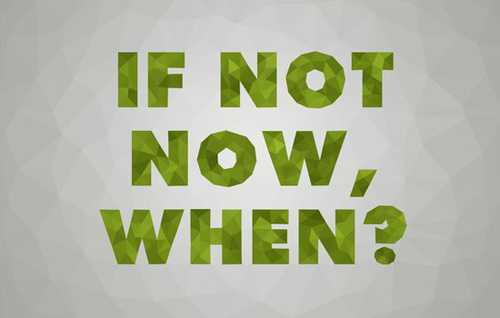
图25
记得随时切换RESULT(R)显示效果选项查看效果,以确保每部分都很好的完成了。
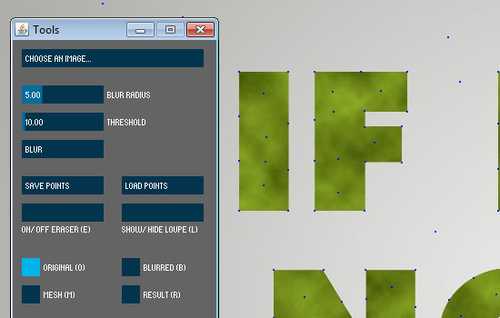
图26
第五步

图27
可以在PS中打开该文件,并做进一步的修饰,或另存为其他格式。
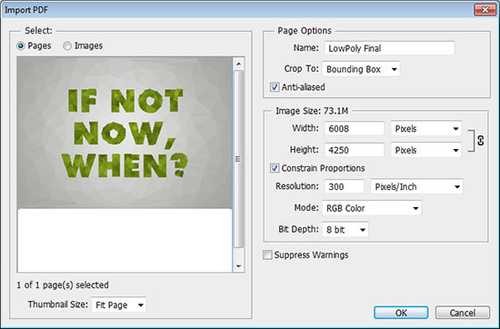
图28
在PS中,打开OTF_Light_Grunge_12纹理,将其添加到已打开图像图层的上面,将图层混合模式设为叠加,并调整不透明度为15%。这样可以对最终作品做一点点装饰。
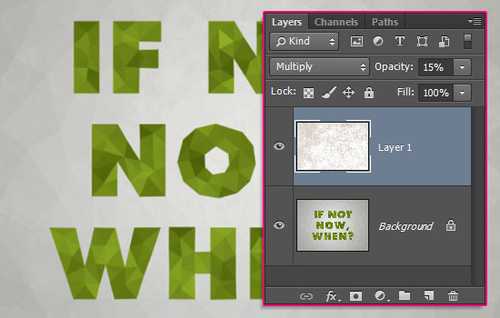
图29
另外,还可以保存已创建的点,单击SAVE POINTS按钮,并为该文件命名。这些点的坐标将会被保存为txt文件,以后需要时可进行加载。
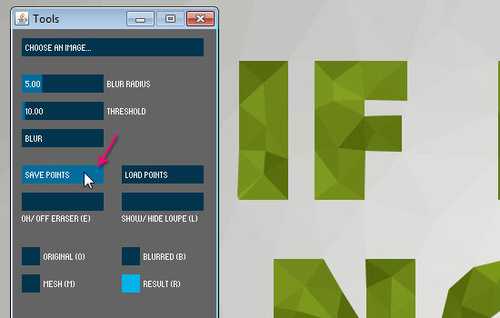
图30
因此,如果在PS中使用不同的颜色样式创建文字,同时需要创建低多边形样式, 只需使用Image Triangulator App打开图像,并单击 LOAD POINTS按钮,打开之前保存的坐标文件即可。
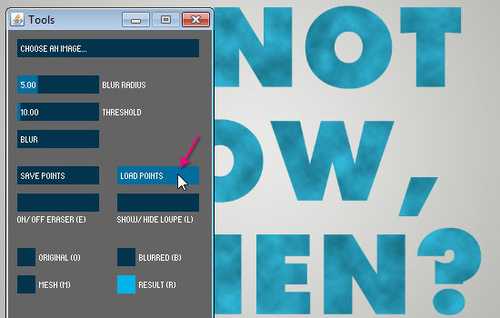
图31
坐标文件加载完成后,切换RESULT(R)显示效果选项可查看新颜色样式应用效果。
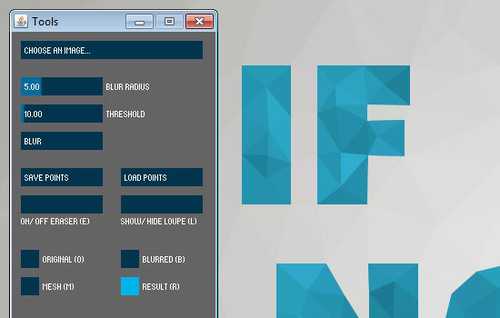
图32
同样,可继续编辑点的位置,或者添加、删除点操作。
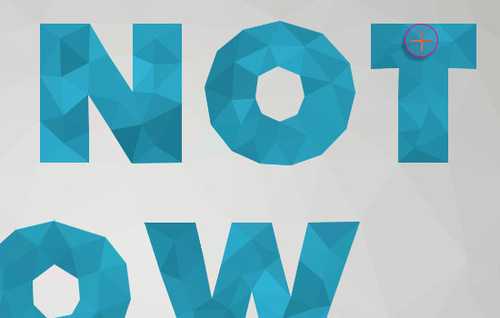
图33
这样,所有的步骤就完成了。
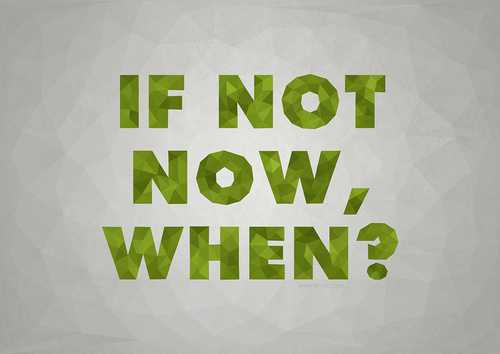
图34

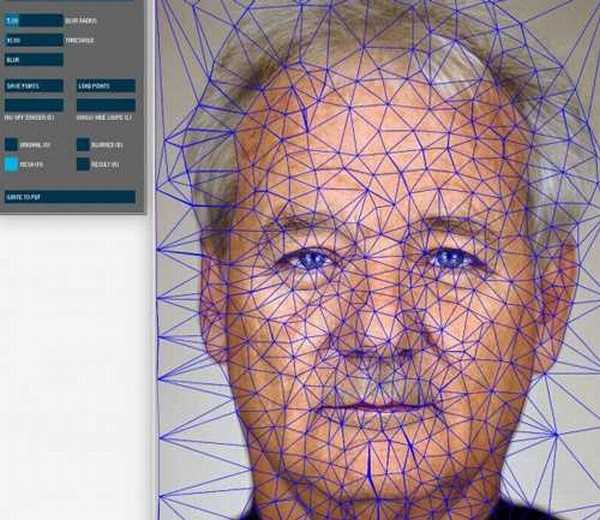
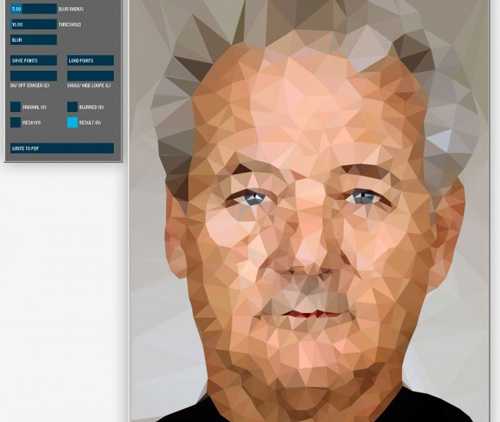


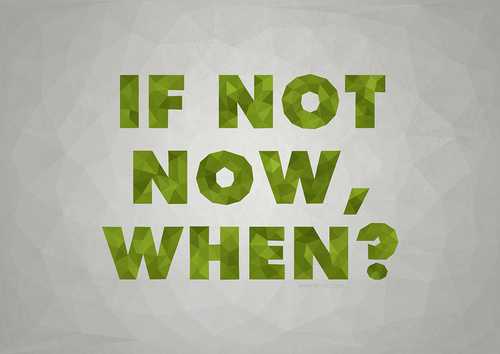
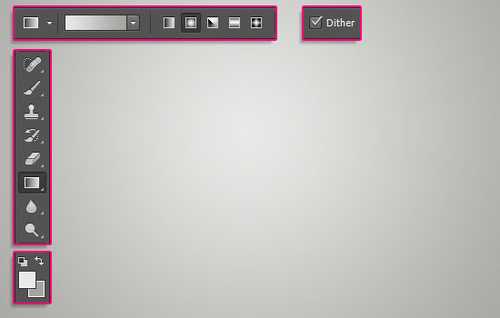
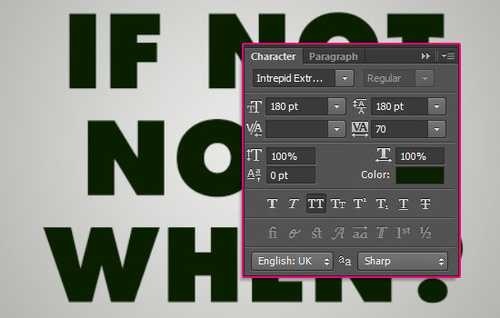
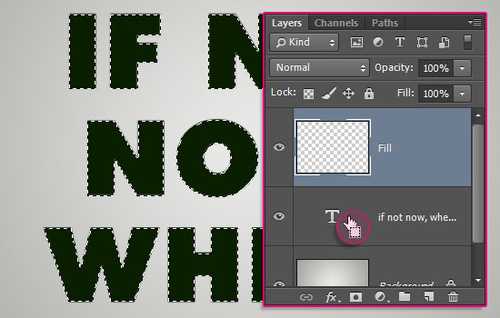
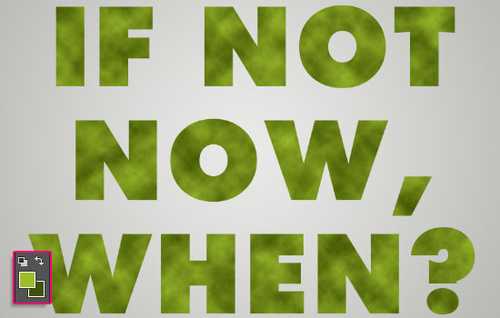
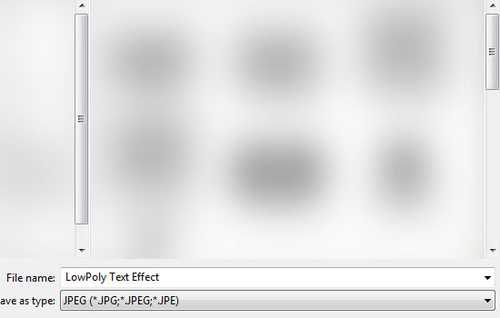
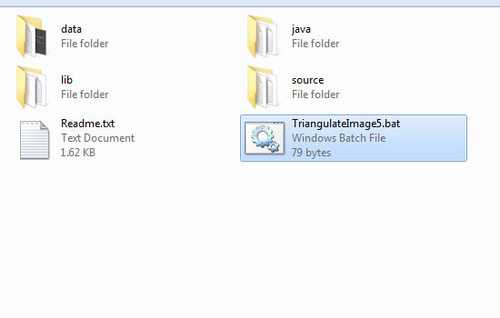
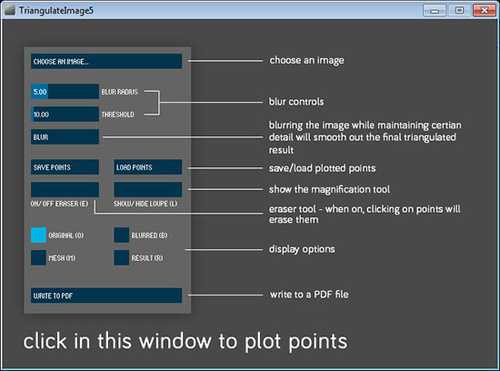
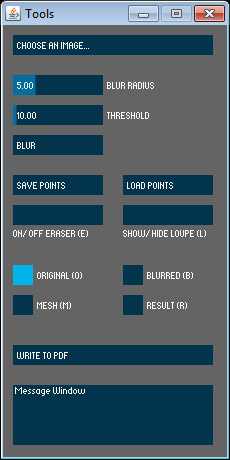
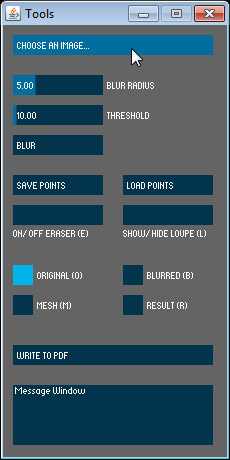
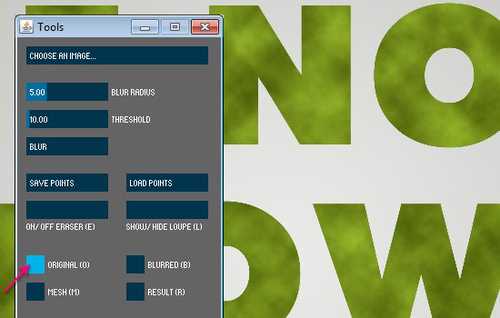


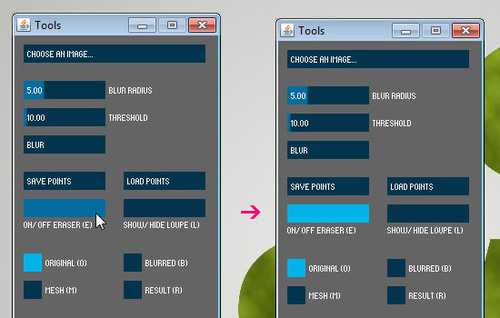

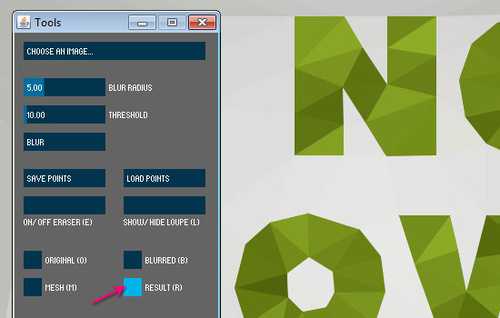

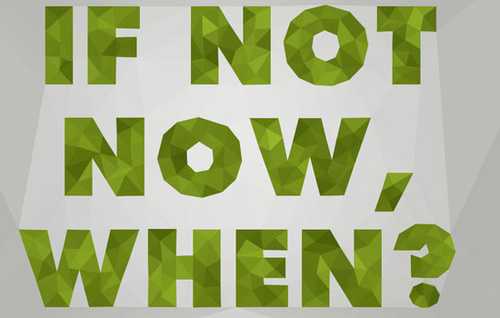
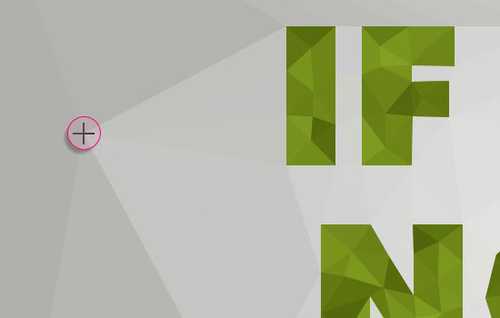
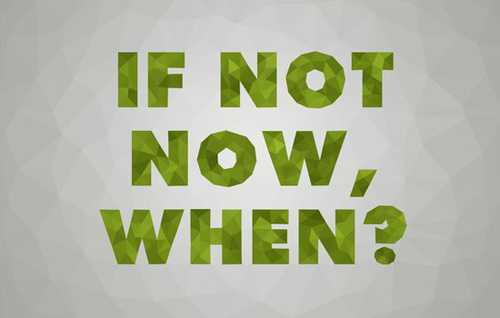
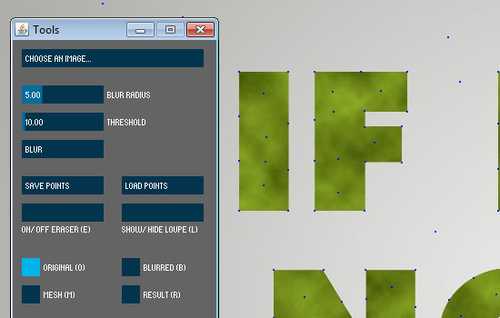

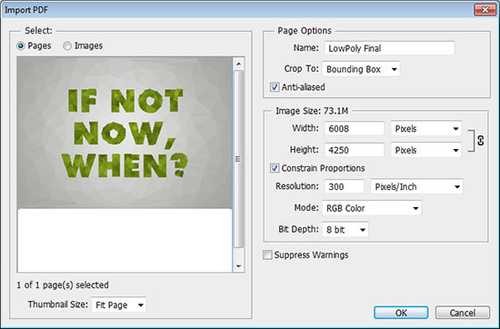
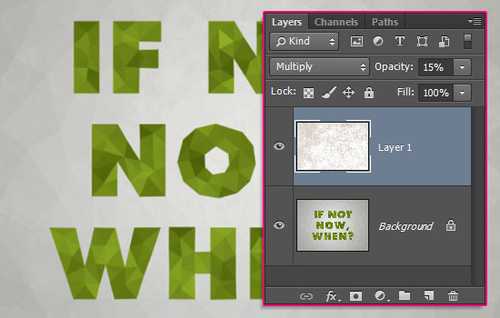
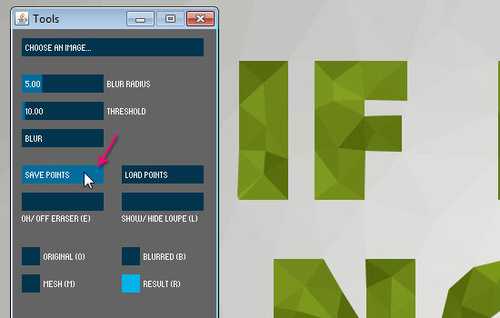
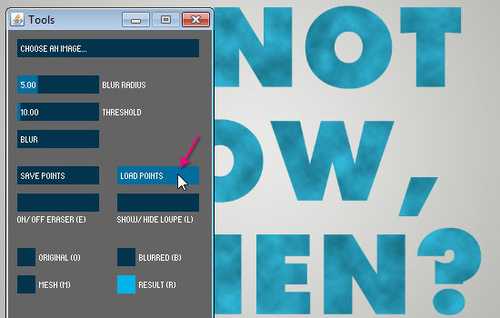
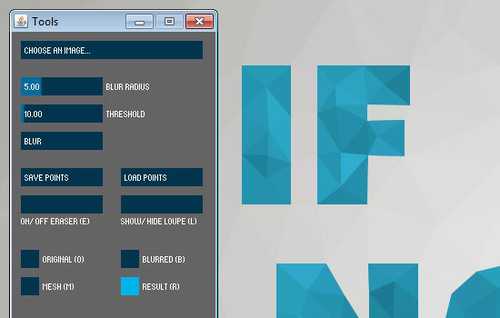
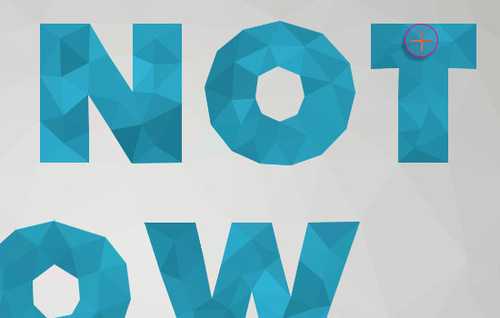
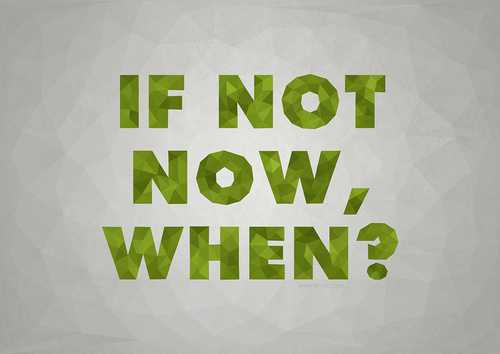
标签:
多边形,字体
帝王谷资源网 Design By www.wdxyy.com
广告合作:本站广告合作请联系QQ:858582 申请时备注:广告合作(否则不回)
免责声明:本站文章均来自网站采集或用户投稿,网站不提供任何软件下载或自行开发的软件! 如有用户或公司发现本站内容信息存在侵权行为,请邮件告知! 858582#qq.com
免责声明:本站文章均来自网站采集或用户投稿,网站不提供任何软件下载或自行开发的软件! 如有用户或公司发现本站内容信息存在侵权行为,请邮件告知! 858582#qq.com
帝王谷资源网 Design By www.wdxyy.com
暂无评论...
RTX 5090要首发 性能要翻倍!三星展示GDDR7显存
三星在GTC上展示了专为下一代游戏GPU设计的GDDR7内存。
首次推出的GDDR7内存模块密度为16GB,每个模块容量为2GB。其速度预设为32 Gbps(PAM3),但也可以降至28 Gbps,以提高产量和初始阶段的整体性能和成本效益。
据三星表示,GDDR7内存的能效将提高20%,同时工作电压仅为1.1V,低于标准的1.2V。通过采用更新的封装材料和优化的电路设计,使得在高速运行时的发热量降低,GDDR7的热阻比GDDR6降低了70%。
更新日志
2025年02月22日
2025年02月22日
- 小骆驼-《草原狼2(蓝光CD)》[原抓WAV+CUE]
- 群星《欢迎来到我身边 电影原声专辑》[320K/MP3][105.02MB]
- 群星《欢迎来到我身边 电影原声专辑》[FLAC/分轨][480.9MB]
- 雷婷《梦里蓝天HQⅡ》 2023头版限量编号低速原抓[WAV+CUE][463M]
- 群星《2024好听新歌42》AI调整音效【WAV分轨】
- 王思雨-《思念陪着鸿雁飞》WAV
- 王思雨《喜马拉雅HQ》头版限量编号[WAV+CUE]
- 李健《无时无刻》[WAV+CUE][590M]
- 陈奕迅《酝酿》[WAV分轨][502M]
- 卓依婷《化蝶》2CD[WAV+CUE][1.1G]
- 群星《吉他王(黑胶CD)》[WAV+CUE]
- 齐秦《穿乐(穿越)》[WAV+CUE]
- 发烧珍品《数位CD音响测试-动向效果(九)》【WAV+CUE】
- 邝美云《邝美云精装歌集》[DSF][1.6G]
- 吕方《爱一回伤一回》[WAV+CUE][454M]
