帝王谷资源网 Design By www.wdxyy.com
最终效果

1、首先选择自己喜欢的字体,在Ai里面转为矢量,然后通过添加一些笔触,增加书法字体的形式感。这里可以直接先保存下图所示的PNG素材图片,新建一个800 * 600像素的文件,背景填充黑色,把文字素材拖进来,填充为白色。
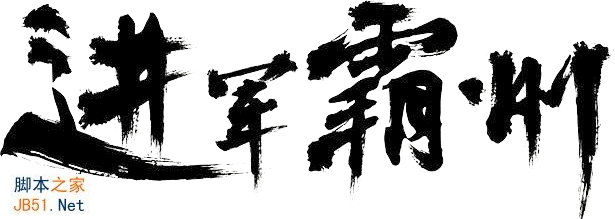

2、给字体增加材质,打开下图所示的纹理素材,拖到文字上面,载入文字选区,按Ctrl + J把选区部分的纹理复制到新的图层。
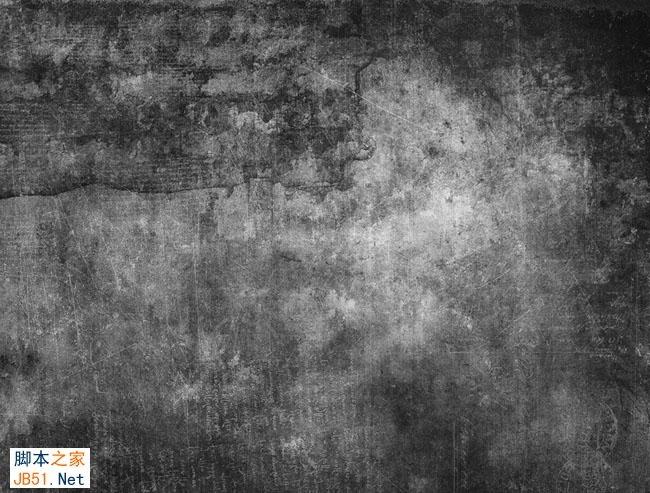
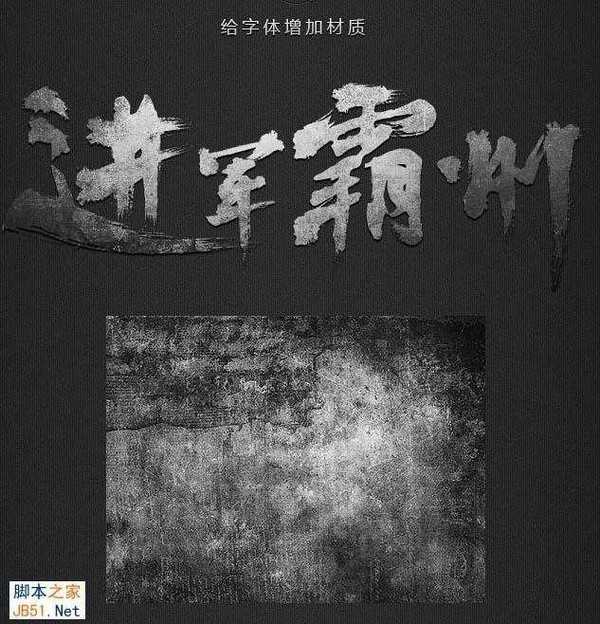
3、给复制的纹理图层添加图层样式,选择斜面和浮雕效果,数值可以自己把握。
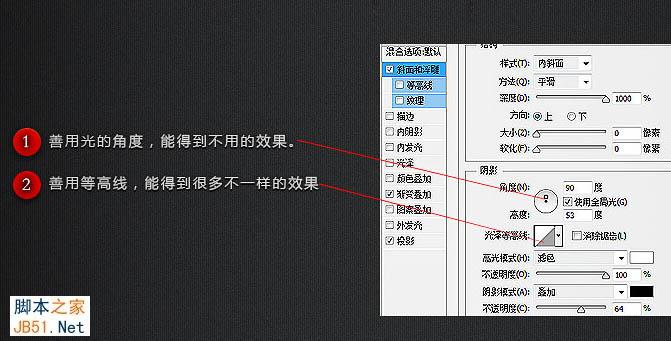

4、这个步骤里,我复制了一层放上面,向上提几个像素,两层都设置阴影使整个字体看上去立体化。我在两层上又加了一层材质,让字体更整体。

5、因为我要做火焰字,所有字体本身我增加了一些冷色调,这样和火焰的暖色有些对比。

6、我使用墙壁裂缝的素材贴上去,裂缝里贴进岩浆的素材。

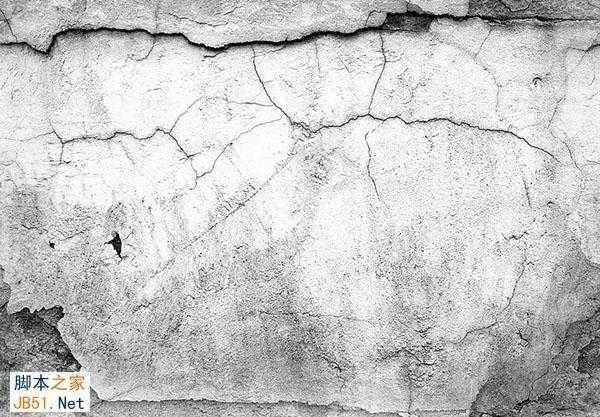
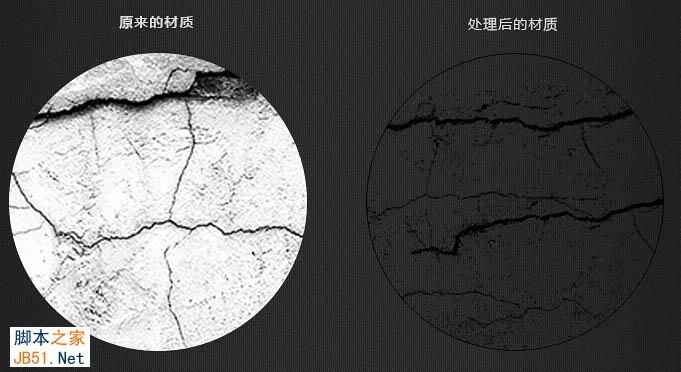
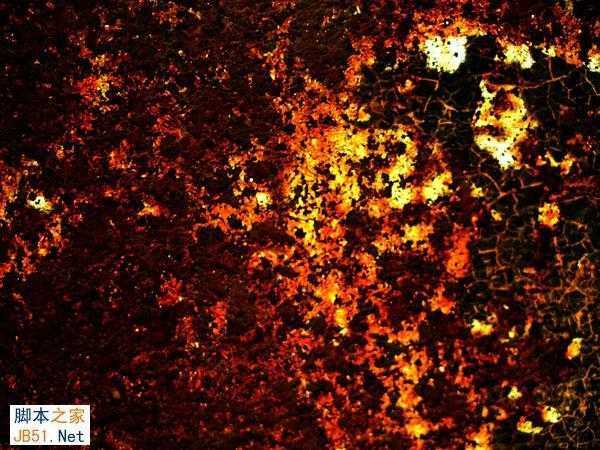
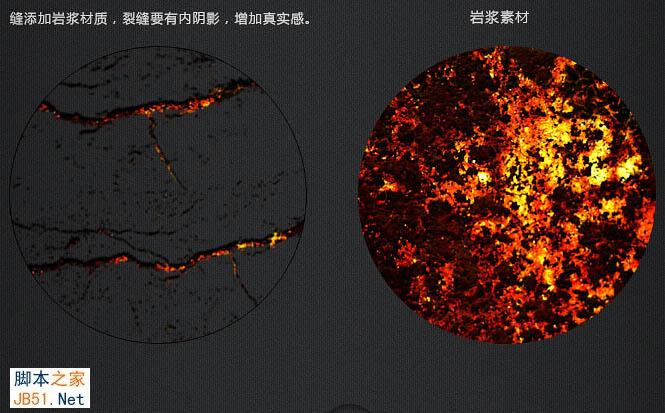
7、最后一步添加火焰效果,火焰需要经过简单的变形处理,然后把混合模式改为“滤色”。


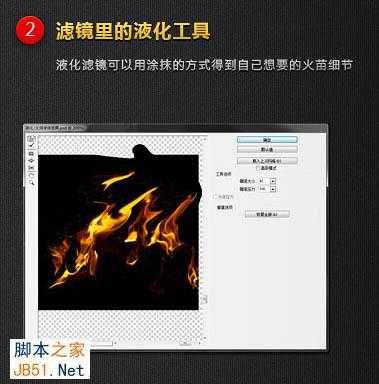





最终效果:


1、首先选择自己喜欢的字体,在Ai里面转为矢量,然后通过添加一些笔触,增加书法字体的形式感。这里可以直接先保存下图所示的PNG素材图片,新建一个800 * 600像素的文件,背景填充黑色,把文字素材拖进来,填充为白色。
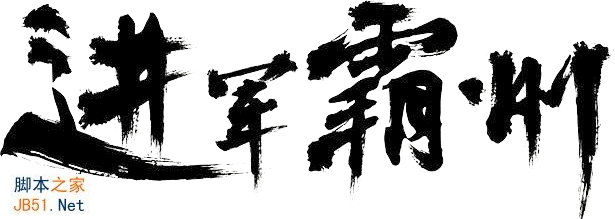

2、给字体增加材质,打开下图所示的纹理素材,拖到文字上面,载入文字选区,按Ctrl + J把选区部分的纹理复制到新的图层。
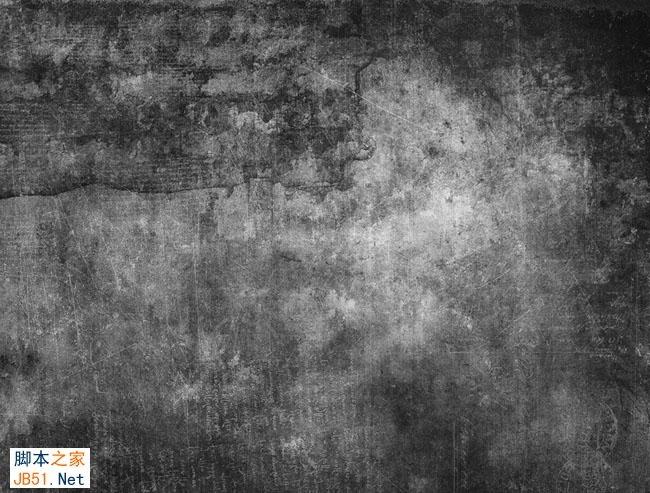
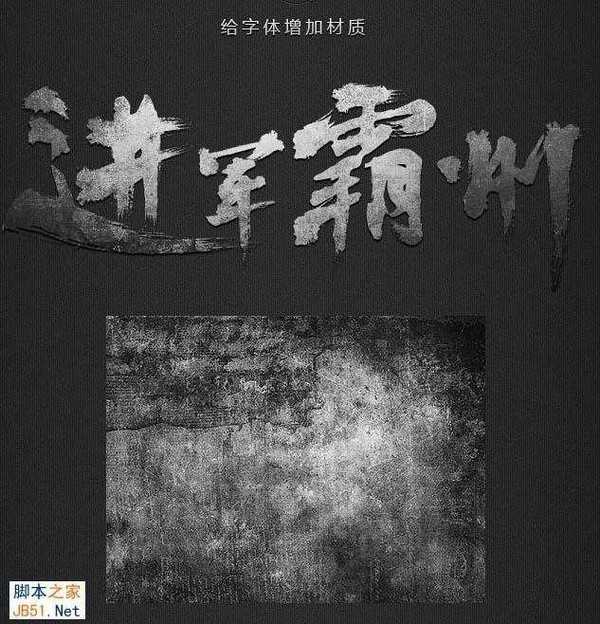
3、给复制的纹理图层添加图层样式,选择斜面和浮雕效果,数值可以自己把握。
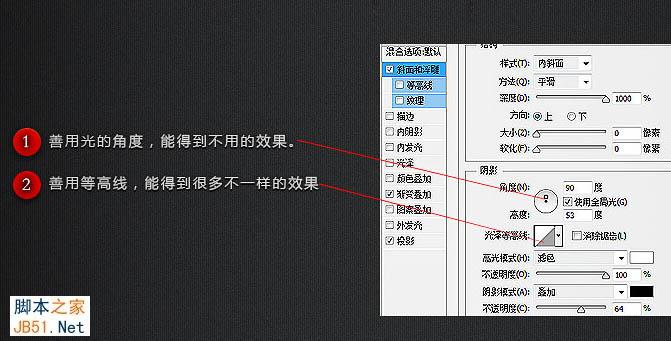

4、这个步骤里,我复制了一层放上面,向上提几个像素,两层都设置阴影使整个字体看上去立体化。我在两层上又加了一层材质,让字体更整体。

5、因为我要做火焰字,所有字体本身我增加了一些冷色调,这样和火焰的暖色有些对比。

6、我使用墙壁裂缝的素材贴上去,裂缝里贴进岩浆的素材。

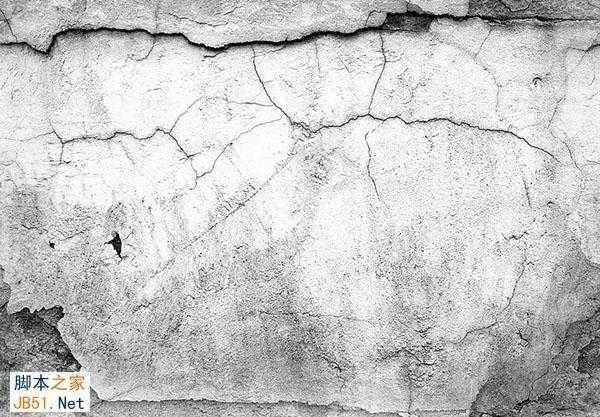
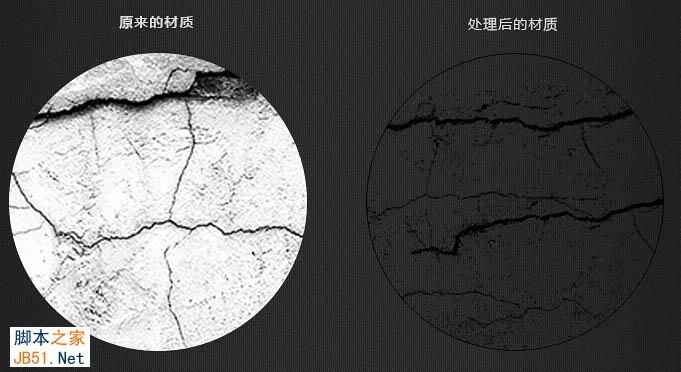
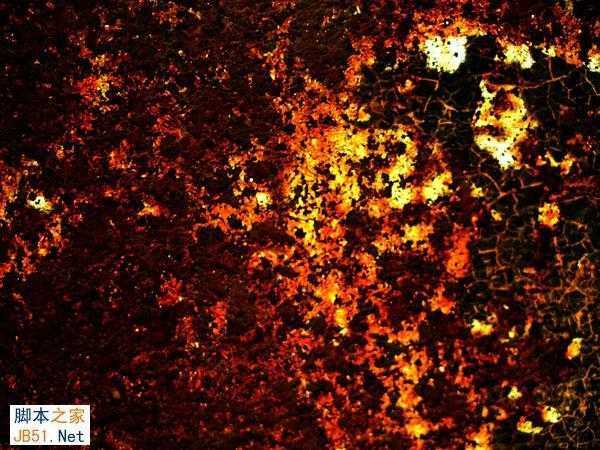
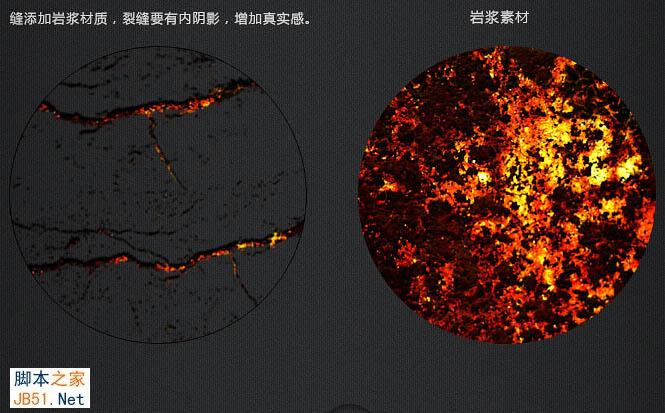
7、最后一步添加火焰效果,火焰需要经过简单的变形处理,然后把混合模式改为“滤色”。


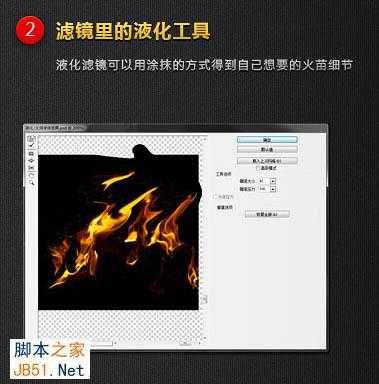





最终效果:

标签:
纹理,火焰字
帝王谷资源网 Design By www.wdxyy.com
广告合作:本站广告合作请联系QQ:858582 申请时备注:广告合作(否则不回)
免责声明:本站文章均来自网站采集或用户投稿,网站不提供任何软件下载或自行开发的软件! 如有用户或公司发现本站内容信息存在侵权行为,请邮件告知! 858582#qq.com
免责声明:本站文章均来自网站采集或用户投稿,网站不提供任何软件下载或自行开发的软件! 如有用户或公司发现本站内容信息存在侵权行为,请邮件告知! 858582#qq.com
帝王谷资源网 Design By www.wdxyy.com
暂无评论...
RTX 5090要首发 性能要翻倍!三星展示GDDR7显存
三星在GTC上展示了专为下一代游戏GPU设计的GDDR7内存。
首次推出的GDDR7内存模块密度为16GB,每个模块容量为2GB。其速度预设为32 Gbps(PAM3),但也可以降至28 Gbps,以提高产量和初始阶段的整体性能和成本效益。
据三星表示,GDDR7内存的能效将提高20%,同时工作电压仅为1.1V,低于标准的1.2V。通过采用更新的封装材料和优化的电路设计,使得在高速运行时的发热量降低,GDDR7的热阻比GDDR6降低了70%。
更新日志
2025年02月22日
2025年02月22日
- 小骆驼-《草原狼2(蓝光CD)》[原抓WAV+CUE]
- 群星《欢迎来到我身边 电影原声专辑》[320K/MP3][105.02MB]
- 群星《欢迎来到我身边 电影原声专辑》[FLAC/分轨][480.9MB]
- 雷婷《梦里蓝天HQⅡ》 2023头版限量编号低速原抓[WAV+CUE][463M]
- 群星《2024好听新歌42》AI调整音效【WAV分轨】
- 王思雨-《思念陪着鸿雁飞》WAV
- 王思雨《喜马拉雅HQ》头版限量编号[WAV+CUE]
- 李健《无时无刻》[WAV+CUE][590M]
- 陈奕迅《酝酿》[WAV分轨][502M]
- 卓依婷《化蝶》2CD[WAV+CUE][1.1G]
- 群星《吉他王(黑胶CD)》[WAV+CUE]
- 齐秦《穿乐(穿越)》[WAV+CUE]
- 发烧珍品《数位CD音响测试-动向效果(九)》【WAV+CUE】
- 邝美云《邝美云精装歌集》[DSF][1.6G]
- 吕方《爱一回伤一回》[WAV+CUE][454M]
