帝王谷资源网 Design By www.wdxyy.com
云朵字制作方法有很多,不过思路基本类似。大致过程:先做好背景,可以直接使用素材;然后设定好想要的文字,并用烟雾或云朵笔刷沿着文字涂抹做出云朵字,也可以直接描边路径;后期添加装饰即可。
最终效果

1、新建一个1400*700像素的背景层,使用渐变工具在该背景层上拉一个从上至下的浅蓝色渐变。
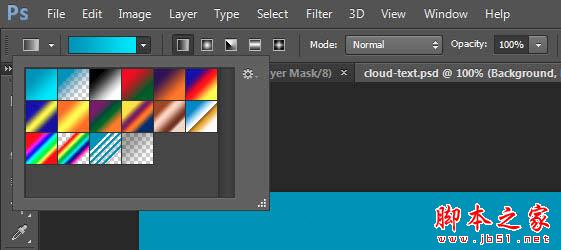
2、渐变层的颜色需求分别是(#0895bc和#0aebff),如下图所示。
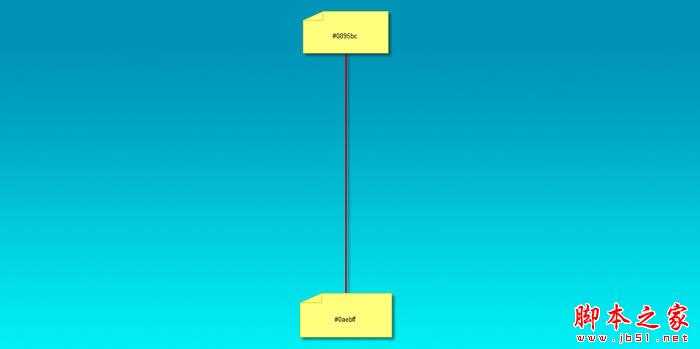
3、新建一个图层,下载白云笔刷,在该图层上天马行空一下,涂抹出天空效果,将它作为我们的背景。

4、在画布上输入喜欢的文字吧,这里小编使用的是Photoshop自带的字体(Lucida Handwriting)。
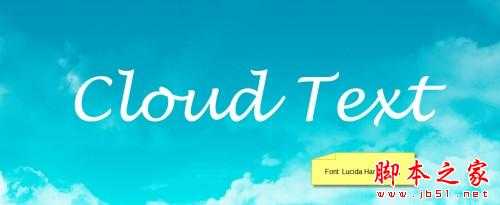
5、载入烟雾笔刷,并选择如下一组。

6、按“F5”打开画笔选项,使用如下设置:形状动态。一定要勾选“平滑”和“保护纹理”哦,才能确保文字的质感
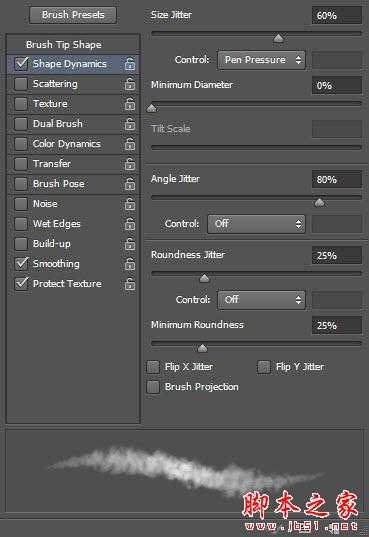
7、使用该笔刷在字体边缘涂抹(如下图所示),适时调整笔刷大小(使用“[”和“]”放大和缩小)。


8、隐藏原始文字图层,怎么样?白云文字是不是有点显现出来了呢。

9、为该涂抹后的文字图层添加图层样式——斜面与浮雕,如下图所示。
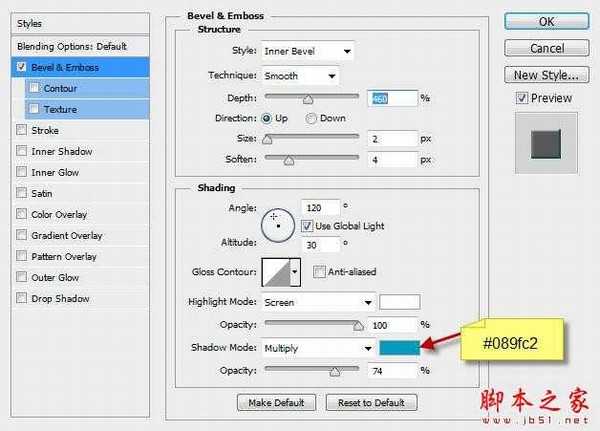
10、目前为止我们的文字效果是这样的。

11、合并图层并添加滤镜——锐化——USM锐化,设置如下。
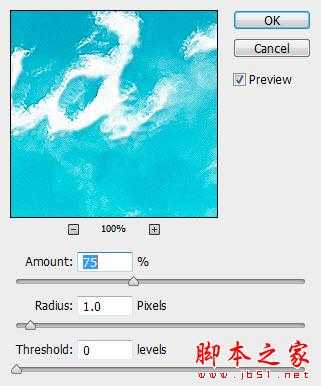
12、我们也可以在文字下方添加一些云朵,让文字有一种漂浮在云朵上的感觉。


13、载入热气球素材,在图像中添加一些热气球。


14、使用第二步中的笔刷在文字四周再添加一些白云使其更有质感。


最终效果:

最终效果

1、新建一个1400*700像素的背景层,使用渐变工具在该背景层上拉一个从上至下的浅蓝色渐变。
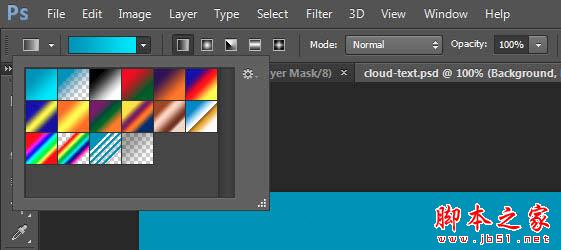
2、渐变层的颜色需求分别是(#0895bc和#0aebff),如下图所示。
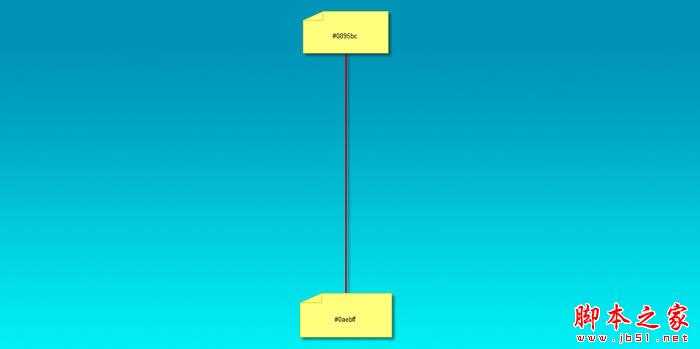
3、新建一个图层,下载白云笔刷,在该图层上天马行空一下,涂抹出天空效果,将它作为我们的背景。

4、在画布上输入喜欢的文字吧,这里小编使用的是Photoshop自带的字体(Lucida Handwriting)。
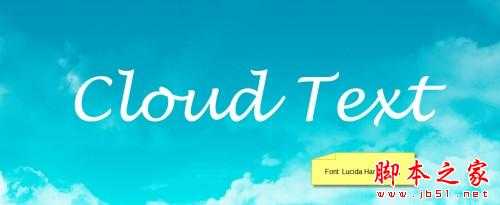
5、载入烟雾笔刷,并选择如下一组。

6、按“F5”打开画笔选项,使用如下设置:形状动态。一定要勾选“平滑”和“保护纹理”哦,才能确保文字的质感
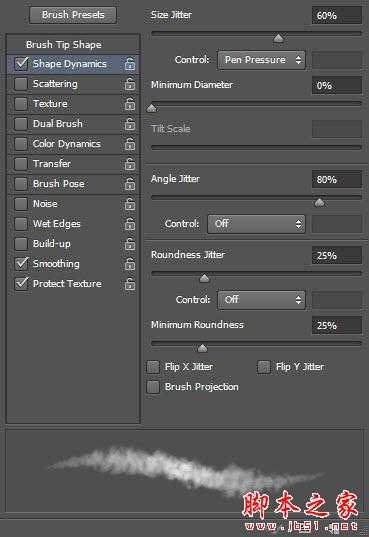
7、使用该笔刷在字体边缘涂抹(如下图所示),适时调整笔刷大小(使用“[”和“]”放大和缩小)。


8、隐藏原始文字图层,怎么样?白云文字是不是有点显现出来了呢。

9、为该涂抹后的文字图层添加图层样式——斜面与浮雕,如下图所示。
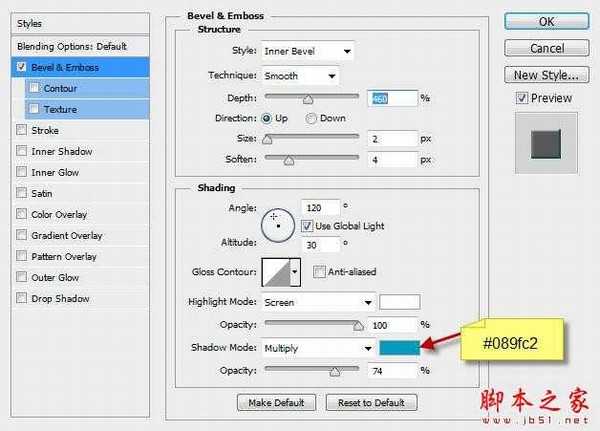
10、目前为止我们的文字效果是这样的。

11、合并图层并添加滤镜——锐化——USM锐化,设置如下。
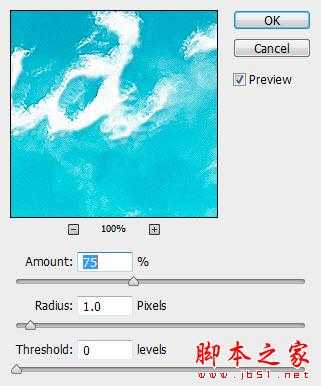
12、我们也可以在文字下方添加一些云朵,让文字有一种漂浮在云朵上的感觉。


13、载入热气球素材,在图像中添加一些热气球。


14、使用第二步中的笔刷在文字四周再添加一些白云使其更有质感。


最终效果:

标签:
天空,白,云朵,字
帝王谷资源网 Design By www.wdxyy.com
广告合作:本站广告合作请联系QQ:858582 申请时备注:广告合作(否则不回)
免责声明:本站文章均来自网站采集或用户投稿,网站不提供任何软件下载或自行开发的软件! 如有用户或公司发现本站内容信息存在侵权行为,请邮件告知! 858582#qq.com
免责声明:本站文章均来自网站采集或用户投稿,网站不提供任何软件下载或自行开发的软件! 如有用户或公司发现本站内容信息存在侵权行为,请邮件告知! 858582#qq.com
帝王谷资源网 Design By www.wdxyy.com
暂无评论...
更新日志
2025年02月21日
2025年02月21日
- 小骆驼-《草原狼2(蓝光CD)》[原抓WAV+CUE]
- 群星《欢迎来到我身边 电影原声专辑》[320K/MP3][105.02MB]
- 群星《欢迎来到我身边 电影原声专辑》[FLAC/分轨][480.9MB]
- 雷婷《梦里蓝天HQⅡ》 2023头版限量编号低速原抓[WAV+CUE][463M]
- 群星《2024好听新歌42》AI调整音效【WAV分轨】
- 王思雨-《思念陪着鸿雁飞》WAV
- 王思雨《喜马拉雅HQ》头版限量编号[WAV+CUE]
- 李健《无时无刻》[WAV+CUE][590M]
- 陈奕迅《酝酿》[WAV分轨][502M]
- 卓依婷《化蝶》2CD[WAV+CUE][1.1G]
- 群星《吉他王(黑胶CD)》[WAV+CUE]
- 齐秦《穿乐(穿越)》[WAV+CUE]
- 发烧珍品《数位CD音响测试-动向效果(九)》【WAV+CUE】
- 邝美云《邝美云精装歌集》[DSF][1.6G]
- 吕方《爱一回伤一回》[WAV+CUE][454M]
