帝王谷资源网 Design By www.wdxyy.com
最终效果

1、创建一个1500*680像素的文件,把背景颜色设置为#161616。下载一个大地裂缝的图片,并载入到画布,使用自由变换工具如下图调整。


2、消除硬边缘。

3、复制这个层。将裂纹用“橡皮擦”或者“画笔”消除,使其感觉起来不那么突然,很自然即可。

4、下面载入载体,将自己制作或者网上下载的3D文字载入画布,如下图。

5、点击图层面板下方的“创建新的图层或调整图层”选用如下调整选项。
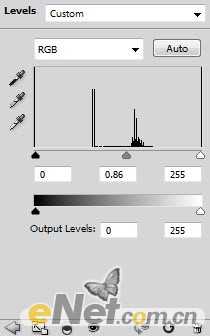
<色阶>
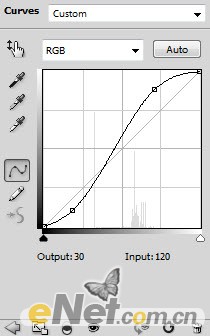
<曲线>
6、添加一个新层,选用下图所示画笔,设置不透明度与流量为40%,消除文字一些部分,创造粗糙的效果。
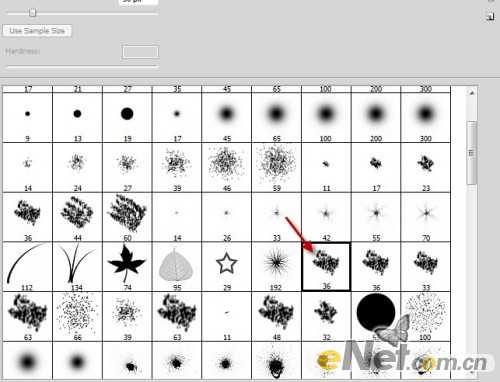
7、消除部分如下图。

8、在文字图层按CTRL用鼠标点击略缩图调出文字路径,选择矩形工具,完成后在打开“土地”图片,将文字路径挪到土地上,选择复制。


9、粘贴到文本上遮挡。

10、用柔角笔刷,设置不透明度和流量大约在20%左右,照下图涂抹。

11、然后按下图进行“色阶”调整。
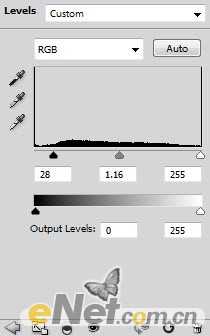
<色阶>
12、再载入草地。


13、复制并粘贴到画布上。

14、并使用“曲线”进行调整。
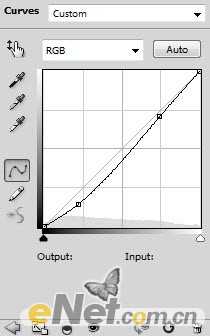
<曲线>
上一页12 下一页 阅读全文

1、创建一个1500*680像素的文件,把背景颜色设置为#161616。下载一个大地裂缝的图片,并载入到画布,使用自由变换工具如下图调整。


2、消除硬边缘。

3、复制这个层。将裂纹用“橡皮擦”或者“画笔”消除,使其感觉起来不那么突然,很自然即可。

4、下面载入载体,将自己制作或者网上下载的3D文字载入画布,如下图。

5、点击图层面板下方的“创建新的图层或调整图层”选用如下调整选项。
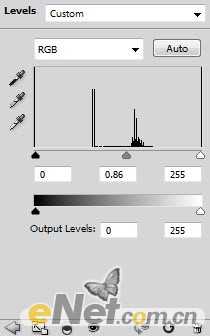
<色阶>
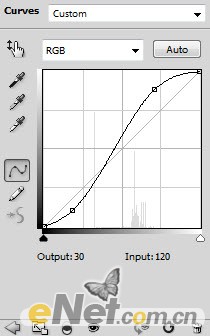
<曲线>
6、添加一个新层,选用下图所示画笔,设置不透明度与流量为40%,消除文字一些部分,创造粗糙的效果。
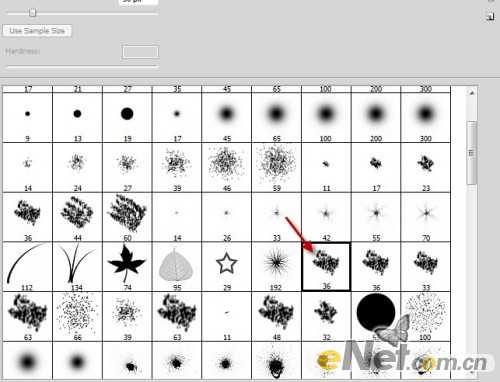
7、消除部分如下图。

8、在文字图层按CTRL用鼠标点击略缩图调出文字路径,选择矩形工具,完成后在打开“土地”图片,将文字路径挪到土地上,选择复制。


9、粘贴到文本上遮挡。

10、用柔角笔刷,设置不透明度和流量大约在20%左右,照下图涂抹。

11、然后按下图进行“色阶”调整。
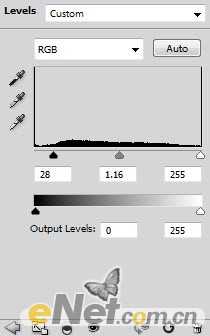
<色阶>
12、再载入草地。


13、复制并粘贴到画布上。

14、并使用“曲线”进行调整。
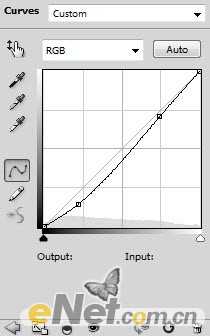
<曲线>
上一页12 下一页 阅读全文
标签:
荒漠,土堆,立体字
帝王谷资源网 Design By www.wdxyy.com
广告合作:本站广告合作请联系QQ:858582 申请时备注:广告合作(否则不回)
免责声明:本站文章均来自网站采集或用户投稿,网站不提供任何软件下载或自行开发的软件! 如有用户或公司发现本站内容信息存在侵权行为,请邮件告知! 858582#qq.com
免责声明:本站文章均来自网站采集或用户投稿,网站不提供任何软件下载或自行开发的软件! 如有用户或公司发现本站内容信息存在侵权行为,请邮件告知! 858582#qq.com
帝王谷资源网 Design By www.wdxyy.com
暂无评论...
更新日志
2025年02月19日
2025年02月19日
- 小骆驼-《草原狼2(蓝光CD)》[原抓WAV+CUE]
- 群星《欢迎来到我身边 电影原声专辑》[320K/MP3][105.02MB]
- 群星《欢迎来到我身边 电影原声专辑》[FLAC/分轨][480.9MB]
- 雷婷《梦里蓝天HQⅡ》 2023头版限量编号低速原抓[WAV+CUE][463M]
- 群星《2024好听新歌42》AI调整音效【WAV分轨】
- 王思雨-《思念陪着鸿雁飞》WAV
- 王思雨《喜马拉雅HQ》头版限量编号[WAV+CUE]
- 李健《无时无刻》[WAV+CUE][590M]
- 陈奕迅《酝酿》[WAV分轨][502M]
- 卓依婷《化蝶》2CD[WAV+CUE][1.1G]
- 群星《吉他王(黑胶CD)》[WAV+CUE]
- 齐秦《穿乐(穿越)》[WAV+CUE]
- 发烧珍品《数位CD音响测试-动向效果(九)》【WAV+CUE】
- 邝美云《邝美云精装歌集》[DSF][1.6G]
- 吕方《爱一回伤一回》[WAV+CUE][454M]
