帝王谷资源网 Design By www.wdxyy.com
教程的过程介绍的不是很详细,不过作者分享了很多不错的绘画经验,从光源设置到最后的高光点缀,这些都是非常值得学习的。
最终效果

1、整体的大统一,就是光源,大胆的使用明暗对比可以增强图标的视觉冲击,吸引眼球。值得强调的是,高光和阴影绝对不是纯黑和纯白,要注意环境色的影响。

2、拟物类图标,重点拼在细节和明暗对比上,其中透视也是重要环节。在设计之始,先画一个简单的线框确立好统一的透视关系。
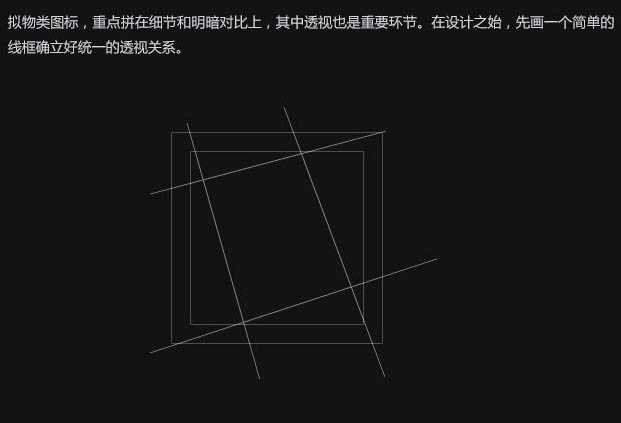
3、先用钢笔工具,画一个大概外轮廓,相近的颜色。关于矢量钢笔组合多多尝试钢笔路径操作。
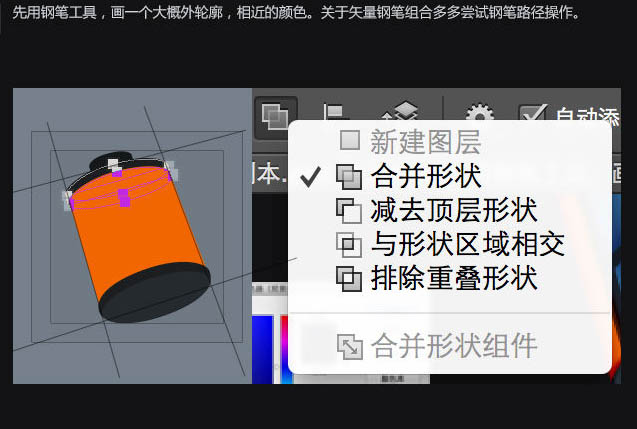
4、细致刻画,增加或者减少一些装饰。拟物化拼的就是逼真、动感。至此我们所有的操作仍然是基于钢笔矢量工具上。我们也可以将这步定位扁平化。

5、接着,就是细节的刻画。利用图层样式进行一些效果,还是非常不错的。多多尝试混合模式的使用能有奇效。
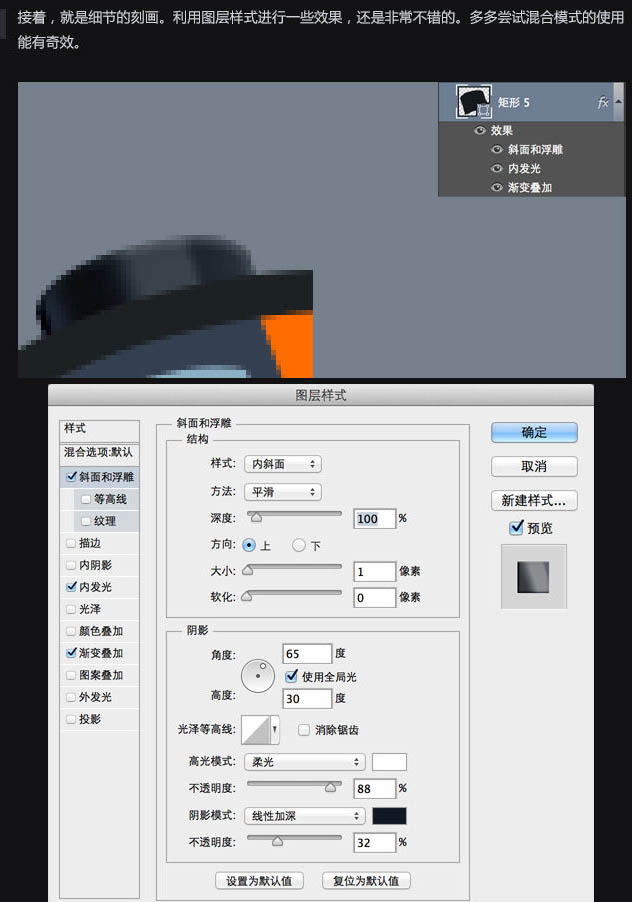
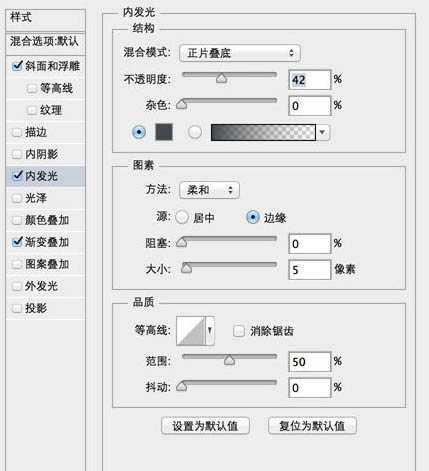
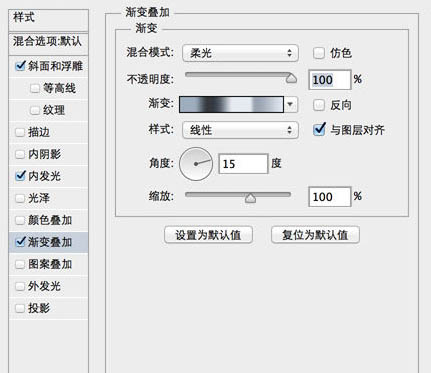
6、其它部位大同小异,不再一一列举。重点是把能用上的效果都用上,发挥极致。

7、黄色部分,圆柱型身体两侧使用深红色衬托转角,高亮部分用黄色。

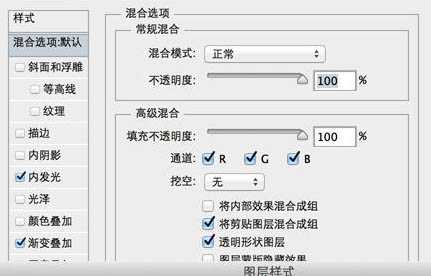
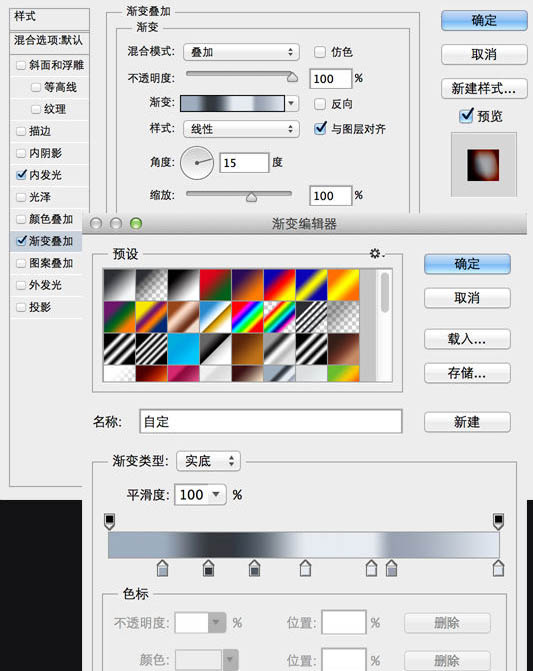
8、同理,胶带部分和中间细节也是利用图层样式进行调整,胶带复制一层增加厚度。

9、胶卷的底座。多多参考实物进行设计,拟物化在和实物对比上,需要多多考虑真实存在性。

10、添加阴影部分,无论是多么小的厚度,都会存在阴影。注意阴影的颜色要贴近物体环境色。

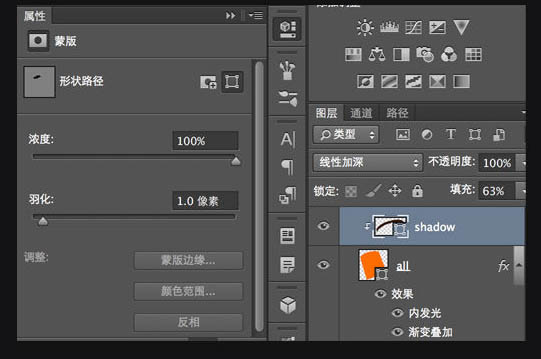
11、有的时候阴影表现仅一个图层是不够的,需要多层叠加。因为阴影和亮部分处理的对比越强烈,拟物化图标的立体感就更强烈。

12、添加高光和阴影处理方法一样,我习惯后处理高光,因为亮点总是在最后提炼。从图中我们可以看到,有了高光以后图标整个感觉就不一样了。

13、再加上一个衬板就完成了。

最终效果:
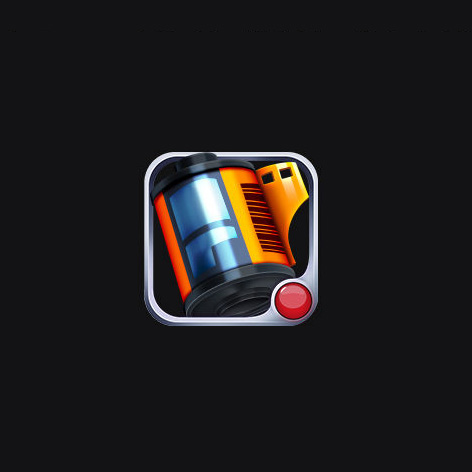
最终效果

1、整体的大统一,就是光源,大胆的使用明暗对比可以增强图标的视觉冲击,吸引眼球。值得强调的是,高光和阴影绝对不是纯黑和纯白,要注意环境色的影响。

2、拟物类图标,重点拼在细节和明暗对比上,其中透视也是重要环节。在设计之始,先画一个简单的线框确立好统一的透视关系。
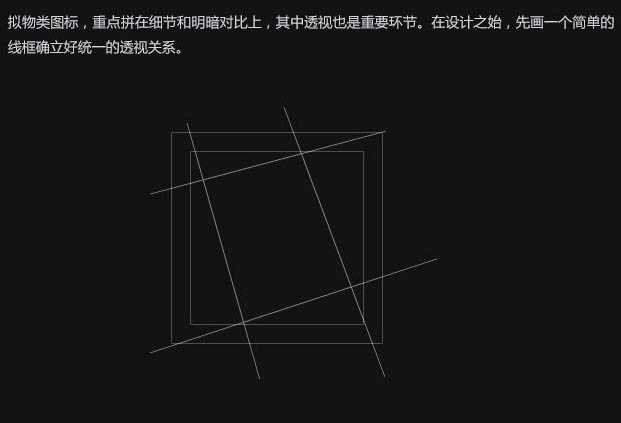
3、先用钢笔工具,画一个大概外轮廓,相近的颜色。关于矢量钢笔组合多多尝试钢笔路径操作。
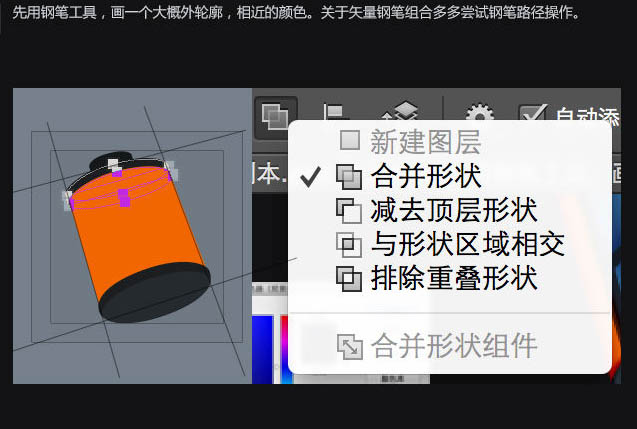
4、细致刻画,增加或者减少一些装饰。拟物化拼的就是逼真、动感。至此我们所有的操作仍然是基于钢笔矢量工具上。我们也可以将这步定位扁平化。

5、接着,就是细节的刻画。利用图层样式进行一些效果,还是非常不错的。多多尝试混合模式的使用能有奇效。
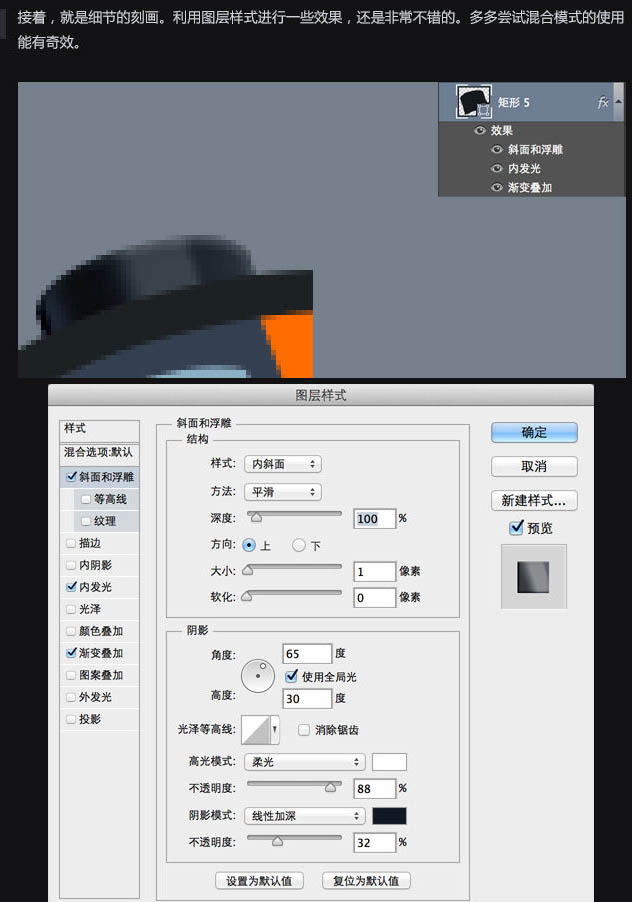
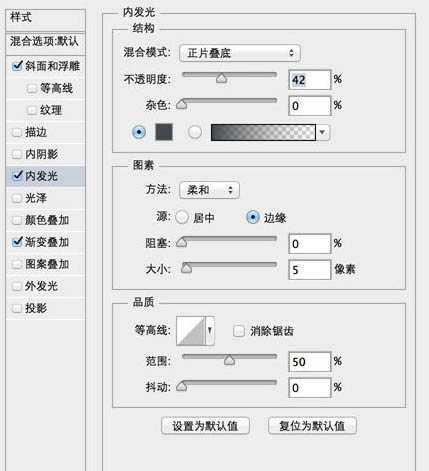
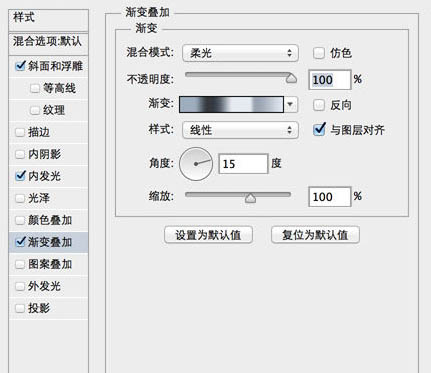
6、其它部位大同小异,不再一一列举。重点是把能用上的效果都用上,发挥极致。

7、黄色部分,圆柱型身体两侧使用深红色衬托转角,高亮部分用黄色。

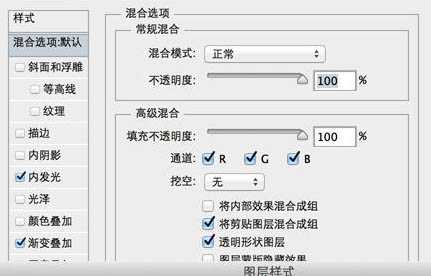
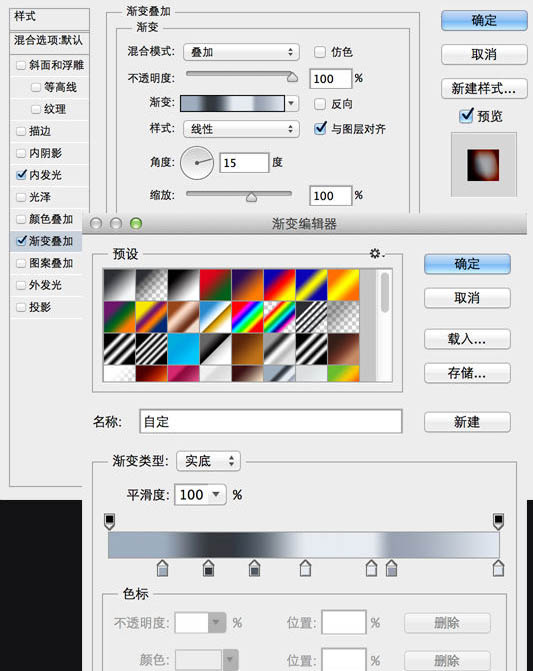
8、同理,胶带部分和中间细节也是利用图层样式进行调整,胶带复制一层增加厚度。

9、胶卷的底座。多多参考实物进行设计,拟物化在和实物对比上,需要多多考虑真实存在性。

10、添加阴影部分,无论是多么小的厚度,都会存在阴影。注意阴影的颜色要贴近物体环境色。

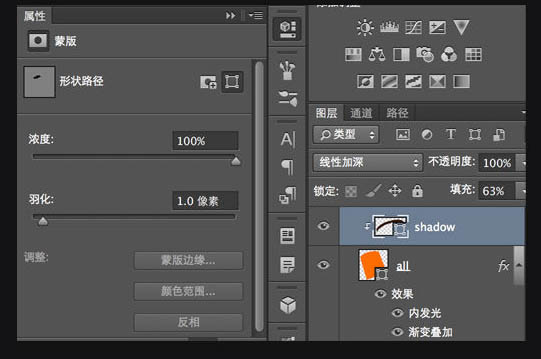
11、有的时候阴影表现仅一个图层是不够的,需要多层叠加。因为阴影和亮部分处理的对比越强烈,拟物化图标的立体感就更强烈。

12、添加高光和阴影处理方法一样,我习惯后处理高光,因为亮点总是在最后提炼。从图中我们可以看到,有了高光以后图标整个感觉就不一样了。

13、再加上一个衬板就完成了。

最终效果:
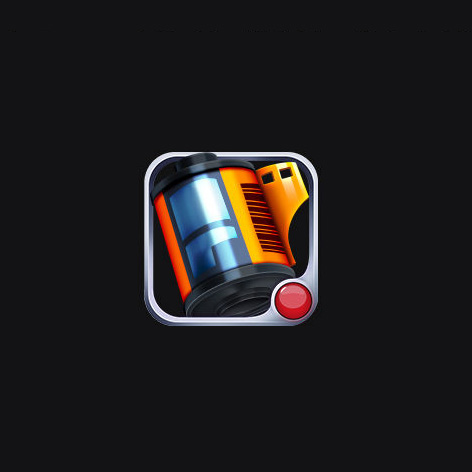
标签:
胶卷,图标
帝王谷资源网 Design By www.wdxyy.com
广告合作:本站广告合作请联系QQ:858582 申请时备注:广告合作(否则不回)
免责声明:本站文章均来自网站采集或用户投稿,网站不提供任何软件下载或自行开发的软件! 如有用户或公司发现本站内容信息存在侵权行为,请邮件告知! 858582#qq.com
免责声明:本站文章均来自网站采集或用户投稿,网站不提供任何软件下载或自行开发的软件! 如有用户或公司发现本站内容信息存在侵权行为,请邮件告知! 858582#qq.com
帝王谷资源网 Design By www.wdxyy.com
暂无评论...
更新日志
2025年02月19日
2025年02月19日
- 小骆驼-《草原狼2(蓝光CD)》[原抓WAV+CUE]
- 群星《欢迎来到我身边 电影原声专辑》[320K/MP3][105.02MB]
- 群星《欢迎来到我身边 电影原声专辑》[FLAC/分轨][480.9MB]
- 雷婷《梦里蓝天HQⅡ》 2023头版限量编号低速原抓[WAV+CUE][463M]
- 群星《2024好听新歌42》AI调整音效【WAV分轨】
- 王思雨-《思念陪着鸿雁飞》WAV
- 王思雨《喜马拉雅HQ》头版限量编号[WAV+CUE]
- 李健《无时无刻》[WAV+CUE][590M]
- 陈奕迅《酝酿》[WAV分轨][502M]
- 卓依婷《化蝶》2CD[WAV+CUE][1.1G]
- 群星《吉他王(黑胶CD)》[WAV+CUE]
- 齐秦《穿乐(穿越)》[WAV+CUE]
- 发烧珍品《数位CD音响测试-动向效果(九)》【WAV+CUE】
- 邝美云《邝美云精装歌集》[DSF][1.6G]
- 吕方《爱一回伤一回》[WAV+CUE][454M]
