帝王谷资源网 Design By www.wdxyy.com
效果图虽然比较简单,不过画面非常生动。主体用了几辆非常酷的赛车,加上了动感模糊等,非常有速度感;同时画面加入了烟雾、火焰、灯光等,给画面增加了紧张感;总体非常不错。
最终效果

所用素材:
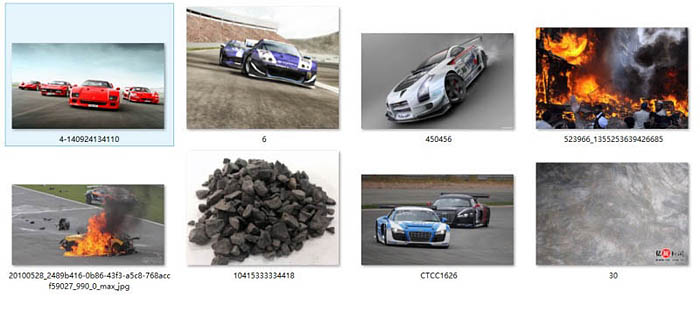
1、新建画布:1116X562。当然你也可以弄成其他尺寸,不一定得一样,也许你的更好。
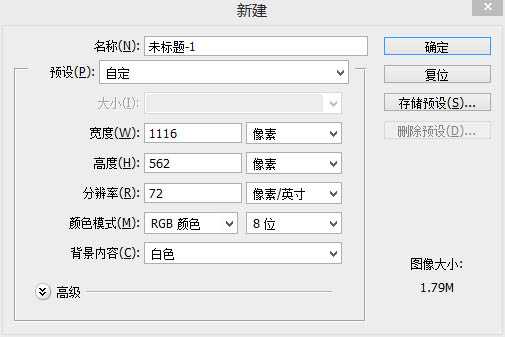
2、现在使用钢笔分别画出公路和斑马线命名为“1”“2”。人感觉斜一点的更有感觉。
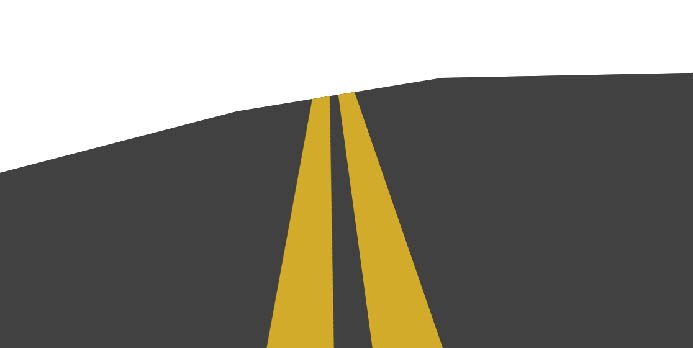
3、将下面图片导入画布中命名“3”并放在“1”与“2”之间。

4、将图片“3”裁剪出合适的大小,并将图层混合模式改为“正片叠底”。
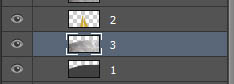

5、TRL+SHIFT+ALT+E盖印图层得出图层“4”。
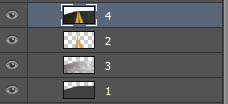
6、“4”执行滤镜-动感模糊调整自己所要的参数。
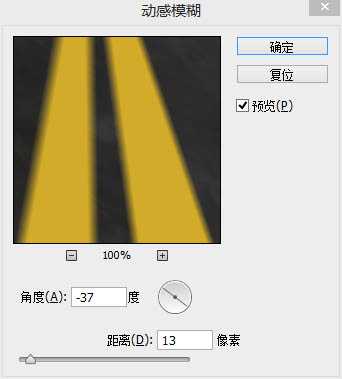
7、最后得出模糊的地面,并选择所有图层执行CTRL+G进行编组命名为“公路”,并在组上建立蒙版,再使用画笔工具在蒙版上擦除部分区域。

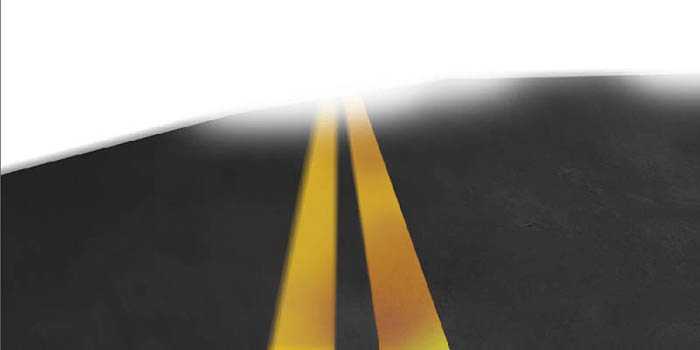
8、将下面素材导入画布中,进行抠图摆放好位置。



9、摆放好后,将白车和红车各复制一层,并将复制的图层执行滤镜-动感模糊调整自己所要的参数。得出下图。

10、做到这里,小伙伴是否感觉模糊的有点晃眼呢?那使用橡皮擦工具,擦除刚刚得到的动感模糊图层中的一部分吧。

上一页12 下一页 阅读全文
最终效果

所用素材:
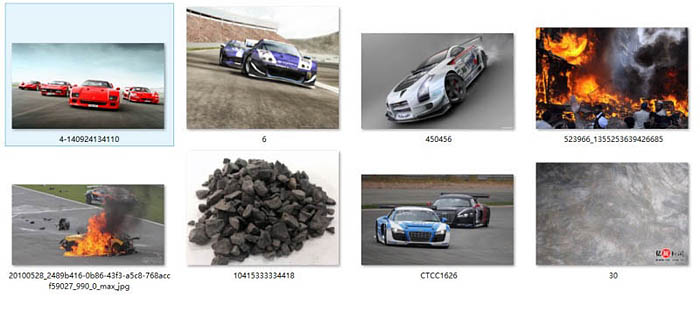
1、新建画布:1116X562。当然你也可以弄成其他尺寸,不一定得一样,也许你的更好。
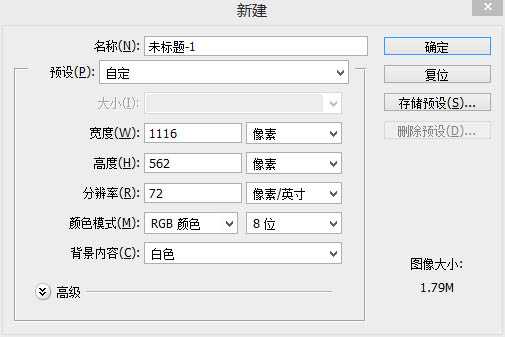
2、现在使用钢笔分别画出公路和斑马线命名为“1”“2”。人感觉斜一点的更有感觉。
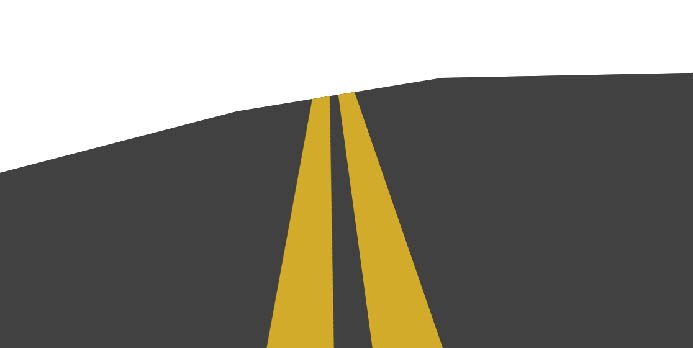
3、将下面图片导入画布中命名“3”并放在“1”与“2”之间。

4、将图片“3”裁剪出合适的大小,并将图层混合模式改为“正片叠底”。
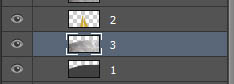

5、TRL+SHIFT+ALT+E盖印图层得出图层“4”。
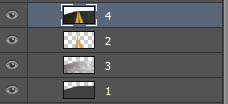
6、“4”执行滤镜-动感模糊调整自己所要的参数。
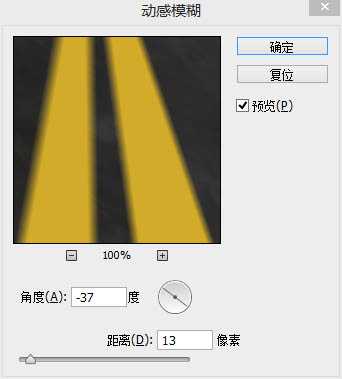
7、最后得出模糊的地面,并选择所有图层执行CTRL+G进行编组命名为“公路”,并在组上建立蒙版,再使用画笔工具在蒙版上擦除部分区域。

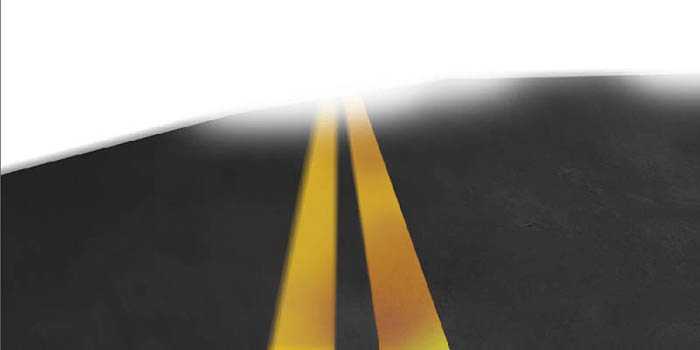
8、将下面素材导入画布中,进行抠图摆放好位置。



9、摆放好后,将白车和红车各复制一层,并将复制的图层执行滤镜-动感模糊调整自己所要的参数。得出下图。

10、做到这里,小伙伴是否感觉模糊的有点晃眼呢?那使用橡皮擦工具,擦除刚刚得到的动感模糊图层中的一部分吧。

上一页12 下一页 阅读全文
标签:
赛车海报,海报
帝王谷资源网 Design By www.wdxyy.com
广告合作:本站广告合作请联系QQ:858582 申请时备注:广告合作(否则不回)
免责声明:本站文章均来自网站采集或用户投稿,网站不提供任何软件下载或自行开发的软件! 如有用户或公司发现本站内容信息存在侵权行为,请邮件告知! 858582#qq.com
免责声明:本站文章均来自网站采集或用户投稿,网站不提供任何软件下载或自行开发的软件! 如有用户或公司发现本站内容信息存在侵权行为,请邮件告知! 858582#qq.com
帝王谷资源网 Design By www.wdxyy.com
暂无评论...
RTX 5090要首发 性能要翻倍!三星展示GDDR7显存
三星在GTC上展示了专为下一代游戏GPU设计的GDDR7内存。
首次推出的GDDR7内存模块密度为16GB,每个模块容量为2GB。其速度预设为32 Gbps(PAM3),但也可以降至28 Gbps,以提高产量和初始阶段的整体性能和成本效益。
据三星表示,GDDR7内存的能效将提高20%,同时工作电压仅为1.1V,低于标准的1.2V。通过采用更新的封装材料和优化的电路设计,使得在高速运行时的发热量降低,GDDR7的热阻比GDDR6降低了70%。
更新日志
2025年02月22日
2025年02月22日
- 小骆驼-《草原狼2(蓝光CD)》[原抓WAV+CUE]
- 群星《欢迎来到我身边 电影原声专辑》[320K/MP3][105.02MB]
- 群星《欢迎来到我身边 电影原声专辑》[FLAC/分轨][480.9MB]
- 雷婷《梦里蓝天HQⅡ》 2023头版限量编号低速原抓[WAV+CUE][463M]
- 群星《2024好听新歌42》AI调整音效【WAV分轨】
- 王思雨-《思念陪着鸿雁飞》WAV
- 王思雨《喜马拉雅HQ》头版限量编号[WAV+CUE]
- 李健《无时无刻》[WAV+CUE][590M]
- 陈奕迅《酝酿》[WAV分轨][502M]
- 卓依婷《化蝶》2CD[WAV+CUE][1.1G]
- 群星《吉他王(黑胶CD)》[WAV+CUE]
- 齐秦《穿乐(穿越)》[WAV+CUE]
- 发烧珍品《数位CD音响测试-动向效果(九)》【WAV+CUE】
- 邝美云《邝美云精装歌集》[DSF][1.6G]
- 吕方《爱一回伤一回》[WAV+CUE][454M]
