帝王谷资源网 Design By www.wdxyy.com
很多时候我们需要安装一些新的字体,来使我们的文章或者图片更加的漂亮规范,特别是photoshop中经常遇到安装新字体的情况,很多朋友不知道如何安装,下面,我来告诉大家如何安装字体吧,不仅适合于photoshop软件,也适合于电脑中的所有软件!
方法一1在网上找到你想要安装的字体,之里我选择的是新蒂小丸子字体。
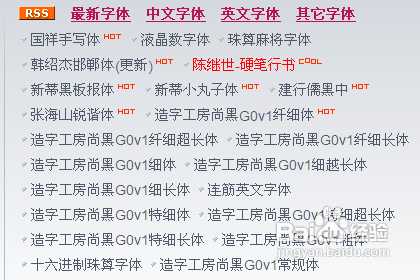
下载字体,然后我们选择打开文件夹,我一般情况下不选择直接解压,打开文件夹找到字体。

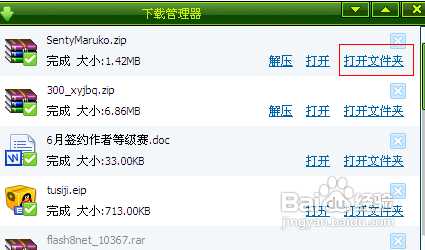
在字体旁边新建一个文件夹,然后将压缩包拖入字体文件夹中,解压。这样做的原因是怕有时候我们下载的字体附带多个文件,会让电脑一团糟。

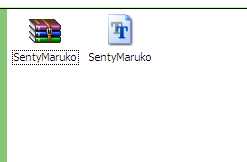
然后点击我的电脑——c盘——windows——fonts,打开fonts文件夹,把刚才解压的字体复制进去就可以了。
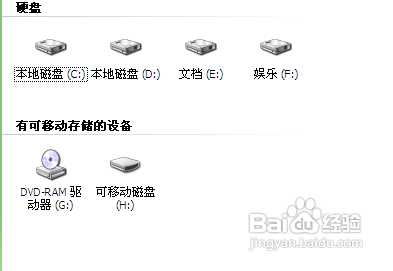
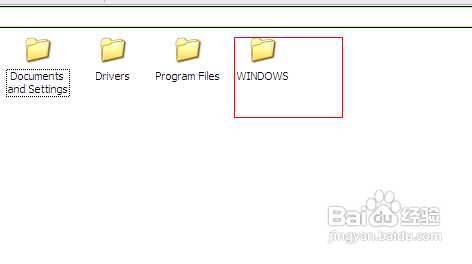
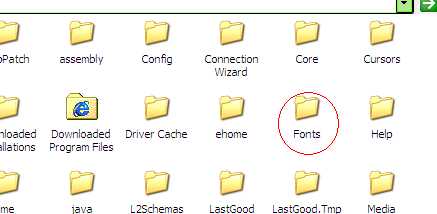
然后我们就可以打开软件体验刚才导入的字体。
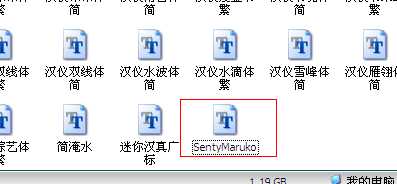

点击文件——添加字体。
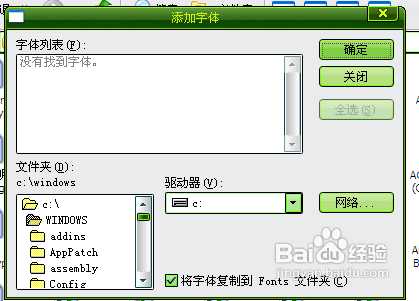
在文件夹中找到要导入的字体。点击确定,字体自动安装。
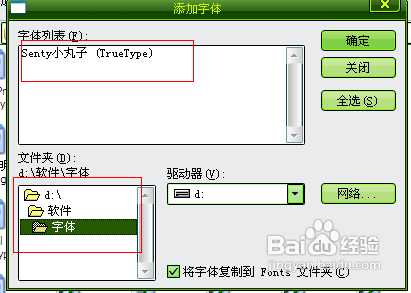

打开ps软件,点击文字工具,然后选择我们刚才导入的字体,体验一下吧。

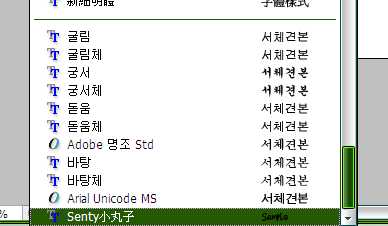
方法就是这样,赶快来试试吧!

方法一1在网上找到你想要安装的字体,之里我选择的是新蒂小丸子字体。
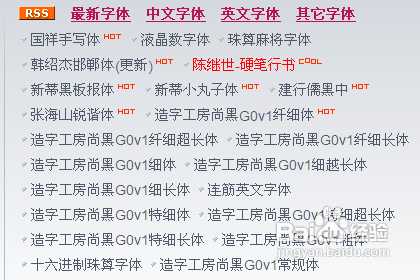
下载字体,然后我们选择打开文件夹,我一般情况下不选择直接解压,打开文件夹找到字体。

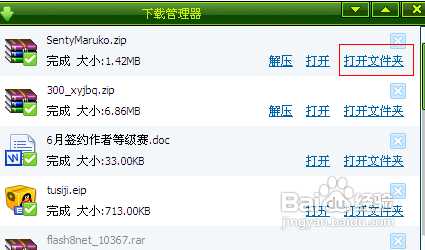
在字体旁边新建一个文件夹,然后将压缩包拖入字体文件夹中,解压。这样做的原因是怕有时候我们下载的字体附带多个文件,会让电脑一团糟。

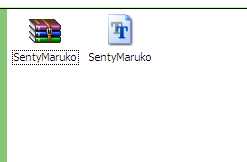
然后点击我的电脑——c盘——windows——fonts,打开fonts文件夹,把刚才解压的字体复制进去就可以了。
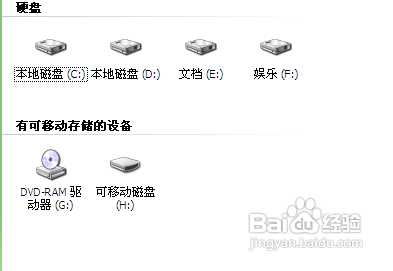
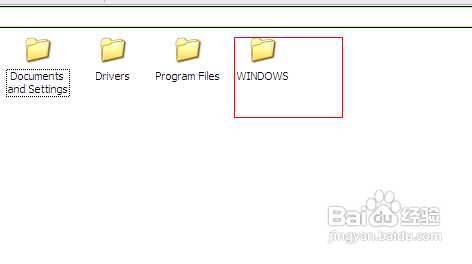
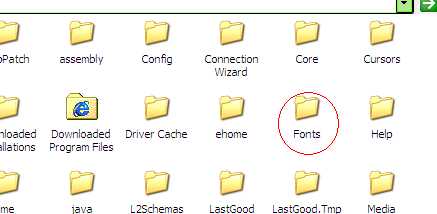
然后我们就可以打开软件体验刚才导入的字体。
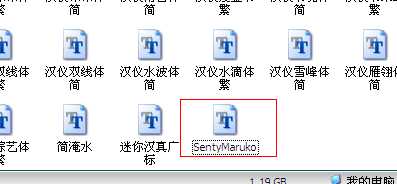

点击文件——添加字体。
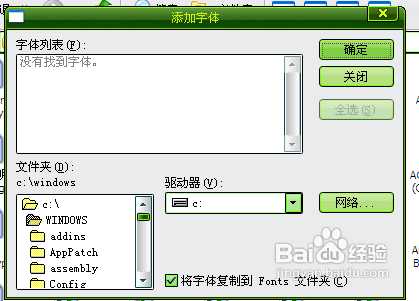
在文件夹中找到要导入的字体。点击确定,字体自动安装。
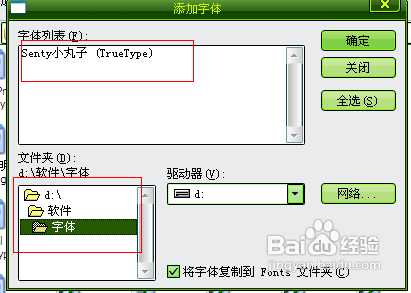

打开ps软件,点击文字工具,然后选择我们刚才导入的字体,体验一下吧。

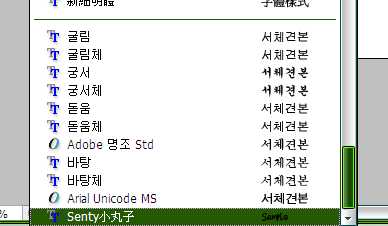
方法就是这样,赶快来试试吧!

标签:
字体
帝王谷资源网 Design By www.wdxyy.com
广告合作:本站广告合作请联系QQ:858582 申请时备注:广告合作(否则不回)
免责声明:本站文章均来自网站采集或用户投稿,网站不提供任何软件下载或自行开发的软件! 如有用户或公司发现本站内容信息存在侵权行为,请邮件告知! 858582#qq.com
免责声明:本站文章均来自网站采集或用户投稿,网站不提供任何软件下载或自行开发的软件! 如有用户或公司发现本站内容信息存在侵权行为,请邮件告知! 858582#qq.com
帝王谷资源网 Design By www.wdxyy.com
暂无评论...
RTX 5090要首发 性能要翻倍!三星展示GDDR7显存
三星在GTC上展示了专为下一代游戏GPU设计的GDDR7内存。
首次推出的GDDR7内存模块密度为16GB,每个模块容量为2GB。其速度预设为32 Gbps(PAM3),但也可以降至28 Gbps,以提高产量和初始阶段的整体性能和成本效益。
据三星表示,GDDR7内存的能效将提高20%,同时工作电压仅为1.1V,低于标准的1.2V。通过采用更新的封装材料和优化的电路设计,使得在高速运行时的发热量降低,GDDR7的热阻比GDDR6降低了70%。
更新日志
2025年02月22日
2025年02月22日
- 小骆驼-《草原狼2(蓝光CD)》[原抓WAV+CUE]
- 群星《欢迎来到我身边 电影原声专辑》[320K/MP3][105.02MB]
- 群星《欢迎来到我身边 电影原声专辑》[FLAC/分轨][480.9MB]
- 雷婷《梦里蓝天HQⅡ》 2023头版限量编号低速原抓[WAV+CUE][463M]
- 群星《2024好听新歌42》AI调整音效【WAV分轨】
- 王思雨-《思念陪着鸿雁飞》WAV
- 王思雨《喜马拉雅HQ》头版限量编号[WAV+CUE]
- 李健《无时无刻》[WAV+CUE][590M]
- 陈奕迅《酝酿》[WAV分轨][502M]
- 卓依婷《化蝶》2CD[WAV+CUE][1.1G]
- 群星《吉他王(黑胶CD)》[WAV+CUE]
- 齐秦《穿乐(穿越)》[WAV+CUE]
- 发烧珍品《数位CD音响测试-动向效果(九)》【WAV+CUE】
- 邝美云《邝美云精装歌集》[DSF][1.6G]
- 吕方《爱一回伤一回》[WAV+CUE][454M]
