帝王谷资源网 Design By www.wdxyy.com
教程重点是文字质感部分的渲染,最好的方法就是找一些纹理及高光素材,通过修改混合式模式叠加到文字上面,控制好范围及颜色即可。
最终效果

1、AI里调整好字形和3D效果,然后导入PS,也可以直接使用文字素材。

2、给导入的文字添加图层样式。
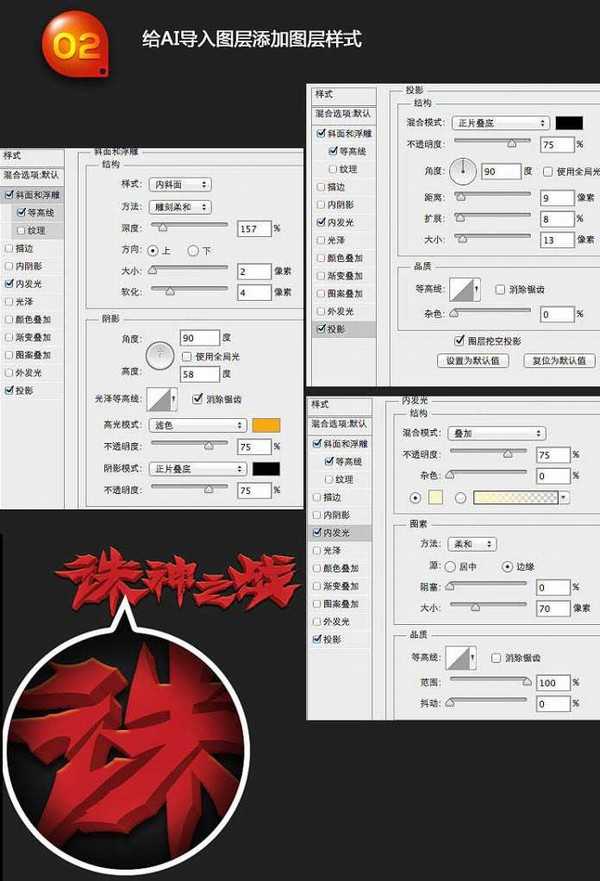
新建图层填充黑色,执行:滤镜 > 渲染 > 分层云彩,可以按Ctrl + F 多执行几次,找到自己认为最满意的。再把图层混合模式改为“叠加”,调整透明度为60%,根据自己想要的效果对该图层进行调整。

3、分别新建曲线、黑白、色相/饱和度及自然饱和度太欧战图层,参数设置如下图,注意好各层的混合模式及透明度设置。
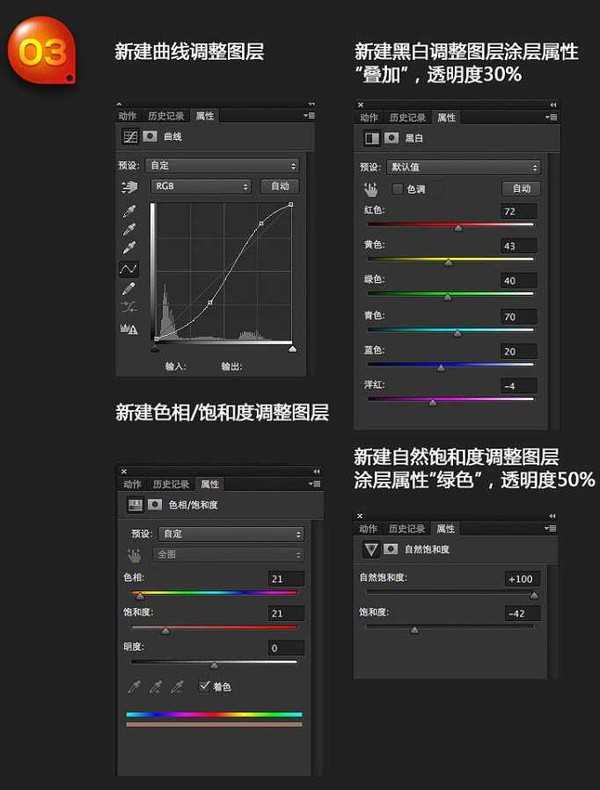
回到PS把事先找好的裂纹素材拖进来,图层混合模式改为“正片叠底”。
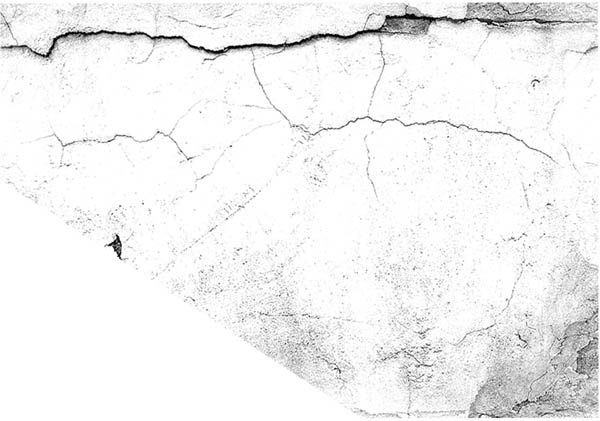

再打开下图所示的素材,拖进来,混合模式改为“叠加”。
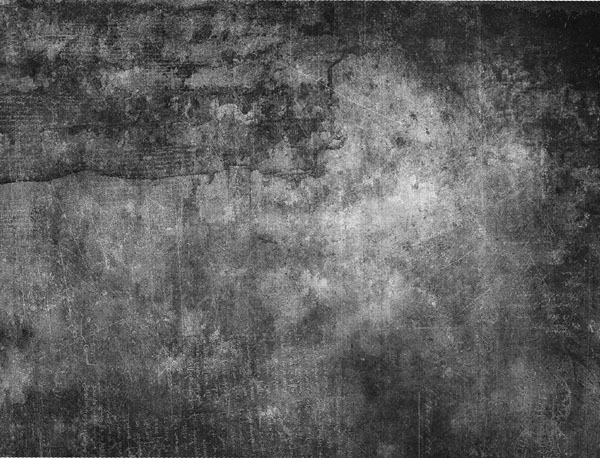
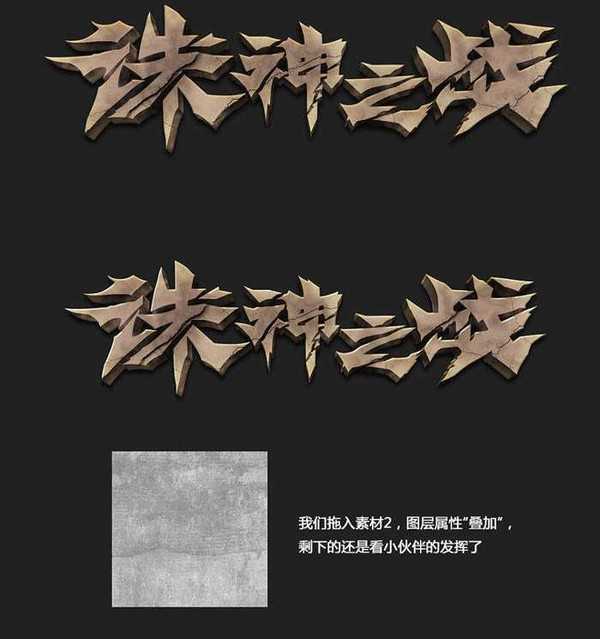
基本效果已经处理,后期可以在局部增加一点火焰效果。

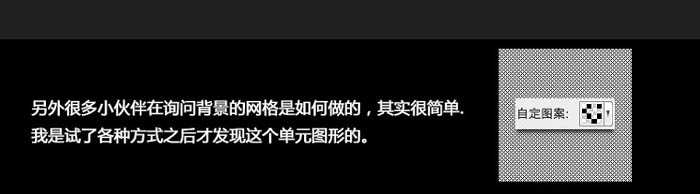
最终效果:

最终效果

1、AI里调整好字形和3D效果,然后导入PS,也可以直接使用文字素材。

2、给导入的文字添加图层样式。
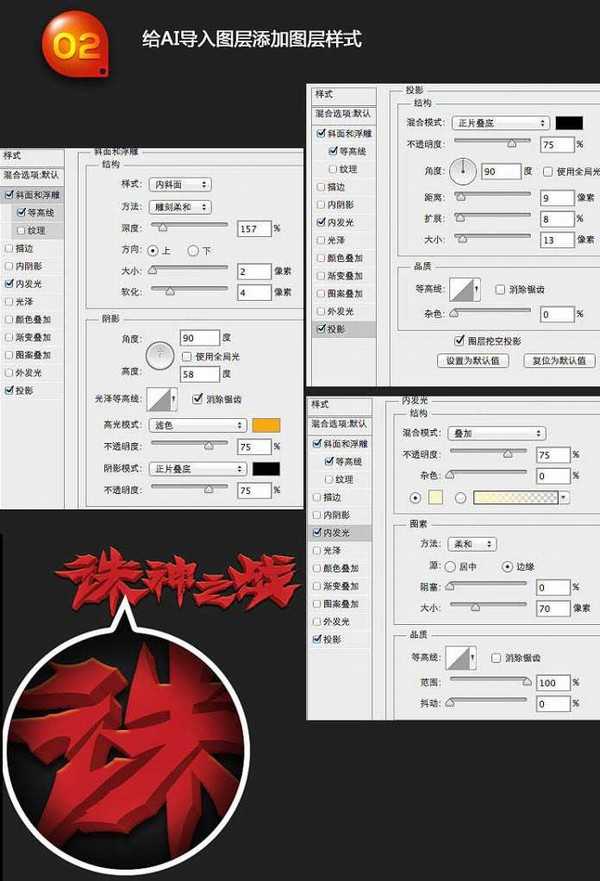
新建图层填充黑色,执行:滤镜 > 渲染 > 分层云彩,可以按Ctrl + F 多执行几次,找到自己认为最满意的。再把图层混合模式改为“叠加”,调整透明度为60%,根据自己想要的效果对该图层进行调整。

3、分别新建曲线、黑白、色相/饱和度及自然饱和度太欧战图层,参数设置如下图,注意好各层的混合模式及透明度设置。
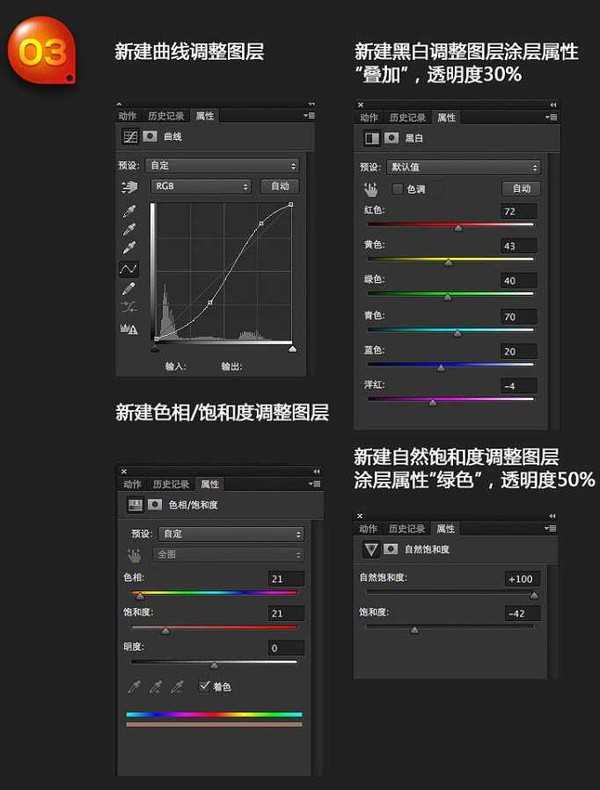
回到PS把事先找好的裂纹素材拖进来,图层混合模式改为“正片叠底”。
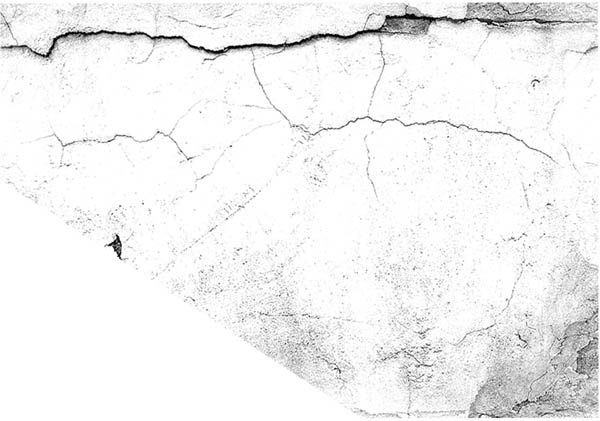

再打开下图所示的素材,拖进来,混合模式改为“叠加”。
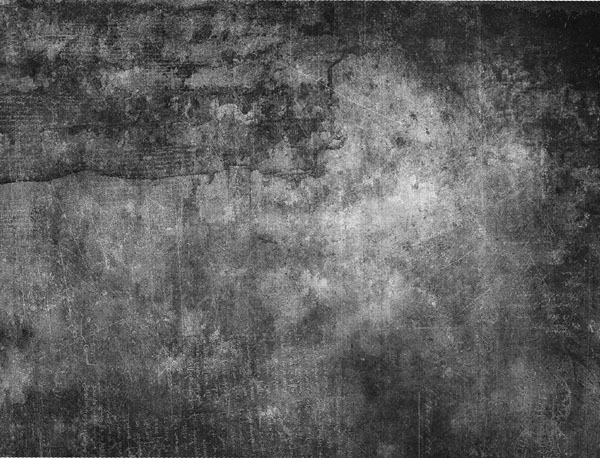
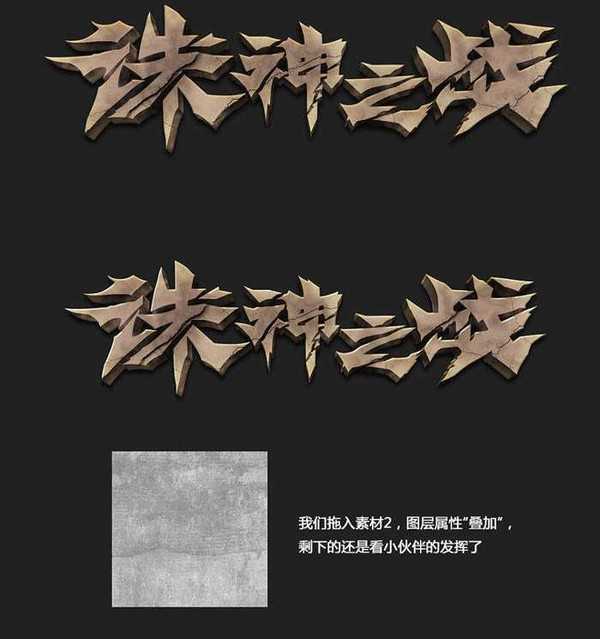
基本效果已经处理,后期可以在局部增加一点火焰效果。

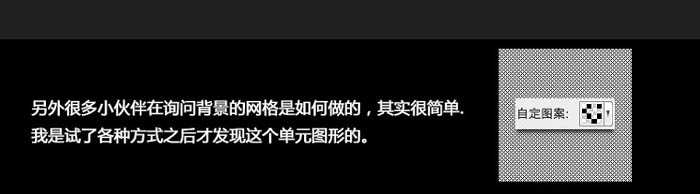
最终效果:

标签:
立体字
帝王谷资源网 Design By www.wdxyy.com
广告合作:本站广告合作请联系QQ:858582 申请时备注:广告合作(否则不回)
免责声明:本站文章均来自网站采集或用户投稿,网站不提供任何软件下载或自行开发的软件! 如有用户或公司发现本站内容信息存在侵权行为,请邮件告知! 858582#qq.com
免责声明:本站文章均来自网站采集或用户投稿,网站不提供任何软件下载或自行开发的软件! 如有用户或公司发现本站内容信息存在侵权行为,请邮件告知! 858582#qq.com
帝王谷资源网 Design By www.wdxyy.com
暂无评论...
更新日志
2025年02月21日
2025年02月21日
- 小骆驼-《草原狼2(蓝光CD)》[原抓WAV+CUE]
- 群星《欢迎来到我身边 电影原声专辑》[320K/MP3][105.02MB]
- 群星《欢迎来到我身边 电影原声专辑》[FLAC/分轨][480.9MB]
- 雷婷《梦里蓝天HQⅡ》 2023头版限量编号低速原抓[WAV+CUE][463M]
- 群星《2024好听新歌42》AI调整音效【WAV分轨】
- 王思雨-《思念陪着鸿雁飞》WAV
- 王思雨《喜马拉雅HQ》头版限量编号[WAV+CUE]
- 李健《无时无刻》[WAV+CUE][590M]
- 陈奕迅《酝酿》[WAV分轨][502M]
- 卓依婷《化蝶》2CD[WAV+CUE][1.1G]
- 群星《吉他王(黑胶CD)》[WAV+CUE]
- 齐秦《穿乐(穿越)》[WAV+CUE]
- 发烧珍品《数位CD音响测试-动向效果(九)》【WAV+CUE】
- 邝美云《邝美云精装歌集》[DSF][1.6G]
- 吕方《爱一回伤一回》[WAV+CUE][454M]
